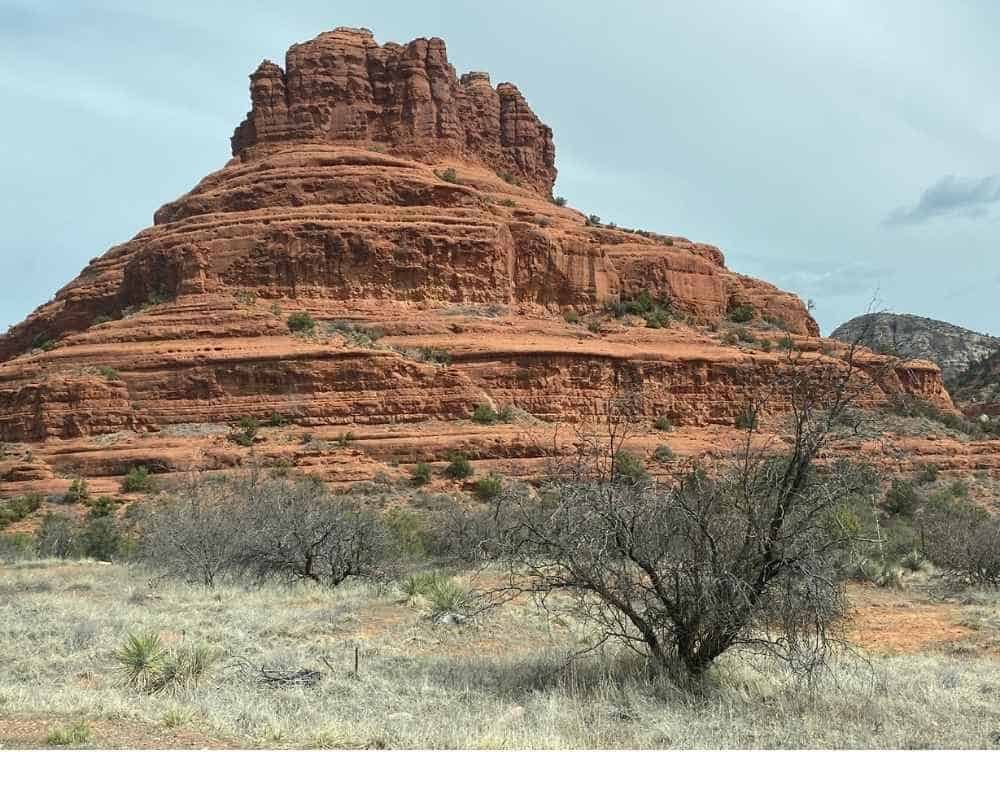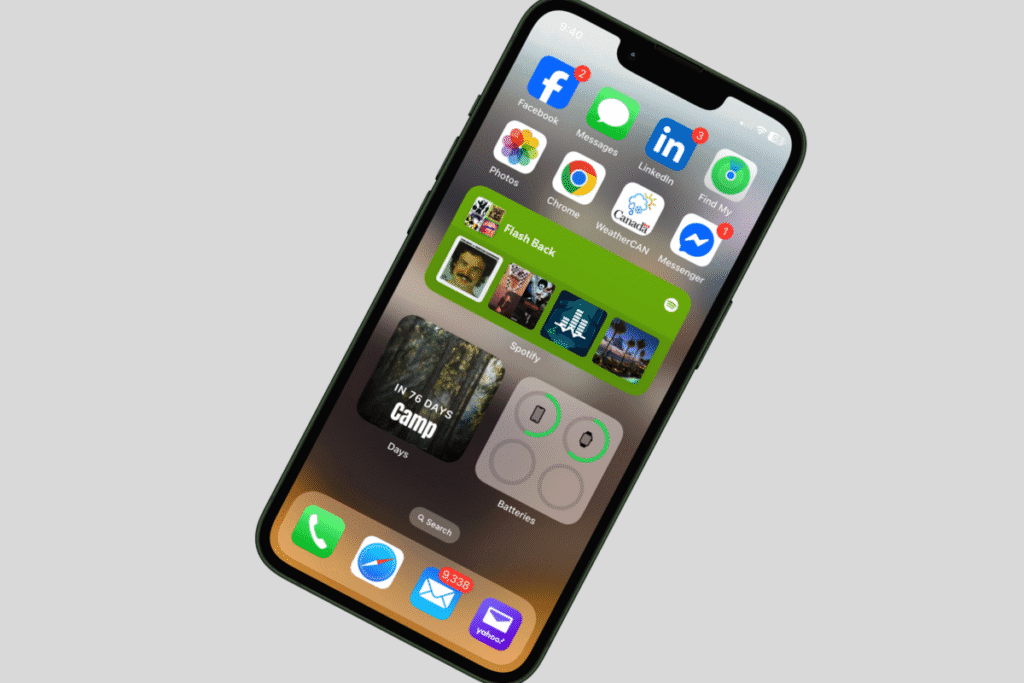We’re already at Tip #7 in the How to Take a Good Photo on iPhone series—can you believe it? If you’ve been following along, you’ve picked up tips on everything from better lighting to framing and even how to use Portrait and Pano mode like a pro.
Now it’s time for a simple tool that’s often overlooked but super handy: the iPhone camera timer.
Whether you want to hop in the photo yourself, no more awkward arm-stretch selfies, or just want a sharper shot without blur (especially in low-light), using the timer can seriously level up your photos. It’s one of those features that feels small—but once you try it, you’ll wonder why you weren’t using it sooner.
Let’s take a look at how it works and when to use it.
👈 If you missed: iPhone Photo Tip #6: Get the Full Picture with Pano Mode
Why and When to Use the Timer
If you’ve ever rushed to hit the shutter, then scrambled to strike a pose—only to end up with a blurry mess—you’re not alone. That’s where the iPhone camera timer comes in. It gives you a few extra seconds before the photo snaps so you can get in position, hold still, and actually take a good photo on iPhone without the chaos.
Here’s why it’s worth using:
- You can be in the shot – No more missing family photos because you’re the one holding the phone. Just tap the timer and run into place!
- No more shaky hands – Even a tiny movement can blur your shot. With the timer, your iPhone has a moment to steady itself before taking the photo.
- It frees up your hands – Hold your coffee, wrangle the dog, or fix your hair without trying to press the button at the same time.
- Bonus: It works in Portrait mode too – So you can still get that beautiful background blur—without needing someone else to take the photo.
👈If you missed iPhone Photo Tip #5: Make Photos Stand Out with Portrait Mode
It’s one of the easiest ways to level up how you take a good photo on iPhone, and once you try it, you might start using it more than you expect.
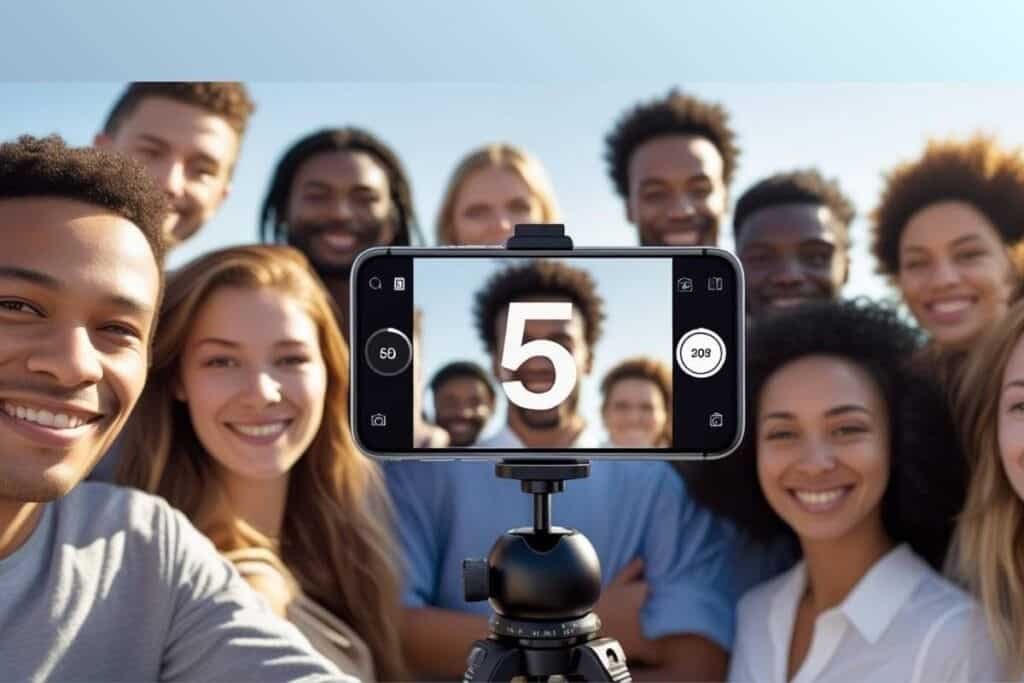
How to Use the Timer
Using the timer might sound a little techy, but I promise—it’s super simple. And if you’re trying to figure out how to take a good photo on iPhone, especially one where you actually make it into the shot—this is a great place to start.
It gives you a few extra seconds to get into position, steady the phone, or just stop fumbling with the shutter button. Whether you’re snapping a group shot, a selfie, or a candid moment, the timer lets you take your time—and take a better photo.
Here’s how to use it:
- Open the Camera app on your iPhone.
- Choose Photo or Portrait mode—both work great with the timer.
- Tap the up arrow at the top of the screen (or swipe up on older iPhones) to reveal more options.
- Tap the timer icon (it looks like a little clock).
- Pick either 3 seconds, 5 seconds or 10 seconds, depending on how much time you need to get into place.
- Set your iPhone on something steady (a shelf, a stack of books, or a tripod) and line up your shot.
- Tap the shutter button, get ready, and smile! Your iPhone will flash a countdown before snapping the photo.
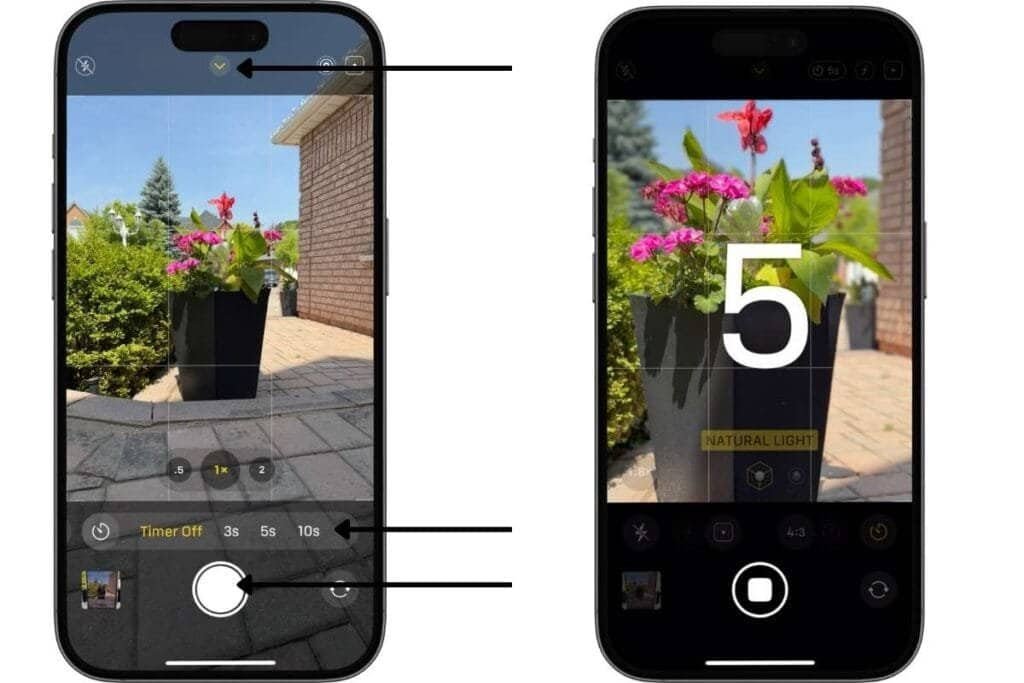
Once you try it, you’ll see how much easier it is to take a good photo on iPhone—without the awkward race to press the button.
Fun Ways to Use the Timer
Now that you know how to use the timer, let’s talk about when it really comes in handy. You don’t need a big event or a fancy setup—just everyday moments where the timer makes things easier and your photos better.
Here are a few ideas to try:
- Get everyone in the shot – No more “Can someone take our picture?” Just set the timer and hop in!
- Ditch the arm-stretch selfie – Set your iPhone on a table and get a more natural, relaxed photo.
- Avoid the blur – Use the timer when your hands are shaky or the lighting is a bit low. It gives the phone time to settle before snapping.
- Capture candids – Hit the 10-second timer and then go back to what you were doing—laughing, chatting, playing with the dog. It feels more natural than a posed photo.
- Solo shots with less stress – Need a quick profile pic or just want to document a great outfit? The timer lets you do it without rushing or asking for help.
Once you start using the timer, you might be surprised how often it comes in handy. It’s just one more easy trick for how to take a good photo on iPhone—especially when you want to be in it too.
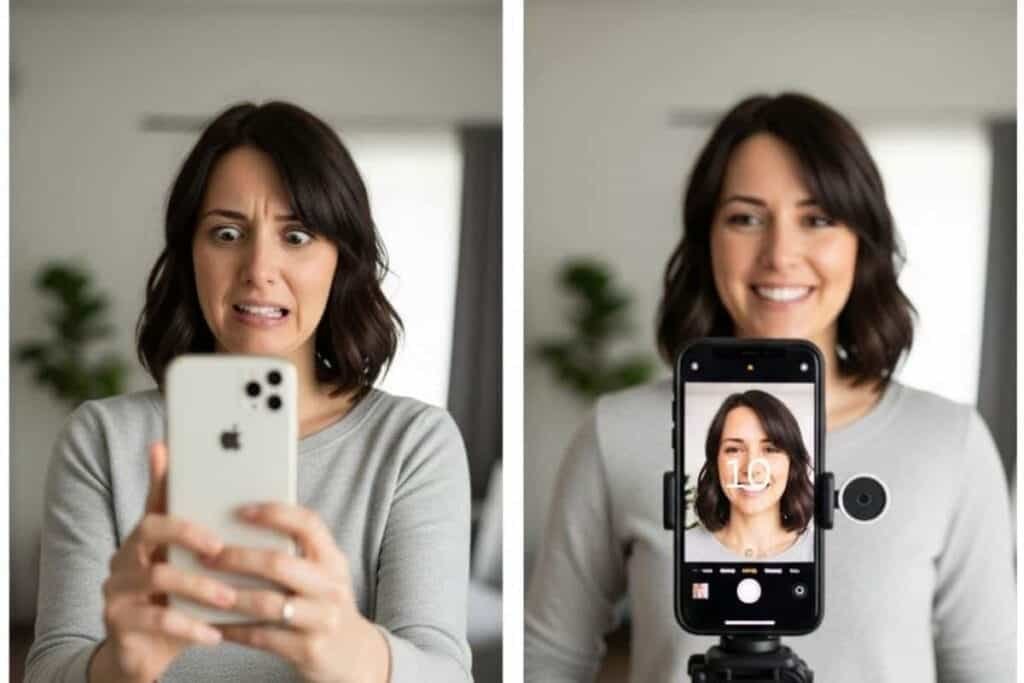
Tips for Using the Timer
A few quick tips to help you get the most out of the timer and keep mastering how to take a good photo on iPhone:
- Use a tripod or stable surface — This makes a huge difference, especially in low light or for group shots.
- Combine the timer with Portrait Mode — Want that beautiful background blur but don’t have someone to snap the photo? Timer’s got you covered.
- Try the 10-second timer for tricky poses — Need time to adjust your hair, fix your smile, or get the dog ready? Go for 10 seconds instead of 3 or 5.
- Check your lighting before you start — The timer helps, but good lighting is still king. Natural light near a window is your best friend.
Using the timer is a simple, powerful way to boost your confidence and results when you’re learning how to take a good photo on iPhone. Give these tips a try next time you’re ready to snap!

What’s Next?
Now that you’ve got the timer trick down, you’re one step closer to mastering how to take a good photo on iPhone. It’s such a simple feature, but it makes a big difference—especially when you want to be in the picture or avoid those blurry shots.
Coming up next: Tip #8, the final tip in this series, where we’ll dive into editing photos right on your iPhone. Because sometimes, even with the best shot, a little touch-up can make your photos really shine.
👉What’s next? iPhone Photo Tip #8: Make Your Photos Great with Editing
👈 If you missed: iPhone Photo Tip #6: Get the Full Picture with Pano Mode
Have a favorite summer photo you’re proud of? Or a moment you wish you’d captured better? Leave a comment or reply—I’d love to hear how you’re using your iPhone with Pano Mode.