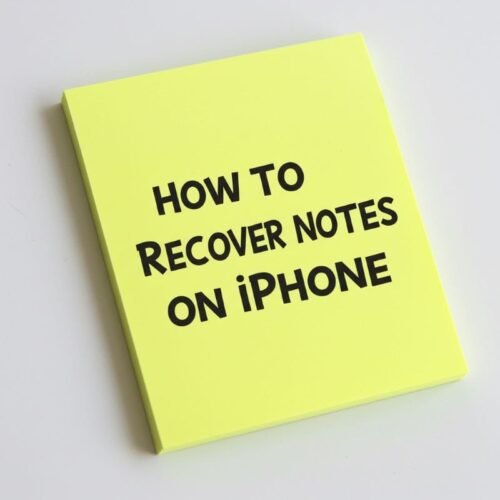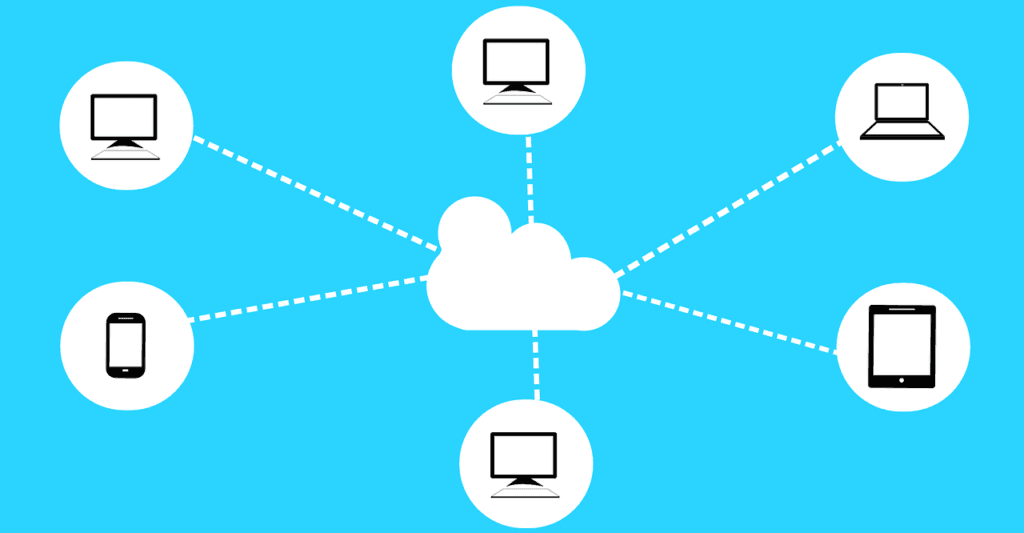We’re four tips into my summer series on how to take a good photo on iPhone, and I hope you’re already seeing a difference. Natural light, low light, and using the grid—these small changes really add up.
This next tip is one of my favorites because it stops your iPhone from “helping” too much. You know when you’re just about to take the shot and your phone suddenly refocuses or changes the brightness? Frustrating. But there’s a quick fix: you can lock the focus and exposure before you take the photo—and it makes a big difference.
👈If you missed iPhone Photo Tip #3: Use the Grid for Better Framing
What Is AE/AF Lock?
If you’re learning how to take a good photo on iPhone, one of the best little tricks to have in your back pocket is AE/AF Lock. It sounds technical, but all it really means is locking the focus and exposure so your phone stops trying to guess for you.
Normally, your iPhone automatically decides where to focus and how bright the photo should be. And most of the time, it does a decent job. But every once in a while—especially when the lighting’s tricky or your subject isn’t dead center—it gets it wrong. Or worse, it changes the focus or brightness right as you’re about to take the photo.
That’s where AE/AF Lock comes in. It lets you freeze the focus and lighting exactly where you want it, so your iPhone stops making last-second adjustments. It’s a simple move that makes your photos look more steady, consistent, and polished.

When Should You Use It
So when should you actually use this feature? Anytime you want more control over how your photo looks—especially when the lighting keeps changing or your subject isn’t moving. It’s one of those small tricks that can really make a difference when you’re learning how to take a good photo on iPhone.
Think of AE/AF Lock as a way to pause the camera’s auto-thinking so you get to decide what should be in focus and how bright or dark the shot should be.
It’s especially helpful when:
- Your subject isn’t moving. Maybe you’re taking a portrait, a close-up of a flower, or snapping a still scene. Locking the focus keeps things sharp, even if you move your hands a little.
- The lighting keeps changing. Bright sunlight, shadows, or someone walking through the frame can cause your iPhone to readjust the exposure. Locking it avoids that annoying flicker.
- You’re taking multiple shots of the same scene. You don’t want to re-focus every time—just lock it once and shoot away.
- You want a little more control. Sometimes your iPhone tries too hard to help. This feature is a quiet way of saying, “Thanks, but I’ve got this.”
It’s a small step, but it really makes a difference when you’re trying to get a photo that looks intentional instead of accidental.
How to Use AE/AF Lock
If you’re serious about learning how to take a good photo on iPhone, this is one of the easiest (and most powerful) tools to master. Here’s how to do it:
- Open the Camera app.
Frame your shot like you normally would. - Tap and hold on the part of the photo you want in focus.
After a second or so, you’ll see “AE/AF Lock” pop up at the top of the screen. That means both the focus and exposure are now locked in place. - Reframe the shot if you’d like.
You can move your phone a bit to get the perfect composition. Don’t worry—your iPhone won’t lose focus or change the brightness. - Tap the shutter button to take the photo.
You’ve locked everything in, so there should be no last-second surprises. - To turn it off, just tap anywhere on the screen or close the Camera app.
AE/AF Lock stays on until you change it, so it’s good to reset before your next shot.
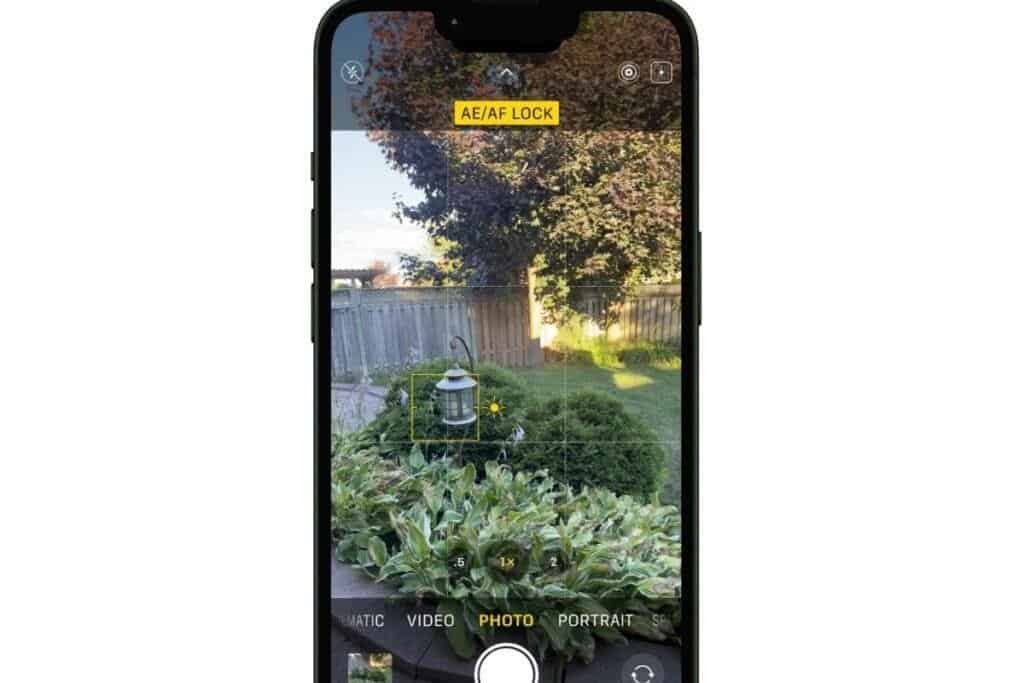
Take It a Step Further: Flip the Focus
Once you’re comfortable using AE/AF Lock, you can have a little fun with it. One of my favorite tricks? Focusing on something in the distance and letting the close-up blur on purpose.
It’s an easy way to give your photo a more artistic or dreamy feel—and it’s a great example of how to take a good photo on iPhone without needing any fancy apps or editing.
Here’s how to try it:
- Frame your shot so there’s something closer to you in the foreground—like a flower, coffee mug, or fencepost.
- Then tap and hold on the background (maybe a tree, mountain, or building) until AE/AF Lock appears.
- The background will stay crisp, while the object in front goes soft and blurry.
That gentle blur in the foreground adds depth and mood—and it’s something your iPhone won’t do on its own unless you take control.
Give it a try the next time you’re out for a walk or sitting on the patio. It’s a small shift, but it can turn an ordinary shot into something special.
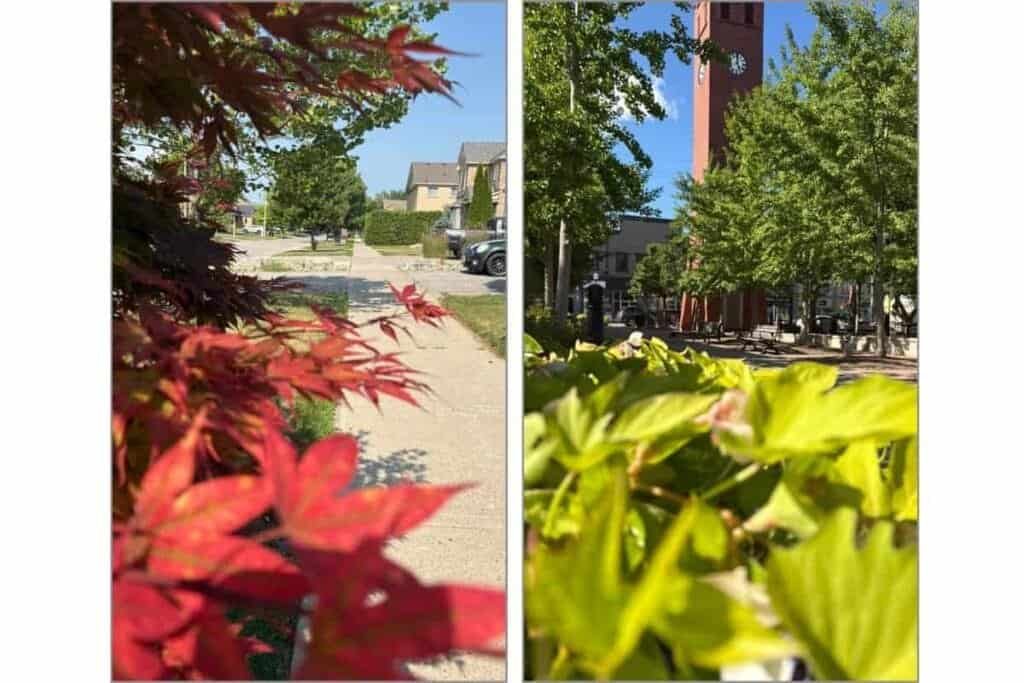
What’s Next
Now that you’ve learned how to lock focus and exposure, you’ve got another simple tool in your toolkit for how to take a good photo on iPhone—especially when your subject isn’t moving and the lighting keeps shifting.
Next time, we’re putting Portrait Mode to work—on more than just people. You’ll be surprised at what this iPhone feature can do with everyday subjects.
👉What’s next? iPhone Photo Tip #5: Make Photos Stand Out with Portrait Mode
👈If you missed Tip #3: Use the Grid for Better Framing
Have a favorite summer photo you’re proud of? Or a moment you wish you’d captured better? Leave a comment or reply—I’d love to hear how you’re using your iPhone using AE/AF Lock.