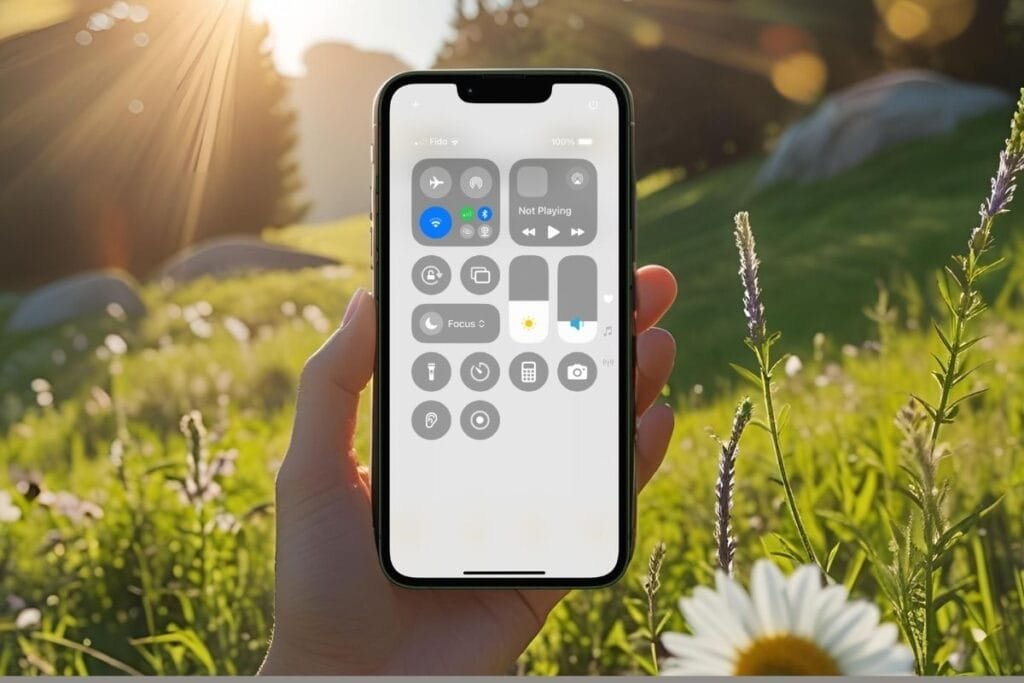Ever wondered what exactly an AirTag does—or how you’d actually use one? You’re not alone. Apple’s little tracking device has become a popular way to keep tabs on keys, wallets, bags, and even pets, but many people still ask: How do AirTags work? and How do I use an AirTag?
The good news is that AirTags are simple once you understand the basics. In this post, I’ll walk you through how AirTags really work, how to set one up, and the different ways you can use them in everyday life. By the end, you’ll know exactly whether an AirTag makes sense for you—and how to get the most out of it.
Affiliate Disclosure: This post contains an affiliate link. If you click through and make a purchase, I may earn a small commission at no extra cost to you. I only share products I think could be helpful to you.
What Is an AirTag?
Before we dig into how do AirTags work, let’s look at exactly what is an AirTag. If you’ve ever misplaced your keys, wallet, or even your favorite bag, you know how frustrating it can be. That’s where an AirTag comes in. It’s a tiny, coin-sized device from Apple that helps you keep track of your important stuff.
You can slip it into a wallet, attach it to a key ring, or clip it onto a backpack. Once it’s set up, you can quickly find your items using your iPhone. It’s designed to be simple and beginner-friendly, so you don’t need to be a tech expert to use it.

How Do AirTags Work?
So, how do AirTags actually work? In simple terms, they use Bluetooth to communicate with your iPhone. That’s how your phone can detect where your AirTag is when it’s nearby.
But here’s the clever part: if your AirTag isn’t close to you, it can still be located using Apple’s Find My network. This network includes millions of Apple devices around the world. If one of those devices passes near your lost AirTag, it can securely and anonymously update its location so you can see it on your map.
Your AirTag does all of this quietly and automatically—there’s no need for Wi-Fi or data on the AirTag itself. And if you’re worried about privacy, Apple built in encryption, so only you can see your AirTag’s location.
In short, an AirTag is like a little invisible helper that keeps tabs on your items—whether they’re across the room or across town.
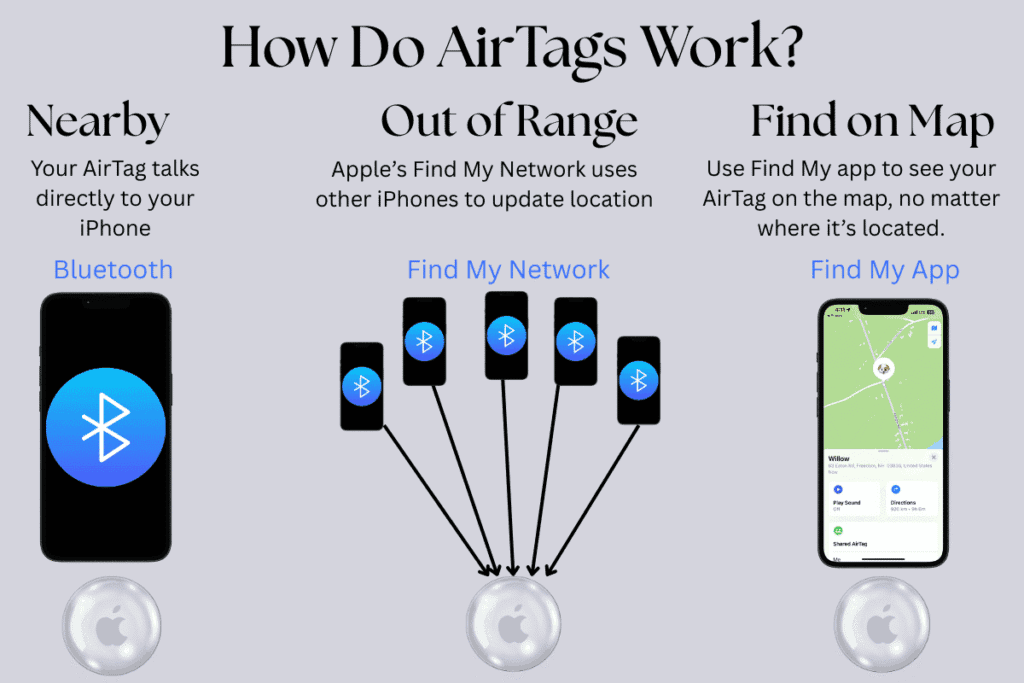
How to Set Up an AirTag
Setting up an AirTag is surprisingly easy, even if you’re not very tech-savvy.
Before you start, make sure you iPhone is connected to the internet and these settings are turned on:
- Two-factor authentication: Settings > Apple Account> Sign-In & Security
- iCloud Keychain: Settings > Apple Account > iCloud > Passwords & Keychain
- Location Services : Settings > Privacy & Security >Location Services
- Bluetooth: Settings > Bluetooth
- Find My app Settings > Apple Account> Find My
Once you’ve checked the setting, your AirTag can be set up in a few simple steps:
- Pull the battery tab to activate the AirTag.
- Bring the AirTag close to your iPhone and wait for a pop-up to appear on the screen.
- Tap Connect.
- Name your AirTag by choosing a name from the preset list of names, or select Custom Name to create your own name and select an emoji. (Your AirTag can be renamed at any time in the Find My App)
- Tap Continue.
- Pop-up will display AirTag is Linked to Your Apple ID, review the Agreement, then tap Agree.
- You AirTag will play a sound once it’s connected.
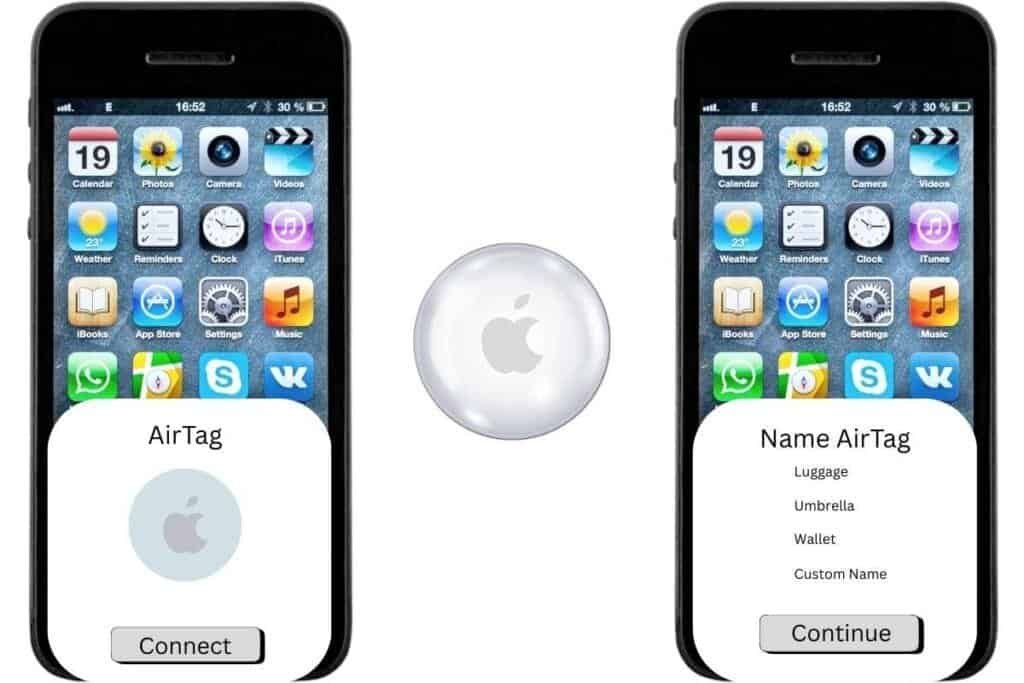
And that’s it! Once it’s set up, your AirTag is ready to go. The next step is learning how to locate your AirTag.
How to Locate Your AirTag
Once you know how to use an AirTag, the next question is: How do you actually locate an AirTag? Luckily, it’s easier than you might think.
Locate AirTags Nearby
- Open the Find My app on your iPhone.
- At the bottom of the screen tap, Items.
Select the AirTag you want to locate from your list. - Your AirTag’s location will appear, and it will show on the map so you can get an idea of where it is.
- Tap the item for more options.
- Play Sound will help you locate it by sound if the item is close by or Directions to launch Maps, which will help you locate items not close by.
- You can then tap Find Nearby (iPhone 11 or newer) and your iPhone screen will direct you with arrows and distance to pinpoint it exactly.
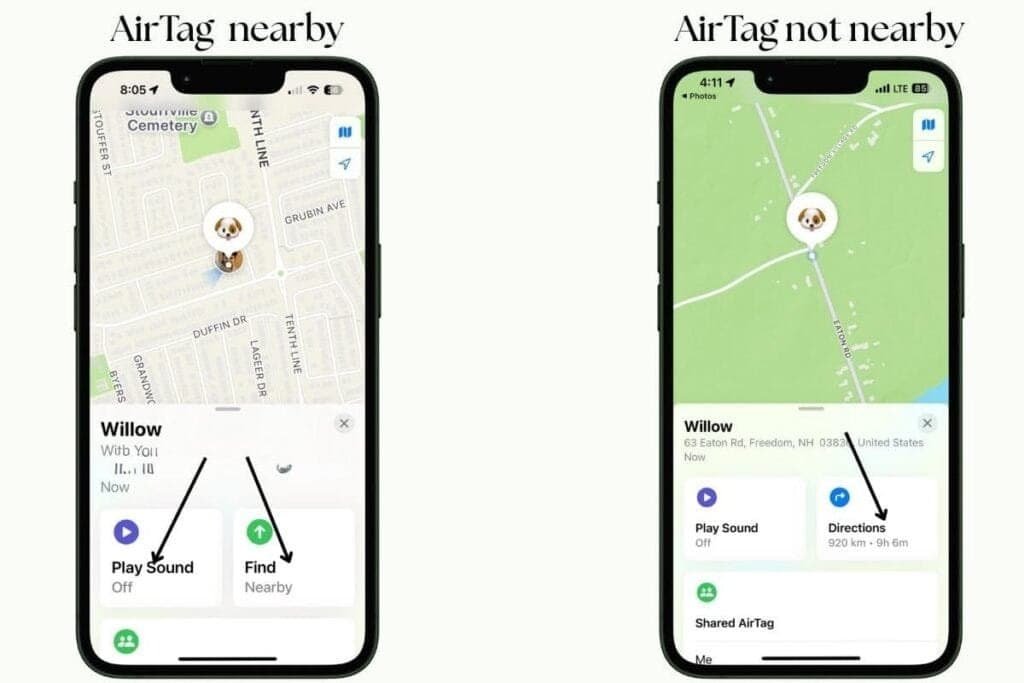
But what if it’s not nearby and not at the last known location? Apple’s Find My network, will update the location if another Apple device comes nearby but you may want to enable Lost Mode so you can get notifications when it’s found.
AirTags Lost Mode
- Open the Find My app on your iPhone or iPad.
- Tap the Items tab and select the AirTag that’s missing.
- Scroll down and tap Enable under Lost Mode.
- Lost Mode screen opens, tap Continue.
- Follow the prompts:
- Enter your phone number or email address so the finder can contact you.
- You can also write a short custom message (like “These keys belong to Gail. Please call me if found.”).
- Tap Activate.
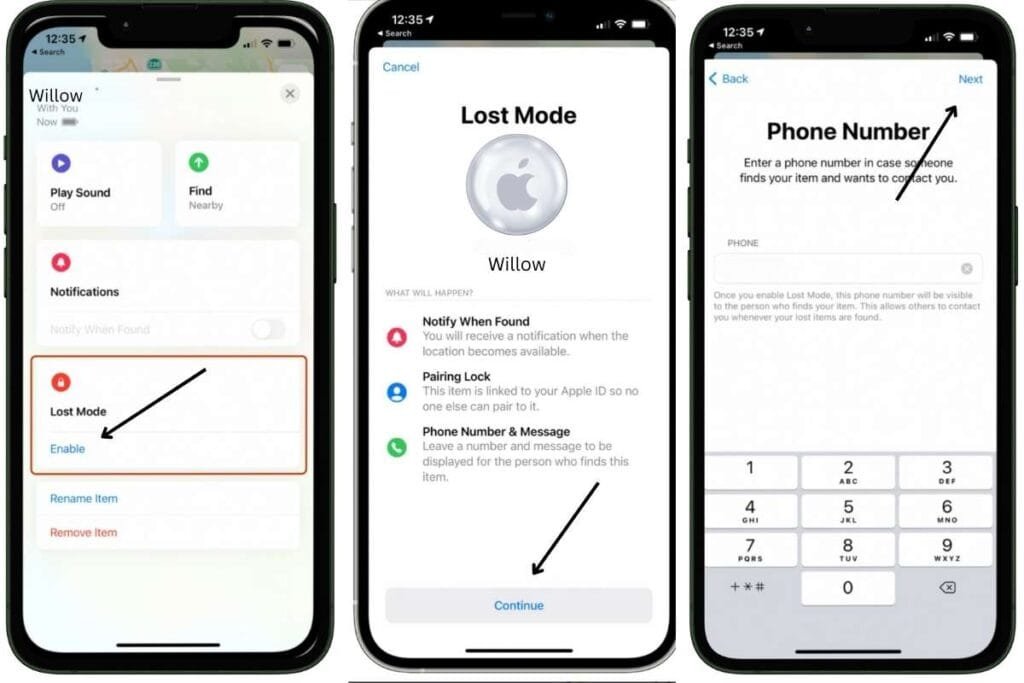
Once Lost Mode is on:
- If someone finds your AirTag, they can hold it near their iPhone or Android phone, and a message with your contact info will pop up.
- You’ll get a notification the moment your AirTag is detected by another Apple device in the Find My network.
Pro Tip
AirTags are great for your stuff—but what if it’s your iPhone that’s lost? Check out my step-by-step guide with a free download check list: Lost iPhone? What to Do Now And How to Be Prepared Next Time.
Tips and Common Questions About AirTags
Even once you know how an AirTag works and how to use an AirTag, you may still have a few questions. I tried to cover some of the most common questions. You can also leave a comment below if I haven’t covered all your questions.
1. How long does the battery last?
AirTags use a small coin battery (CR2032) that typically lasts about a year. When it’s low, your iPhone will alert you, and replacing it is easy.
2. Do AirTags need Wi-Fi or cellular data?
Nope! AirTags use Bluetooth to communicate with your iPhone. If your AirTag is out of range, Apple’s Find My network can help update its location securely and anonymously.
3. Are AirTags private and secure?
Yes. Only you can see your AirTag’s location. Apple also built in anti-stalking features: if an unknown AirTag is moving with you, your iPhone will alert you.
4. Can I use AirTags with non-Apple devices?
AirTags are designed for the Apple ecosystem. You need an iPhone or iPad to set up and track them.
5. Can I share my AirTags location with other people?
Yes. You can share an AirTag with up to five other people. From Find My App, select your AirTag and tap on Share AirTag. (Specific requirements to share include: iOS 17 or higher, two factor authentication, an Apple ID, iCloud KeyChain and use iCloud.)
6. Can AirTags help when traveling?
Absolutely! AirTags are perfect for keeping track of luggage, bags, or other travel essentials. If you want more practical ideas, check out my post iPhone Tips for Travel: Practical Accessories to Take Along
Wrapping Up: How Do AirTags Work-AirTags Explained
Now that you know how AirTags work and how to use them, you might be wondering what you can actually do with them. I’ve put together a list of 10 Interesting Ways to Use an AirTag — from keeping track of your luggage to making sure the TV remote never disappears again.
👉 Read 10 Interesting Ways to Use an AirTag
They’re easy to set up, beginner-friendly, and quietly work in the background to keep track of the things that matter most.
Ready to Try AirTags for Yourself?
And if you’re ready to get started, you can grab a set of AirTags right here:
➡️ Shop AirTags on Amazon
If you want more tips on Apple’s tracking tools, you can check out my post: Common Myths About “Find My iPhone” (Now Called “Find My”).
And if you’ve enjoyed this post, stick around! I share new iPhone guides, tricks, and step-by-step tips every week. Subscribe below and follow me on Facebook and Instagram so you never miss out.