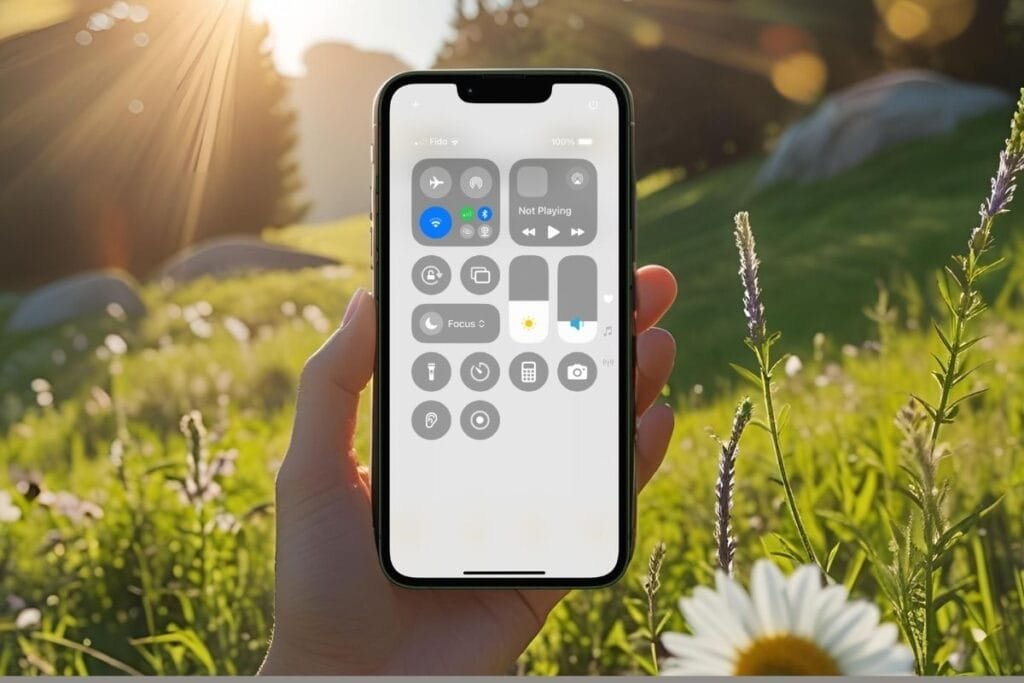Welcome back to my series on how to take a good photo on iPhone, where each tip is designed to help you build confidence with your camera—one feature at a time. If you’ve been following along, you’ve already learned how to work with natural and low light, lock focus, and use Portrait Mode all while using the grid to make your photos pop.
This time, we’re zooming way out. Whether you’re trying to capture a dramatic skyline or a huge family reunion, Panorama Mode is the tool you didn’t know you needed. And yes—it’s much easier than it sounds.
But how do you know when it’s the right time to switch to Pano? Here are some perfect moments to give it a try.
👈If you missed iPhone Photo Tip #5: Make Photos Stand Out with Portrait Mode
When to Use Panorama Mode
Panorama Mode might not be something you use every day, but when the moment’s right, it can turn a tricky shot into something stunning. Learning how to take a good photo on iPhone isn’t just about camera tricks—it’s also about knowing when to use the right tools, like Panorama Mode. Here are some great times to give it a try:
- Scenic landscapes: Beaches, mountains, lakes—when the view is too wide for one frame, pano lets you capture the whole scene.
- Tall buildings or trees: Flip your phone vertically and use Panorama Mode to fit in the full height of something impressive.
- Large group photos: Perfect for wide family shots or reunion photos where backing up just isn’t an option.
- Tight indoor spaces: Can’t step back far enough in a small room? Use pano to stretch the space and fit everything in.
- Creative shots: Feeling playful? Try a pano “clone shot” by having someone move during the capture, or do a 180° view of your backyard garden.
Panorama Mode opens the door to photos that just aren’t possible with the standard camera setting—and once you start using it, you’ll start seeing opportunities everywhere.
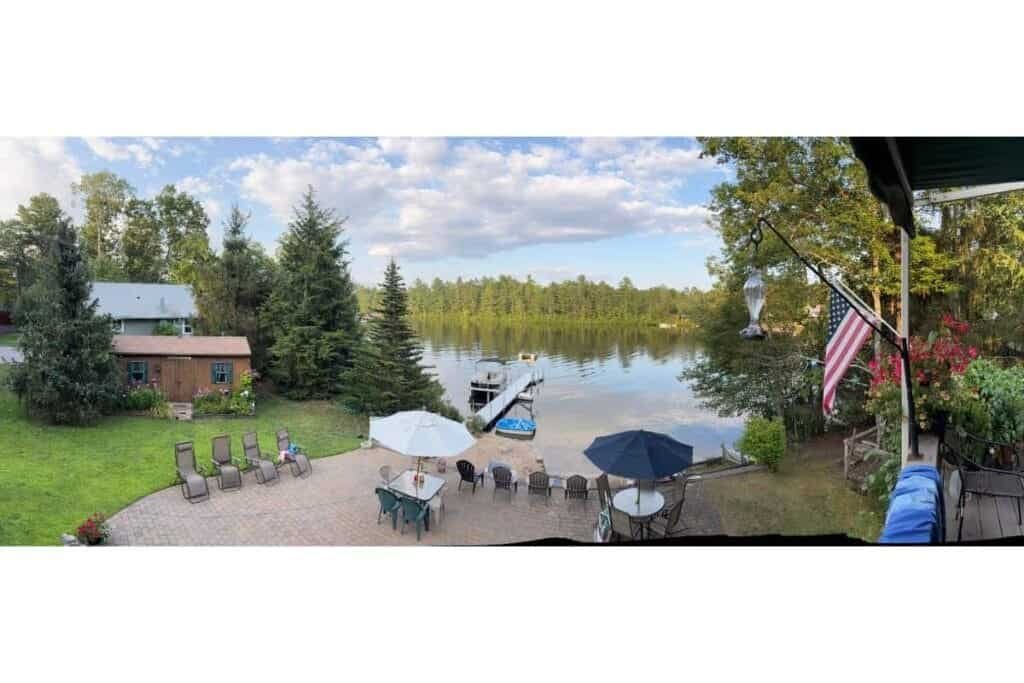
How to Take a Panorama Photo on iPhone
Now that you know when to use it, let’s walk through how to take a panorama photo on iPhone—step by step. Don’t worry, there’s no fancy setup required. Just your iPhone and a steady hand.
- Open the Camera app.
Swipe left or right until you see PANO at the bottom of the screen. - Hold your phone steady.
Keep it in portrait orientation (vertical) by default—this gives you a wide, horizontal shot. You can also rotate the phone sideways for a tall, vertical panorama if needed. - Line up the scene.
You’ll see an arrow on a straight line. That’s your guide. Make sure the arrow stays on the line as you move the phone. - Tap the shutter button to start.
Slowly and steadily move your phone in the direction of the arrow. - Tap the shutter again to stop when your done.
Or you can let the iPhone stop automatically when it reaches the maximum length.
👉 Pro Tip: Want to pan in the other direction? Just tap the arrow before you start, and it will flip.
Tips for Better Panoramas
Even though Panorama Mode is easy to use, a few small tweaks can make the difference between a so-so shot and a real “Wow, you took that with your phone?!” moment. Here’s how to make your pano photos stand out:
- Go slow and steady.
The smoother your movement, the sharper your final image. Think slow glide, not quick swipe. - Use both hands.
Hold your phone with two hands to keep it steady—or rest your elbows against your body for extra control. - Keep the arrow on the line.
That little arrow is your guide. Try to keep it as centered as possible to avoid tilting or warping the shot. - Avoid moving subjects.
People walking through the frame? Birds flying by? These can cause odd glitches or ghostly duplicates in your final image. - Turn on the grid.
If you missed Tip # 3 on how to use the grid, go to Settings > Camera > Grid to enable helpful guide lines. This can help you keep the horizon straight—especially helpful for landscapes. You can check out the full post here: iPhone Photo Tip #3: Use the Grid for Better Framing - Try vertical panos.
Want to capture a tall tree, a church steeple, or a waterfall? Just rotate your phone and shoot a vertical pano instead.
Fun and Creative Ways to Use Panorama Mode
Once you get comfortable with the basics, Panorama Mode can be a lot of fun to experiment with. It’s not just for sweeping landscapes—here are a few creative ways to make the most of it:

- Do a “clone shot.”
Want to impress the grandkids? Have someone move to a new spot while you’re slowly panning, and they’ll appear twice in the same photo. (Just make sure they don’t cross your path too soon!) - Create a 180° backyard tour.
Stand in one spot and slowly pan across your garden, patio, or favorite view to capture the whole scene in one image. - Capture tall scenes vertically.
Most people forget you can turn the phone sideways to do a vertical pano. It’s perfect for a tall lighthouse, waterfall, or even the inside of a cathedral. - Make your space feel bigger.
Trying to photograph a small room? Use pano to stretch the space and show more than what fits in a single shot—great for documenting renovations or sharing cozy spaces. - Get artsy.
Deliberately move the phone too fast or wobble it slightly to create abstract or warped effects. It’s not for everyone, but it can make for fun results if you’re feeling bold!
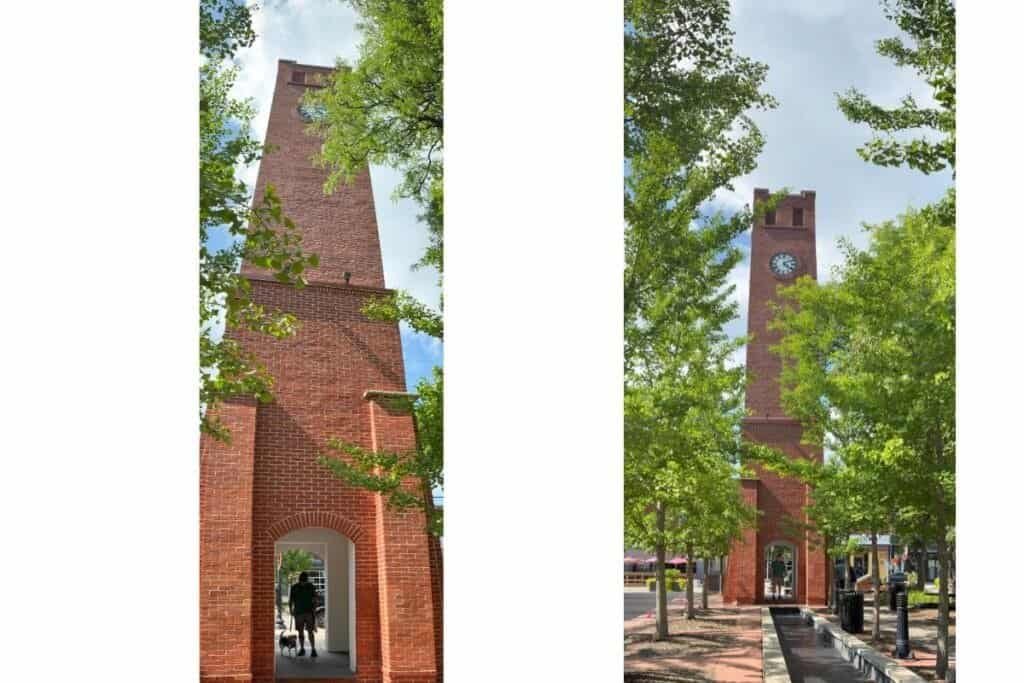
Panorama Mode opens up new ways to play with perspective—and even a few laughs if things go creatively “wrong.” Don’t be afraid to experiment!
What’s Next
Panorama Mode might not be the most obvious camera feature, but once you try it, you’ll start seeing all kinds of moments where it comes in handy. Whether you’re photographing a quiet landscape or a noisy family gathering, sometimes the best way to take a good photo on iPhone is to zoom out and take it all in.
Next up in the series? We’re flipping the focus from wide views to hands-free shots. Tip #7 is all about using the iPhone’s Timer—perfect for group photos, selfies without the arm stretch, or getting creative with your setup.
👉What’s next? iPhone Photo Tip #7: Use the Timer for Better Photos
👈If you missed iPhone Photo Tip #5: Make Photos Stand Out with Portrait Mode
Have a favorite summer photo you’re proud of? Or a moment you wish you’d captured better? Leave a comment or reply—I’d love to hear how you’re using your iPhone with Pano Mode.