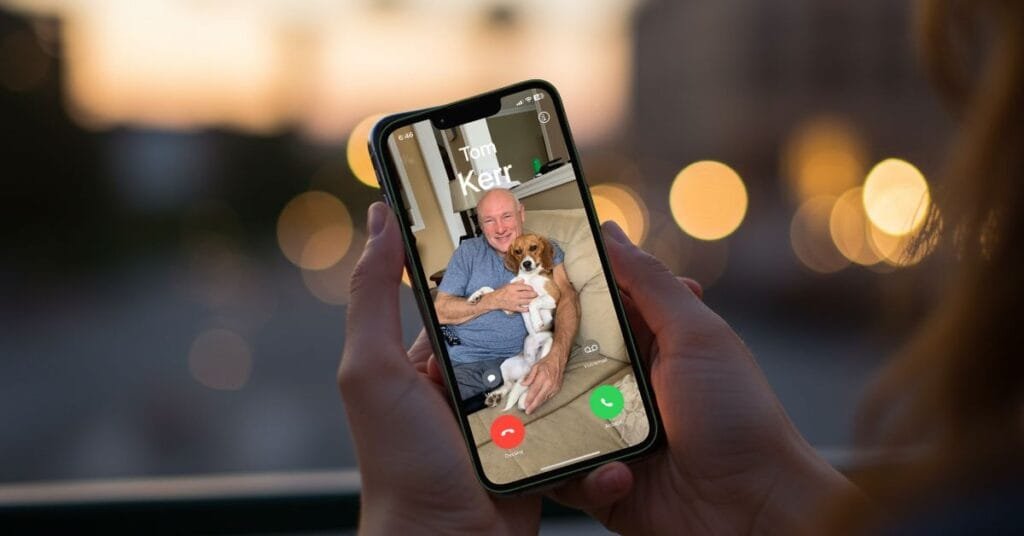I know everyone loves to learn a new feature or trick for their iPhone. Your iPhone is packed with tons of features, and I love showcasing features that surprise me. After a bit of digging, I decided to focus on these 5 iPhone hidden features, and I’m sure they won’t disappoint.
In this post we’ll look at ways to streamline your typing, and to finally figuring out what those laundry symbols mean. We’ll also look at some privacy options along with how to use your iPhone as a white noise machine.
5 iPhone Hidden Features
Let’s dig into my 5 iPhone hidden features that are fun and functional, plus with easy step-by-step instructions you can try them out today.
1. White Noise Machine
For those of us who can’t sleep without white noise, you’re going to love this iPhone hidden feature. I can’t sleep without the sound of a fan. When I travel, I always use an app for white noise, but I can’t listen to a podcast or audiobook and have white noise playing at the same time.
I wish I had known sooner about the option to turn my iPhone into a white noise machine. It can play soothing background sounds like ocean waves, rain, or steady white noise, no app required. But the best part is it works even when you’re playing music or a podcast. Set the sleep timer on your podcast and when the sleep timer goes off the white noise will continue without any need to turn it on.
How to turn iPhone into a white noise machine:
- Open Settings.
- Tap Accessibility.
- Scroll to Hearing and select, Audio & Visual .
- Toggle on Background Sounds.
- Tap Sound to choose from options like rain, stream, or bright noise.
- There is now an “ear” icon shortcut in the Control Center to turn if off and on.
Not sure where the Control Center is? Swipe down from the right hand corner of your screen and there you are, the Control Center.
2. Decode Laundry Symbols
When it comes to iPhone hidden features, this one is not that hidden but how you use it is. Raise your hand if you hate those tiny icons on care tags that are supposed to tell you how to wash and dry your clothes. What do they actually mean? Well now you never have to wonder again. With the Visual Look Up tool in Photos you can have this info at your fingertips.
How to look up a laundry icon:
- Take a photo of the care tag.
- Open the photo in the Photos app.
- Tap the info (i) icon or swipe up on the photo.
- Tap Look Up Laundry Care for results.
It’s like having a personal laundry translator so you don’t shrink your favorite sweater.
3. Lock or Hide Apps
This iPhone hidden feature is handy if you have children or grandchildren who use your iPhone. You can lock an app so it can’t be opened when you tap on it without your passcode or Face/Touch ID.
If you don’t want an app to be seen at all you can hide it completely as if it’s not even there. This allows you to remove apps from the Home Screen without deleting them. Whatever your reasons, if you want to hide an app from prying eyes this feature has got you covered.
Note: Calculator, Camera, Clock, Contacts, Find My, Maps, Shortcuts, and Settings apps can not be locked or hidden.
How to lock or hide an app:
- Locate the app you want to Lock or Hide.
- Tap and hold the app icon.
- Select Require Face ID (Touch ID if applicable).
- Select Require Face ID to Lock app or Hide and Require Face ID to hide the app. (Touch ID if applicable).
How to open a hidden app:
- Swipe left until you reach the App Library.
- Scroll to the bottom of the App Library and tap on Hidden Folder.
- Face ID will allow you to see the apps in the Hidden folder.
- Tap on the app you want to open.
- Face ID (or Touch ID or Passcode) will verify you and open the app.
How to remove a lock or unhide an app:
- Locate the app you want to remove lock or unhide.
- Tap and hold the app icon.
- Select Don’t Require Face ID (Touch ID if applicable).
- App is no longer locked or removed from the Hidden folder.
4. Text Replacement
Some iPhone hidden features can be a little work to set up. The Text Replacement feature is one of those. But trust me, once you set it up, you’ll reap the rewards every time you don’t have to type as much. You can create shortcuts that expand into full phrases, even email addresses. For example, you often send a text to your spouse saying, “I’m on my way”. You can a create a shortcut so when you type omw the words “I’m on my way” will replace your shortcut.
How to setup text replacements:
- Open Settings.
- Tap General > Keyboard > Text Replacement.
- Tap the + in the top corner.
- Enter a phrase (like your email address) and a shortcut (like “@@”).
Now, typing “@@” will instantly fill in your email. Magic!
5. Turn Your Keyboard Into a Trackpad
How often do you try to edit a text or email but can’t get the cursor to go where you want? Well, there’s a iPhone hidden feature for that. Your spacebar can actually be turned into a trackpad which will allow you to move the cursor within a magnified bubble so you can place it where you want.
If you’re still not sure what I mean you may want to watch my video below. I’m sure once you see it in action, you’ll wonder how you ever lived without it.
How to use the spacebar as a trackpad:
- While typing, press and hold the spacebar.
- The keyboard will turn into a trackpad.
- Hold you finger on the text, a magnifying bubble will display to show you the text.
- Slide your finger to move the cursor exactly where you want it.
This one feels like a superpower once you try it.
5 iPhone Hidden Features Wrap Up
The best iPhone features aren’t always the flashiest, but I think these can quietly make your life easier. Whether it’s better sleep, faster typing, or finally understanding that washing symbol, these iPhone hidden features are worth trying out.
Which one do you want to try out first? Did you already know about any of these?
Let me know in the comments or share this with a friend who loves learning iPhone tricks as much as you do.
If you want to learn more iPhone tricks, check out my earlier post: iPhone Secret Tricks No One Talks About: 4 Features You’ll Love
Follow me on Facebook so you never miss a new post or sign up for my newsletter.

Gail Kerr
IT Professional and Technical WriterTechnology has been a part of my life for as long as I can remember. I have over 27 years of experience providing computer support in large corporations and small businesses. I went back to school in 2009 to get an Associate Certificate in Technical Writing so I could take my love of tech and become proficient at writing clear and easy to understand documents for people of all levels. I’ve become the go to person for family and friends whenever they have tech questions or challenges.