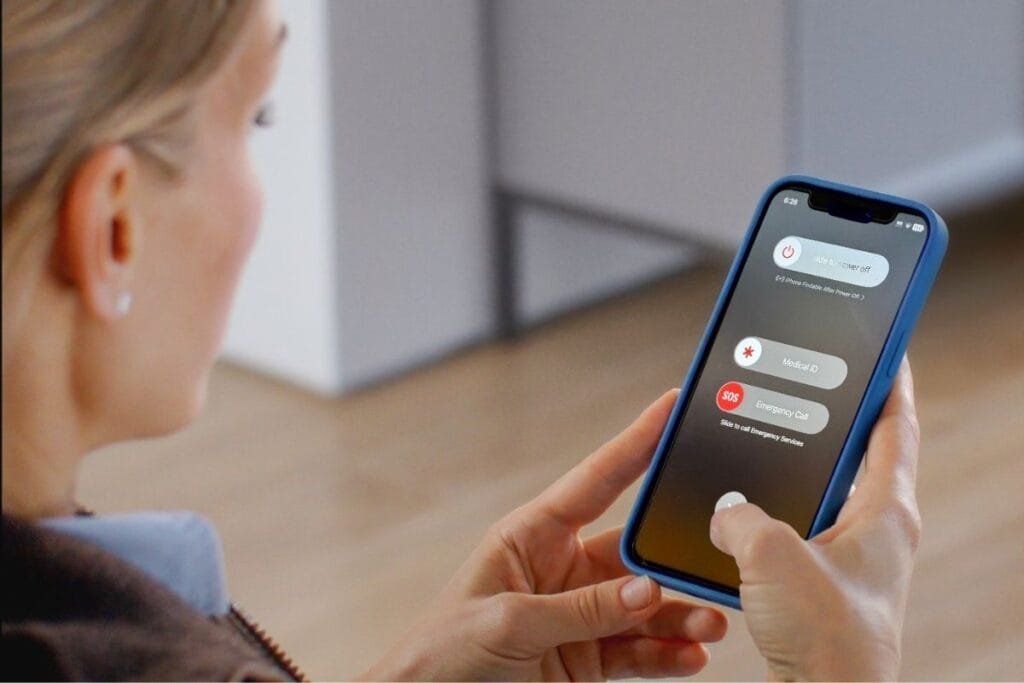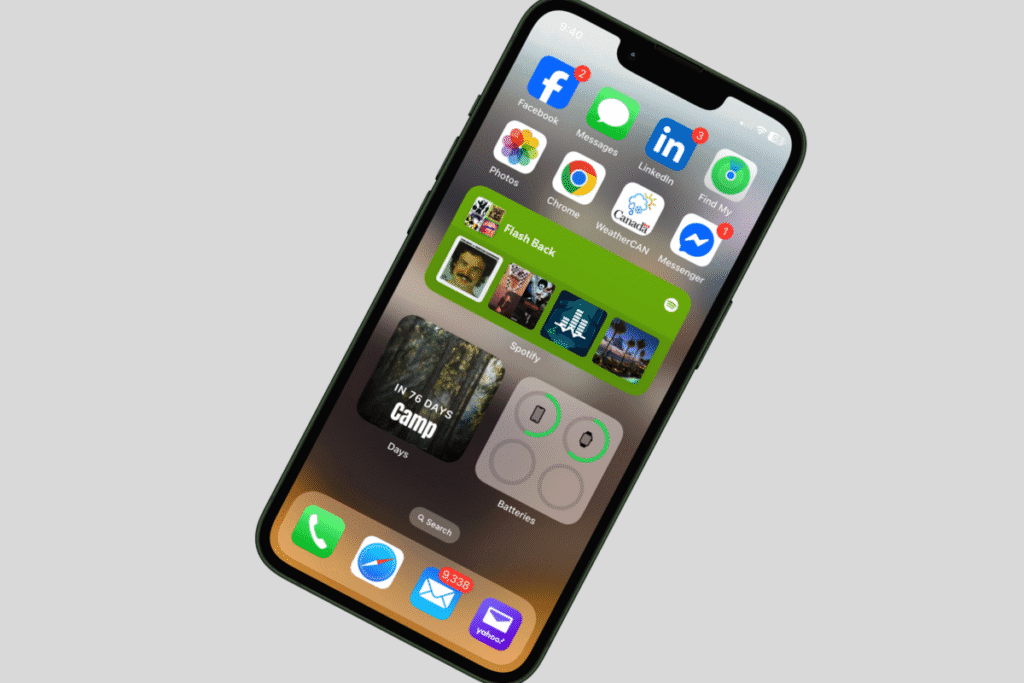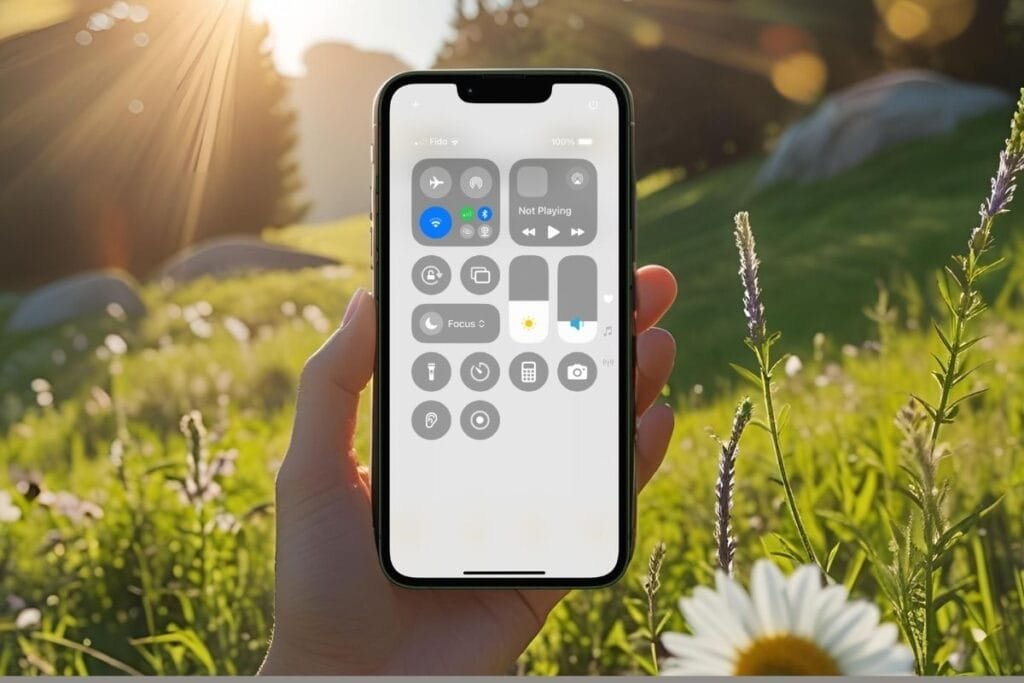Sometimes, all you want is a little quiet, whether you’re reading, resting, or just taking a break from the constant hum of notifications. But your iPhone doesn’t always get the hint.
That’s where iPhone Focus Mode comes in. It’s a simple but powerful way to silence the noise, without missing calls or messages from the people who matter most. You stay connected where it counts and undisturbed everywhere else.
In this post, I’ll walk you through how to set up Focus Mode, customize it to your life, and enjoy a little more quiet, when you need it most.
What Is iPhone Focus Mode?
iPhone Focus Mode is Apple’s way of helping you stay in control of your time and attention. It builds on the old Do Not Disturb feature, but adds more flexibility and options so you can decide exactly when, how, and who gets through.
With Focus Mode, you can:
- Pause notifications from apps and people you don’t need to hear from right now.
- Still allow calls or messages from important contacts.
- Set different Focus modes for different times of day, like Sleep, Work, or Personal time.
- Link each mode to a specific Lock Screen or Home Screen setup.
- Automate it so it turns on and off without you needing to remember.
Think of it as a personalized filter for your notifications, one that adjusts to your day and keeps your phone from running the show.
How to Setup iPhone Focus Mode
Setting up iPhone Focus Mode only takes a few minutes, and once you’ve done it once, it’s easy to adjust or switch on whenever you need it.
1. Select a Focus Mode
- Go to Settings > Focus
- Select built-in options like Do Not Disturb, Sleep, Work, and Personal.
- OR
- Tap the + in the top-right corner to create a custom focus like, Driving, Fitness, Gaming, Mindfulness, Reading or Custom.
2. Choose Who Can Contact You
- Tap People under “Allowed Notifications.”
- Add the contacts you want to allow during this Focus—like family members or emergency contacts.
- You can also allow calls from your Favorites or specific groups.
3. Choose Which Apps Can Notify You
- Tap Apps under “Allowed Notifications.”
- Select the apps you’d like to allow while Focus Mode is active.
- You can leave this blank if you want complete silence.
4. Your Focus Options
Below are some of options available depending on the Focus.
- Tap Options
- Show on Lock Screen instead of in Notification Center.
- Hide Notification badges on your Home Screen
- Silence Notification when phone is locked or unlocked, Always or While Locked.
- Dim Lock Screen to reduce distractions
5. Set a Schedule
- Tap Add Schedule to turn Focus Mode on automatically:
- At a specific time (like bedtime)
- At a specific location (like work or home)
- When using a specific app (like Books or Music)
Make Focus Mode Even Smarter
One of the most helpful (and often overlooked) features of iPhone Focus Mode is the ability to tie it to a specific Lock Screen or Home Screen. This means your iPhone can look and act differently depending on what kind of Focus you’re in.
For example, when you turn on your Work Focus, you could have:
- A calming Lock Screen wallpaper with your calendar widget front and center
- A custom Home Screen that only shows work-related apps like Mail, Calendar, and Notes
How to create a Customized Screen.
- Go to Settings > Focus
- Select the Focus you want to edit.
- Under Customize Screens,
- Tap the image of the Lock Screen. (left-hand side)
- Select an existing Lock Screen or create a new one that matches the mood or purpose of your Focus.
- Tap Done.
- Repeat the same steps for the Home Screen.
- Tap the image of the Home Screen (middle image)
Pick a Home Screen page with only the apps you want for that Focus. You can create a new page ahead of time by rearranging your apps. - Tap Done.
Now, every time you turn on that Focus, your iPhone will instantly switch to the Lock Screen and Home Screen you’ve chosen, no extra steps needed.
It’s a small detail that can make a big difference in helping you stay focused and avoid distractions.
Using Focus Mode from Control Center
Once your Focus Mode is set up, turning it on and off is quick and easy using the Control Center.
- Swipe down from the top-right corner of your screen (or swipe up from the bottom on iPhones with a Home button) to open Control Center.
- Tap the Focus icon.
- Tap the Focus mode you want to use to turn it on.
- Tap again if you want to turn it off.
You can also tap the three dots next to a mode to go straight to settings or to turn it on for one hour, until evening, or until you leave your current location.
👉 Need help customizing Control Center? You can find a full walkthrough in my post: iPhone Control Center: Make the Most of it Quickly.

Final Thoughts on iPhone Focus Mode
iPhone Focus Mode is one of those features that quietly makes a big difference. Whether you’re working, resting, or just trying to enjoy a little peace and quiet, it helps your phone respect your time.
Once you set it up, using it becomes second nature, and you stay in control of your attention instead of reacting to every ding and buzz.
If you haven’t tried it yet, give it a go. You might be surprised how much more relaxed and focused you feel.
Was this helpful? Share this post or drop a comment below telling me if you setup a Focus Mode.
Follow me on Facebook so you never miss a new post or sign up for my newsletter for weekly tips delivered right to your Inbox.

Gail Kerr
IT Professional and Technical WriterTechnology has been a part of my life for as long as I can remember. I have over 27 years of experience providing computer support in large corporations and small businesses. I went back to school in 2009 to get an Associate Certificate in Technical Writing so I could take my love of tech and become proficient at writing clear and easy to understand documents for people of all levels. I’ve become the go to person for family and friends whenever they have tech questions or challenges.