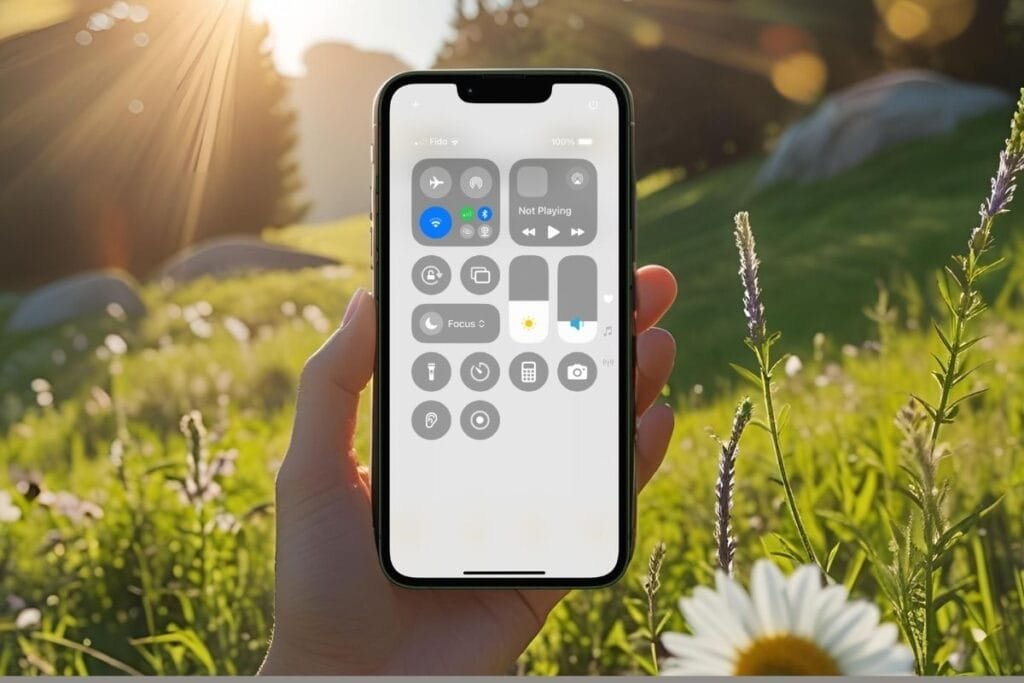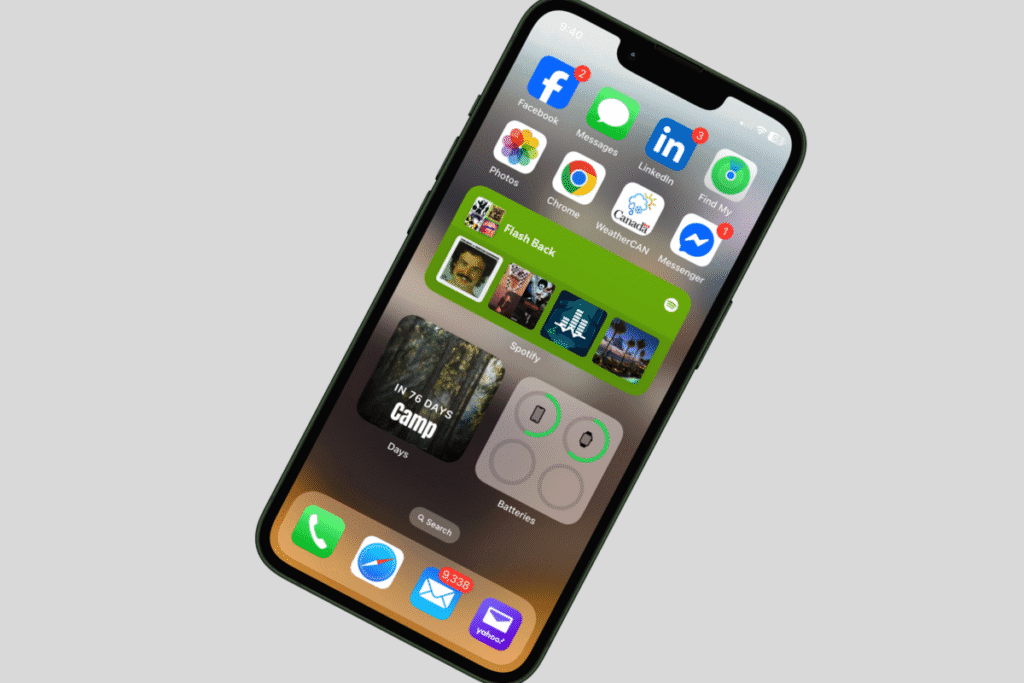You’ve probably seen it before, swipe down from the top-right corner of your iPhone, and a bunch of buttons appear: Wi-Fi, flashlight, volume, and more. But what is that screen exactly? It’s called the iPhone Control Center, and it’s one of those hidden-in-plain-sight features that can be incredibly handy, if you know what it does. The thing is, a lot of people don’t even know what it’s called, let alone how powerful it can be.
In this post, I’ll walk you through what’s included in the iPhone Control Center, how it’s organized, and how to customize it so it works better for you. With just a swipe and a tap, you can do all kinds of useful things, like start a quick note, pause your music, adjust screen brightness, or even record your screen.
What Is the iPhone Control Center?
So, what is the iPhone Control Center? It’s a built-in feature that gives you quick access to important settings and tools, without having to dig through the Settings app.
It’s a handy way to turn things on or off, adjust settings, and launch features, all in one place.
The best part? You can customize it to include the tools you use most—like Quick Note, screen brightness, or even accessibility shortcuts. That means the Control Center isn’t just convenient, it can help you use your iPhone more efficiently.
How to access the Control Center
The Control Center is easy to get to:
- On iPhones with Face ID and iPads: Swipe down from the top-right corner of the screen.
- On iPhones with a Home button: Swipe up from the bottom of the screen.
Try it now! You might be surprised what’s already in there.
Now that you know what the iPhone Control Center is and how to access it, let’s take a look at what’s inside.
What’s in the iPhone Control Center
When you first get your iPhone, the Control Center includes a set of built-in controls, no setup required. These are the essential tools Apple thinks you’ll use the most, and they’re grouped into a few helpful sections.

Built-in Controls
Top-Left: Connection Controls
- Airplane Mode – Turn off all wireless signals.
- Cellular Data – Toggle mobile data on/off.
- Wi-Fi – Quickly connect to networks.
- Bluetooth – Manage Bluetooth devices.
- AirDrop – Share files with nearby Apple devices.
- Personal Hotspot – Share your connection with other devices.
Top-Right: Now Playing
- Shows the song, podcast, or audio that’s currently playing.
- Lets you pause, skip, or adjust volume from one spot.
Middle: Focus Mode
- Displays your current Focus status, like Do Not Disturb or Sleep.
- Tap it to switch modes or turn them off.
Brightness & Volume Sliders
- Screen Brightness – Adjust how light or dark your screen is.
- Volume – Control sound for media, calls, and alerts. No need to use the side volume buttons.
Lower Section: Quick Tools
- Flashlight – Your phone’s built-in LED light.
- Timer – Set a quick countdown, great when cooking or doing laundry.
- Calculator – For fast math without opening the app.
- Camera – Tap to open the Camera app instantly.
💡 Pro Tip: Many of the controls have extra options. Press and hold (also called a “long press”) on most icons to see more features. For example, hold the flashlight icon to adjust brightness or long press the Camera to choose Selfie, Video, Portrait, or Portrait Selfie.
Power Button
The iPhone Control Center even gives you access to power off your phone. The power button can be found in the upper right-hand corner. By tapping the power button it will bring up the power off slider.
Control Center Groups
The Control Center is organized into three default groups: Favorites, Now Playing, and Connectivity. While Apple refers to them as “groups,” they feel more like pages you can swipe through.
To move between groups, simply swipe from the right edge of the screen. This lets you quickly scroll through each section without having to close or reopen the Control Center.
You can also add a custom group if you’d like to organize tools your own way.
These built-in controls are just the beginning. In the next section, we’ll look at how you can customize the iPhone Control Center to include tools that fit your daily routine, some you might not even know exist!

Customize Your Control Center
The default controls are helpful, but customizing the iPhone Control Center can make it work even better for your daily needs. You can add, remove, rearrange, and even resize controls to match how you use your iPhone.
How to customize it:
- Open the Control Center.
- Tap the + button in the upper left-hand corner or hold your finger on the screen.
- To remove a control, tap the (–) in the left corner of the control.
- To add a control, select Add a Control at the bottom of the screen.
- (Optional) Use the Search Controls bar at the top to find a specific control quickly.
- To rearrange the order, tap and drag a control.
- To resize a control, drag the handle on the lower left corner of the control.
Customize iPhone Control Center Groups
As mentioned earlier, the Control Center has three default groups: Favorites, Now Playing, and Connectivity. But you’re not stuck with those. You can personalize the existing groups or add a whole new group tailored to your needs.
- Open the Control Center.
- Tap the + button in the upper left-hand corner or hold your finger on the screen.
- On the right edge of the screen tap the small o below the 3 default groups/pages.
- A blank page will open, tap Add A Control.
- (Optional) Use the Search Controls bar at the top to find a specific control quickly.
- Add the controls and tap the screen to save.
Handy Controls You Might Not Know About
Once you know how to customize the iPhone Control Center, it’s worth adding a few lesser-known controls that can save time or make your iPhone easier to use. Here are a few of my favorites:
My Favorite Controls
Quick Note
Need to jot something down fast? Add the Notes control to your Control Center. A single tap launches a new note, perfect for those lightbulb moments. Want more clever ways to use Notes? Check out my post: Unlock the Power of the iPhone Notes App: Hidden Features You’ll Love
Hearing
This control gives you quick access the Background Sounds feature which can turn your iPhone into a white noise machine. If you missed my post: 5 iPhone Hidden Features That Will Surprise You, I walk you through how to use this cool feature.
Alarm
Need to set a quick nap timer or morning alarm? Skip the Clock app and tap the Alarm control in your Control Center.
Recognize Music
Ever hear a song you like but don’t know the name? Add Recognition Music control, (built-in Shazam) to identify music with one tap, even from another app or video.
Text Size
If you sometimes wish the text on your screen was larger—or smaller, this control makes it easy to switch back and forth. It’s especially handy when you’re reading small print but don’t want to leave your text large all the time.
Low Power Mode
Running low on battery? This toggle helps conserve energy with a single tap, no need to wait for the 20% warning. If you know you can’t charge anytime soon and you’re down to 50%, turning this on will help your battery last a lot longer.
Screen Recording
Did you know you can record your screen while using your iPhone? It can be really helpful if you want to show someone an issue you’re having or to teach someone how to do something on their iPhone. I use it when I create my videos for this blog. You can only access this feature from the Control Center—definitely one of the best hidden gems!

There’s so many more that I didn’t list here. I’d love to hear if you have any favorites that I didn’t mention.
Final Thoughts on the iPhone Control Center
The iPhone Control Center is one of those features that’s easy to overlook, until you realize how much time it can save you. Whether you’re toggling Wi-Fi, launching the flashlight, or starting a quick note, it’s all just a swipe away.
The best part? You don’t have to settle for the default setup. With just a few taps, you can tailor it to fit your daily routine. Add the tools you use most, remove the ones you don’t, and make it work for you.
Was this helpful? Share this post or drop a comment below with your favorite Control!
Follow me on Facebook so you never miss a new post or sign up for my newsletter for weekly tips delivered right to your Inbox.

Gail Kerr
IT Professional and Technical WriterTechnology has been a part of my life for as long as I can remember. I have over 27 years of experience providing computer support in large corporations and small businesses. I went back to school in 2009 to get an Associate Certificate in Technical Writing so I could take my love of tech and become proficient at writing clear and easy to understand documents for people of all levels. I’ve become the go to person for family and friends whenever they have tech questions or challenges.