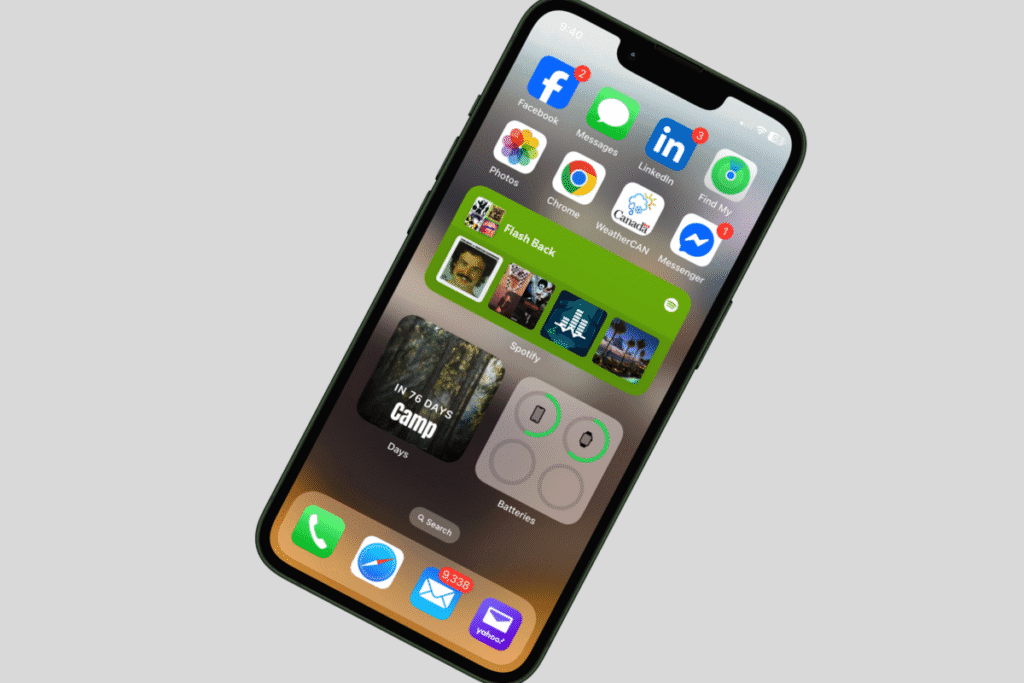If you’ve ever wondered what iCloud really does — or if you’re using it the right way — you’re not alone. Between iCloud Photos, iCloud Backup, and iCloud storage, it can be hard to tell what’s actually being saved (and where it’s going).
The good news? Once you know how it all fits together, iCloud quietly does some pretty amazing things for you — like keeping your photos safe, syncing your files across devices, and backing up your iPhone automatically.
If you’re not sure your iCloud account is set up correctly, you can start with my post on how to create an iCloud account. But if you’re ready to get more out of iCloud and finally make sense of all those settings, let’s dive in.
The iCloud Essentials You Won’t Want to Miss
iCloud does a lot of the heavy lifting for your iPhone — backing up your stuff, keeping photos and notes in sync, and making sure you don’t lose important info. The best part? Once it’s set up, it mostly runs in the background while you just enjoy your phone.
Some features are easy to miss, but they make the biggest difference day-to-day. Let’s start with the essentials — the things you’ll notice right away and won’t want to live without.
iCloud Photos
Think of iCloud Photos as your personal photo assistant — it quietly backs up your pictures and keeps them in sync across all your Apple devices. That means you can snap a photo on your iPhone and see it instantly on your iPad or Mac, no cables or emails needed.
You’ve got two main options for storage:
- Optimize iPhone Storage — keeps smaller versions on your device to save space.
- Download and Keep Originals — keeps full-size files on your iPhone.
If you take a lot of photos (and who doesn’t?), Optimize iPhone Storage is usually the way to go. You can still access full-size versions anytime, as long as you’re on Wi-Fi or using your data plan.

Why it matters:
- Never worry about losing your photos if something happens to your iPhone.
- Edits made on one device appear everywhere.
- Shared Albums only work if iCloud is on — perfect for sharing memories with family or friends.
Related Post
Want to make your photos look even better and stay organized? My photo tips series and photo organization guides are full of easy, practical advice including how to setup Shared Albums— and having iCloud on makes it all happen automatically.
iCloud Backup
Think of iCloud Backup as your iPhone’s safety net. It quietly saves your apps, settings, messages, and more so that if anything ever goes wrong — a lost phone, accidental deletion, or even an iOS update — you can get everything back without missing a beat.
Quick check to make sure it’s on:
- Open Settings and tap your name at the top.
- Go to iCloud > iCloud Backup.
- Make sure Back Up This iPhone is turned on.
- Tap Back Up Now if you want to do a manual backup.
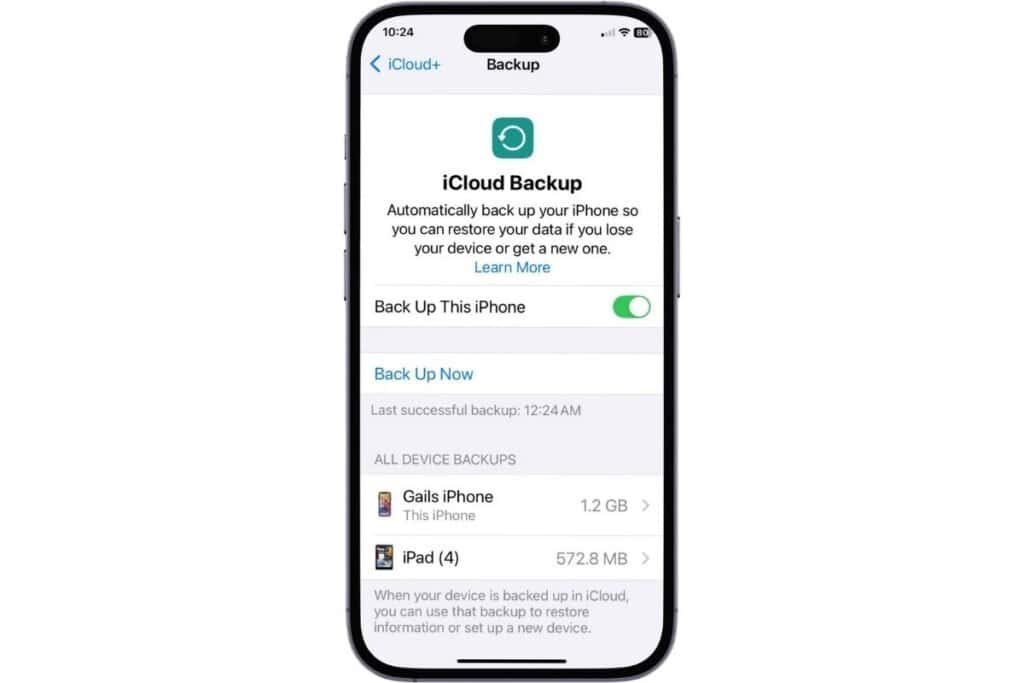
Why it matters:
- Peace of mind — your data is safe even if something happens to your device.
- Upgrading to a new iPhone is a breeze because all your apps, photos, and settings come with you.
- No more frantic “where did my stuff go?!” moments — iCloud keeps your data backed up automatically.
💡Pro tip: Before a major iOS update, it’s a good idea to tap Back Up Now. That way, if anything goes sideways during the update, you know all your data is safely stored and ready to restore.
Related Post
Losing your iPhone doesn’t have to be a nightmare — check out my post on what to do if you lose your iPhone for extra tips on keeping your data safe.
Notes
Here’s one that’s often overlooked but super useful: Notes. Turning on Notes in iCloud means all your notes sync across your devices automatically. That way, whether you jot down a reminder on your iPhone or a list on your iPad, it’s always up to date.
Plus, Shared Notes lets you collaborate with friends or family — perfect for grocery lists, trip planning, or keeping everyone on the same page.

Quick check to make sure it’s on:
- Go to Settings > [your name] > iCloud.
- Make sure Notes is toggled on.
Why it matters:
- Your notes are always accessible, backed up, and ready to share.
- Shared Notes only work if iCloud is on — so you don’t miss out on collaborating with others.
Related Post
Are you missing your Notes? Having iCloud enabled is critical for recovery — check out my post on how to recover lost Notes on iPhone for helpful tips.
Want to get more from Notes? Discover hidden features in the iPhone Notes app that you’ll love — see my guide on unlocking the power of Notes.
Other Useful iCloud Features
Once your essentials are on, there are a few more iCloud features worth turning on:
- Messages, Contacts, and Calendar – Keep everything in sync across your devices so you can pick up right where you left off.
- iCloud Drive – Store documents and access them anywhere, especially handy if you use multiple Apple devices.
- Passwords – iCloud syncs your saved passwords, making logins quick and hassle-free.
- iCloud Mail – Keep your emails synced across devices if you use Apple’s email service.

These features aren’t as immediately noticeable as Photos, Backup, or Notes, but turning them on helps your Apple devices work together seamlessly and keeps your data accessible wherever you are.
iCloud + Need Extra Storage?
By default, every Apple Account comes with 5 GB of free iCloud storage. That sounds like a lot until you start backing up photos, videos, notes, and apps — and suddenly, it fills up faster than you expect.
This is where iCloud+ comes in. For a small monthly fee, you can upgrade your storage to 50 GB, 200 GB, or even 2 TB. Upgrading means:
- More room for iCloud Photos, Backups, Notes, and Files.
- Seamless syncing across all your Apple devices without worrying about running out of space.
- Extra features like Private Relay and Custom Email Domains (depending on your plan).
Why it matters:
If you want to make iCloud work for you — backing up everything and keeping your data in sync — 5 GB just isn’t enough. Upgrading to iCloud+ keeps your data safe and gives you room to actually use all the features iCloud offers.
How to setup iCloud +
- Go to Settings > [Your Name] > iCloud >iCloud+ Features
- Tap on Manage Plan > Change Storage Plan.
- Choose a plan that fits your needs.
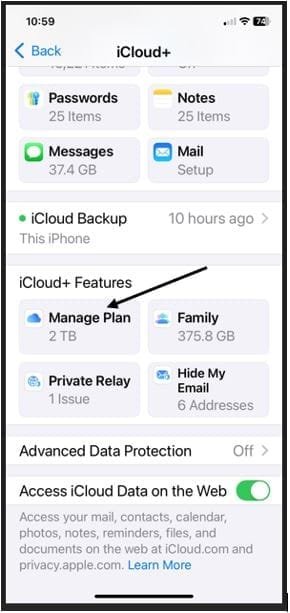
iCloud Security – Keeping Your Data Safe
iCloud isn’t just about convenience — it also keeps your data secure. Here are a few friendly tips to make sure your information stays protected:
- Use a strong, unique Apple ID password and consider enabling two-factor authentication.
- Check which devices are signed in to your iCloud account via Settings > [your name]. Remove any old or unused devices.
- Review app access — some apps can use iCloud for data. Make sure only apps you trust are syncing information.
- Keep iOS up to date — Apple often includes security updates in new versions.
By following these simple steps, you can enjoy all the benefits of iCloud without worrying about security risks.
Final Thoughts
iCloud can feel a little mysterious at first, but once you turn on the essentials — Photos, Backup, Notes, and Messages/Contacts/Calendar — it quietly keeps your data safe, synced, and ready whenever you need it. Add in iCloud+ if you need extra space, and a few simple security steps, and you’ve got a setup that just works. It may seem overwhelming but once you get it setup you’re going to wonder why you didn’t do it sooner.
If you’ve enjoyed this post, stick around! I share new iPhone guides, tricks, and step-by-step tips every week. Subscribe below and follow me on Facebook and Instagram so you never miss out.
I’ve updated this post with the latest tips so you can get even more out of iCloud.

Gail Kerr
IT Professional and Technical WriterTechnology has been a part of my life for as long as I can remember. I have over 27 years of experience providing computer support in large corporations and small businesses. I went back to school in 2009 to get an Associate Certificate in Technical Writing so I could take my love of tech and become proficient at writing clear and easy to understand documents for people of all levels. I’ve become the go to person for family and friends whenever they have tech questions or challenges.