We all love the convenience of Apple Pay—until the moment it doesn’t work. You’re standing at checkout, iPhone in hand, ready to tap and go… and nothing happens. When your Apple Pay is not working, it can feel frustrating, confusing, and even a little embarrassing.
The good news? Apple Pay is usually reliable, and when problems do pop up, they’re often easy to fix. Most issues come down to things like settings, cards, or even the store’s payment terminal. Let’s walk through common reasons why Apple Pay might stop working—and the quick fixes you can try to get it working again.
Affiliate Disclosure: This post contains affiliate links. If you click through and make a purchase, I may earn a small commission at no extra cost to you. I only share products I think could be helpful to you.
- Apple Pay not working on your iPhone? Try your Apple Watch
- Check purchase limits and PIN requirements
- Is your card still active?
- Try another store terminal
- Use a different card in Apple Pay
- Fix Apple Pay issues by checking your iPhone settings
- Restart your iPhone and update iOS
- Remove and re-add your cards in Wallet
- Apple Pay not working because of your bank? Give them a call
- Still stuck? Check Apple’s System Status and contact support
- Apple Pay Not Working Wrap Up
Apple Pay not working on your iPhone? Try your Apple Watch
If Apple Pay isn’t working on your iPhone, the quickest way to test the problem is with your Apple Watch. Since it uses its own secure chip, it often works even when your iPhone is acting up.

What to do:
- Double-click the Watch side button and hold the face of the watch near the terminal.
- If the Watch pays successfully → Great! The problem is likely with your iPhone’s settings or Wallet, not your card or the store. You can always check the iPhone-specific fixes later.
If the Watch doesn’t pay or you don’t have an Apple Watch, the issue could be a number of other things such as your card, or a merchant issue. Let’s begin with checking the most common in-store issues first.
Pro Tip
Don’t have Apple Pay set up on your Apple Watch yet? It’s worth doing — that way you’ll always have a backup if your iPhone stumbles at checkout. Here’s my guide: How to Set Up Apple Pay on Your iPhone and Apple Watch.
Check purchase limits and PIN requirements
Sometimes Apple Pay not working has nothing to do with your iPhone or cards at all — it’s the purchase itself. Many banks and stores set transaction limits, or ask for a PIN if you go over a certain amount.

What to do:
- Try a smaller purchase to see if it goes through.
- Ask the cashier if the terminal requires a PIN or signature for the amount you’re trying to pay.
- If the terminal insists on a PIN, use your physical card or another payment method for that purchase.
- Consider carrying a MagSafe wallet on your iPhone as a backup. It’s a convenient way to have an extra card ready in case Apple Pay won’t go through or your iPhone is acting up.
If Apple Pay still isn’t working after checking limits, the next step is to confirm that your card is active and hasn’t expired.
Is your card still active?
Another common reason Apple Pay is not working is that your card has expired, been replaced, or was blocked by the bank. Even if the card still looks fine in Wallet, it may not be active anymore.
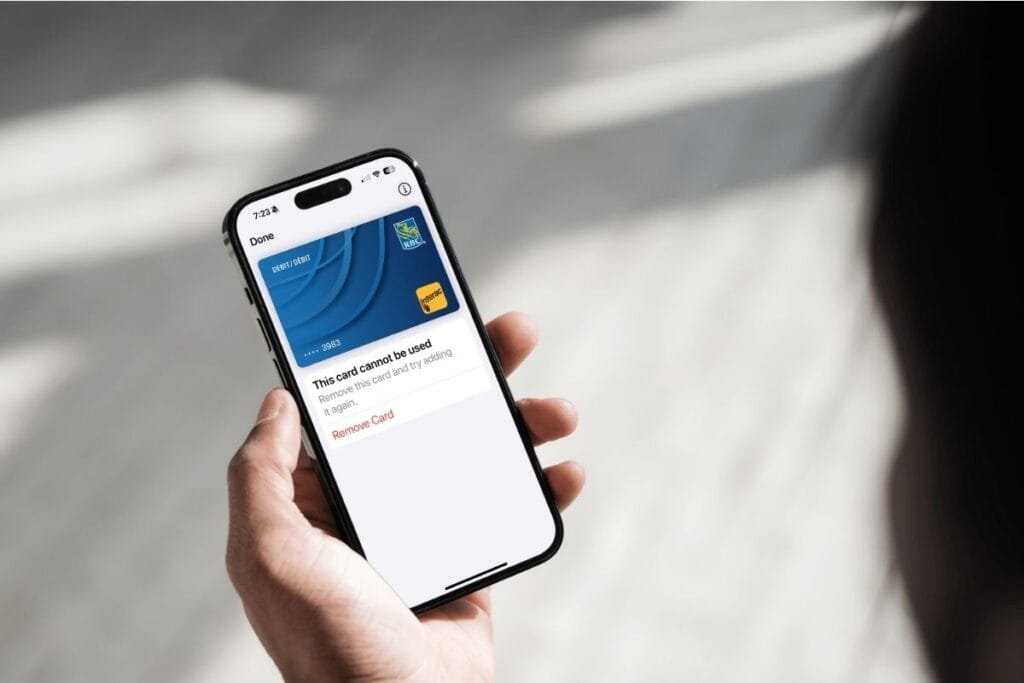
What to do:
- Open the Wallet app and check if your card is listed and shows no errors (like a warning icon).
- If you recently received a new card from your bank, remove the old card and add the new one to Wallet.
- If you’re unsure about the card’s status, check your banking app or physical card for updates, or call your bank if needed.
If Apple Pay is still not working after confirming your card is active, the next step is to try a different store terminal.
Try another store terminal
Don’t assume your iPhone is the problem just yet. Apple Pay not working can sometimes come down to the payment terminal itself. The store’s tap system could be down, or the terminal itself may not be working.
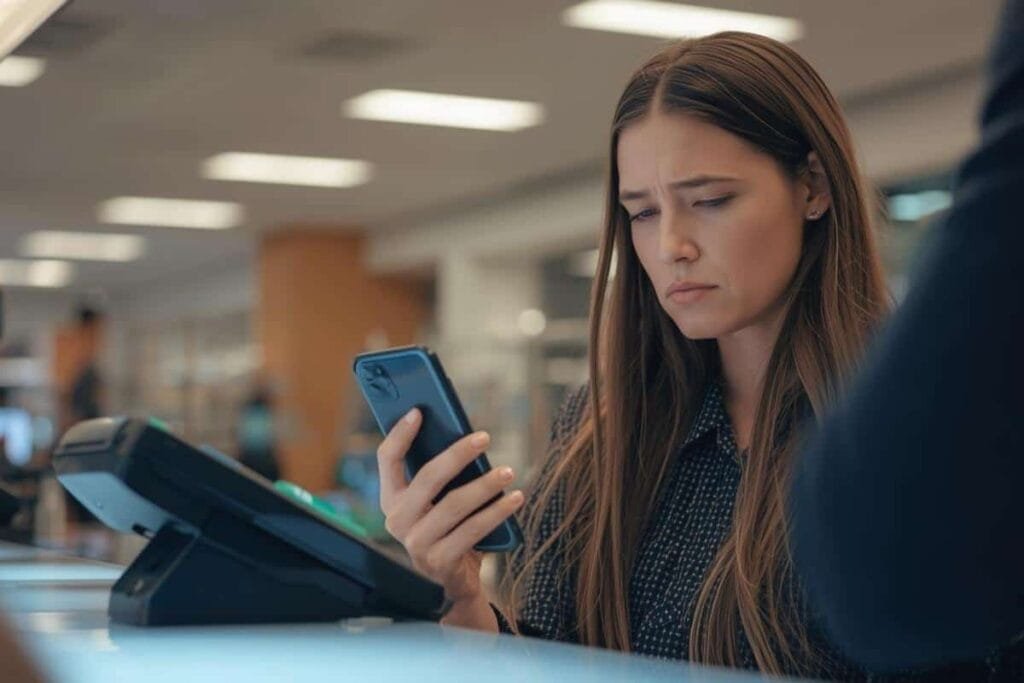
What to do:
- Try holding the top edge of your iPhone (where the NFC chip is) near the terminal — sometimes the position makes a difference.
- Remove any thick or metal cases that might block the signal. If your case is the problem, check out some Apple Pay friendly cases on Amazon.
- Ask the cashier to try a different terminal or card reader if available.
- Test Apple Pay at another nearby store to see if it works there — if it does, the issue was likely the original terminal.
If Apple Pay still isn’t working after ruling out the terminal, the next step is to try a different card.
Use a different card in Apple Pay
If you’ve confirmed the terminal is fine, the next step is trying another card in Apple Pay. When one card isn’t working, a backup card can quickly show whether the issue is with the bank or the Wallet app.
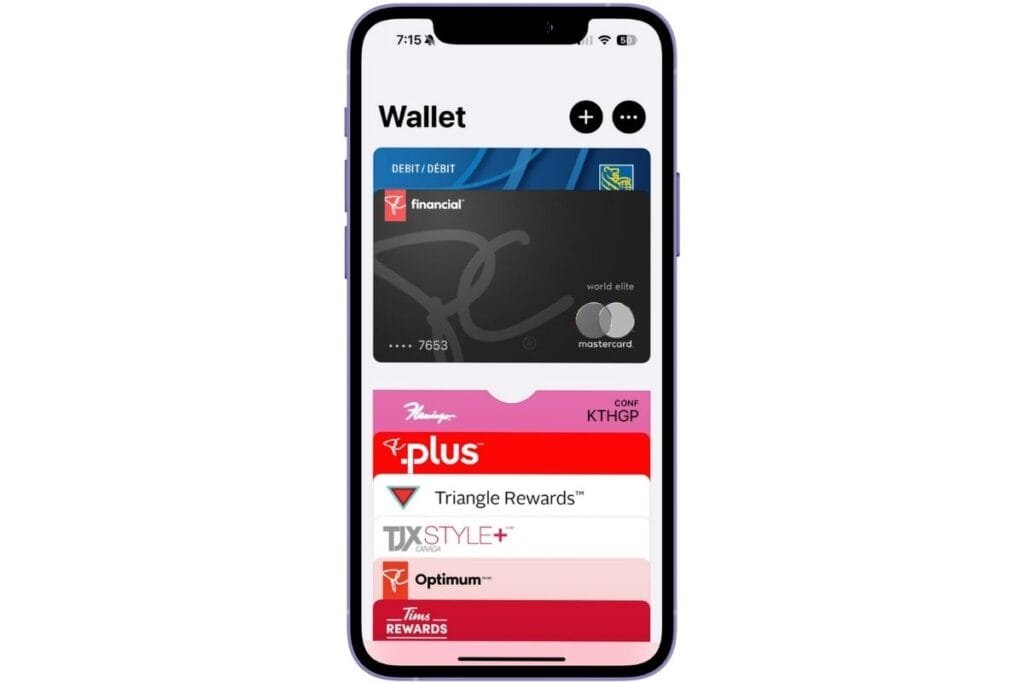
What to do:
- Open the Wallet app and select a different card to try at the terminal.
- If the new card works, you know the problem was with the original card.
If Apple Pay still doesn’t work, you should check your iPhone settings next.
Fix Apple Pay issues by checking your iPhone settings
If Apple Pay is still not working, it’s time to dig into your iPhone settings. Face ID or Touch ID, Wallet permissions, Date & Time, and Region all need to be set correctly for payments to work smoothly.
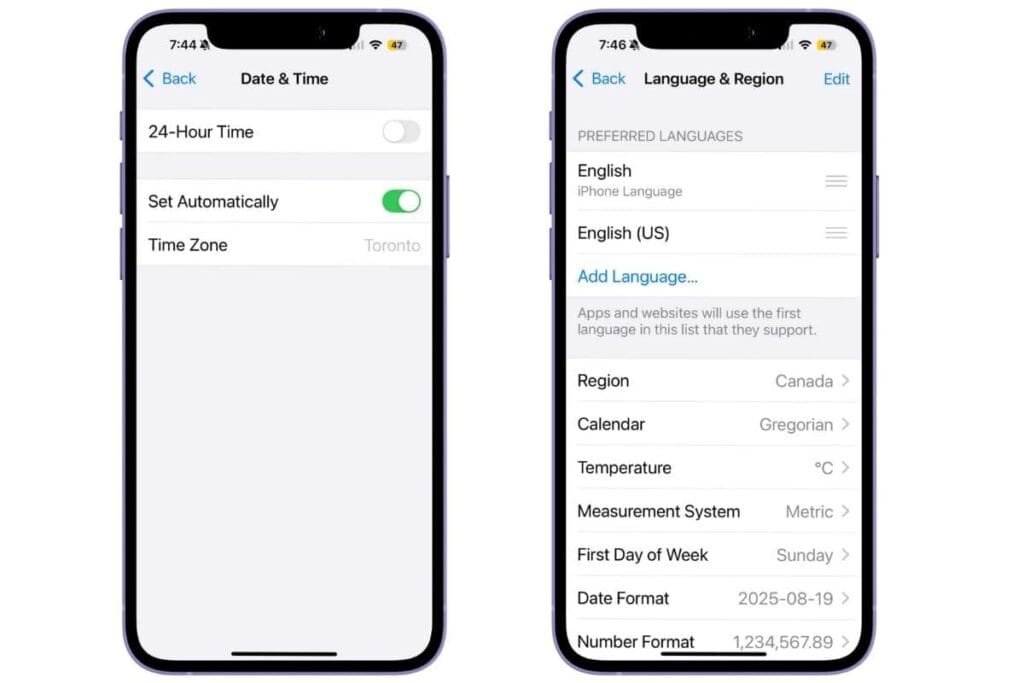
What to do:
- Unlock requirements: If your iPhone recently restarted or Face/Touch ID failed, enter your passcode first, then try Apple Pay again.
- Date & Time: Go to Settings > General > Date & Time → turn on Set Automatically. Incorrect time can prevent verification.
- Region settings: Go to Settings > General > Language & Region → confirm your region is correct. Some regions may restrict Apple Pay availability.
If Apple Pay is still not working after checking these settings, the next step is to restart your iPhone and update iOS.
Restart your iPhone and update iOS
Sometimes the simplest fixes work best. Software glitches can prevent Apple Pay from working, even when all your settings and cards are correct. Restarting your iPhone or updating iOS often resolves these minor issues.
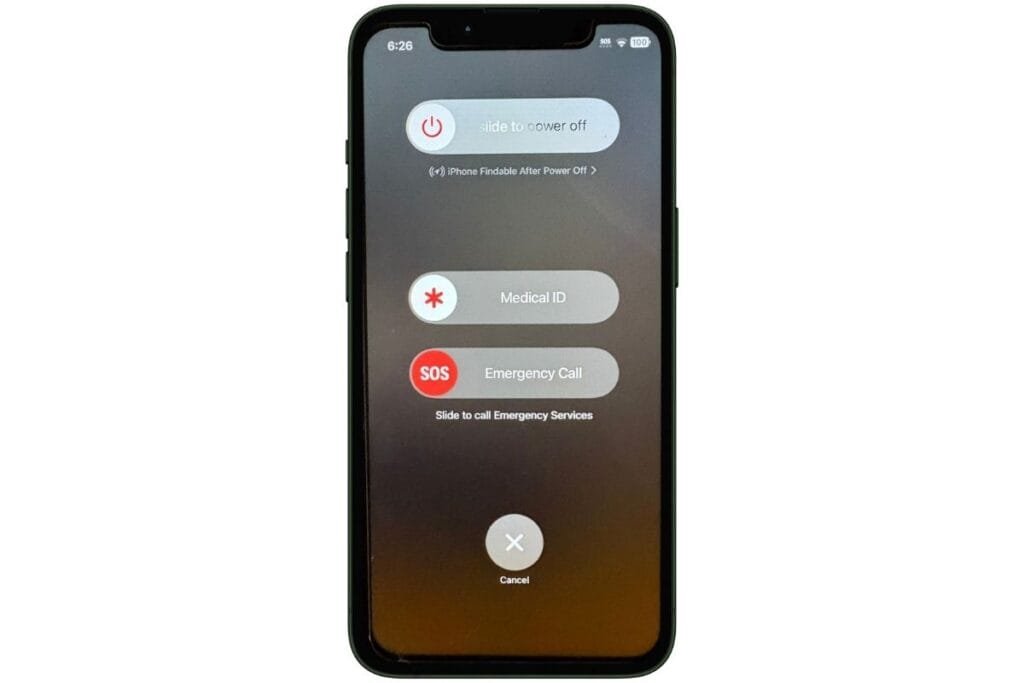
What to do:
- Restart your iPhone: Press and hold the side button and volume button until you see “slide to power off”. Then power on by holding the side button till you see the Apple symbol.
- Update iOS: Go to Settings > General > Software Update and install any available updates.
- After restarting and updating, try Apple Pay again at the terminal.
If Apple Pay still isn’t working, the next step is to remove and re-add your cards in Wallet.
Remove and re-add your cards in Wallet
If Apple Pay still isn’t working after restarting and updating iOS, a fresh start with your cards can often fix persistent issues. Removing and re-adding your cards essentially resets Apple Pay on your iPhone.
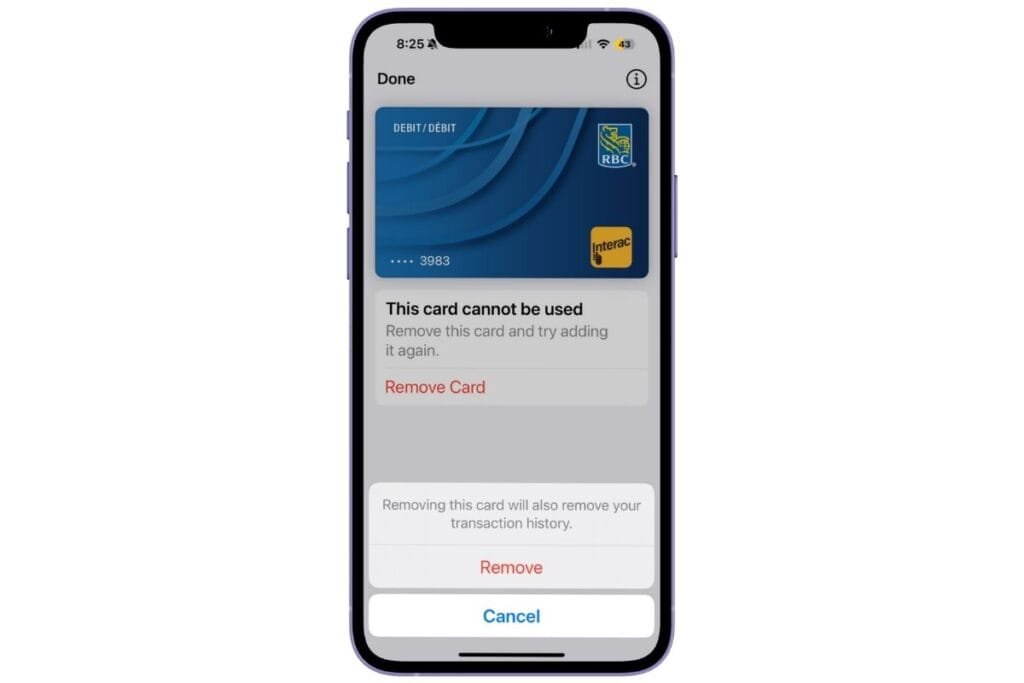
What to do:
- Open the Wallet app, select the card that isn’t working, and tap Remove Card.
- Restart your iPhone.
- Add the card back into Wallet and follow any verification steps required by your bank. If you need help setting up Apple Pay, check out my post, How to Set Up Apple Pay on iPhone and Apple Watch
If Apple Pay is still not working after re-adding your cards, the next step is to call your bank to check for any holds, declines, or security issues.
Apple Pay not working because of your bank? Give them a call
If you’ve tried everything else and Apple Pay still isn’t working, it’s time to contact your bank. Sometimes, even active cards can be blocked temporarily due to security checks, unusual activity, or holds that prevent Apple Pay transactions.
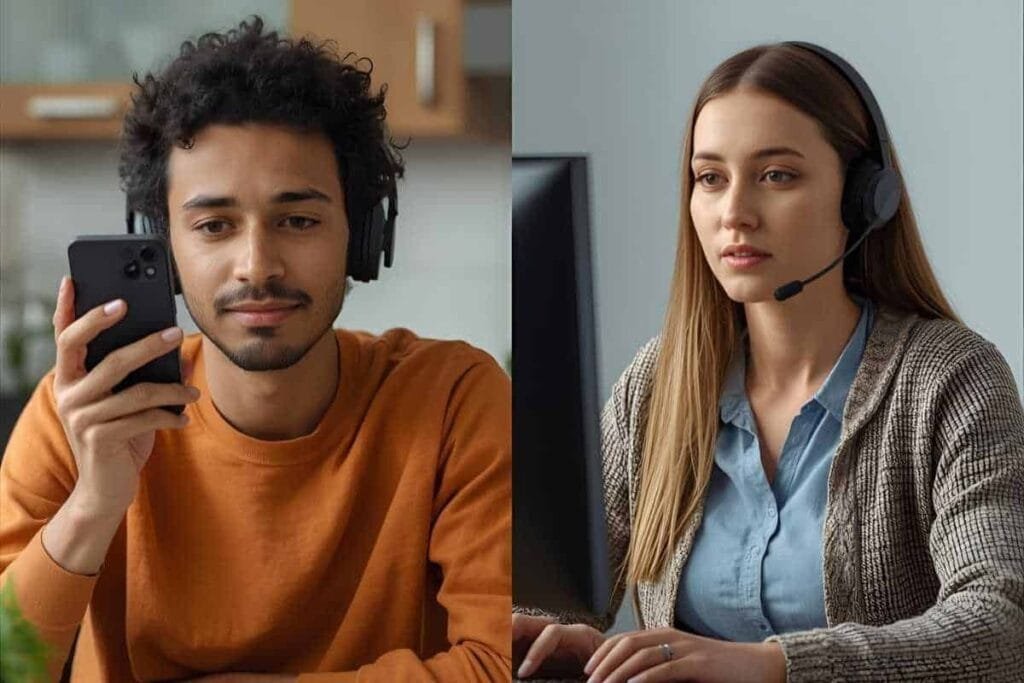
What to do:
- Call the customer service number on the back of your card.
- Explain that Apple Pay is not working and describe the troubleshooting steps you’ve already tried.
- Ask them to verify that your account is active and to approve Apple Pay transactions if needed.
If Apple Pay still isn’t working after calling your bank, the final step is to check Apple’s System Status and contact Apple Support.
Still stuck? Check Apple’s System Status and contact support
If you’ve tried all the previous steps and Apple Pay still isn’t working, the issue might be on Apple’s end or require specialized support. Rare outages or account-specific issues can prevent transactions from going through.
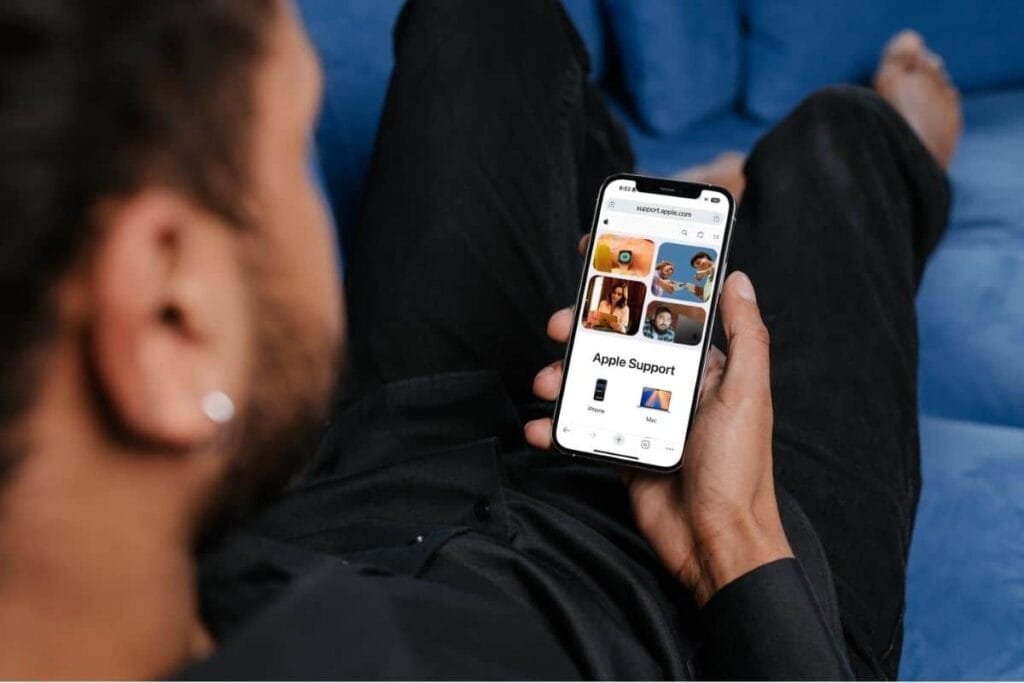
What to do:
- Check Apple’s System Status page to see if Apple Pay or Apple Cash is experiencing downtime.
- If the services are running normally, contact Apple Support and explain the steps you’ve already taken. They can help troubleshoot account issues or device-specific problems that aren’t obvious.
After this step, you should have either resolved the problem or know exactly where the issue lies — whether it’s your device, your bank, or Apple’s services.
Apple Pay Not Working Wrap Up
With these tips, Apple Pay not working is easy to fix. And if you’re curious about security, check out my post Is Apple Pay Safe? What You Need to Know Before You Tap
If you’ve enjoyed this post, stick around! I share new iPhone guides, tricks, and step-by-step tips every week. Subscribe below and follow me on Facebook and Instagram so you never miss out.



