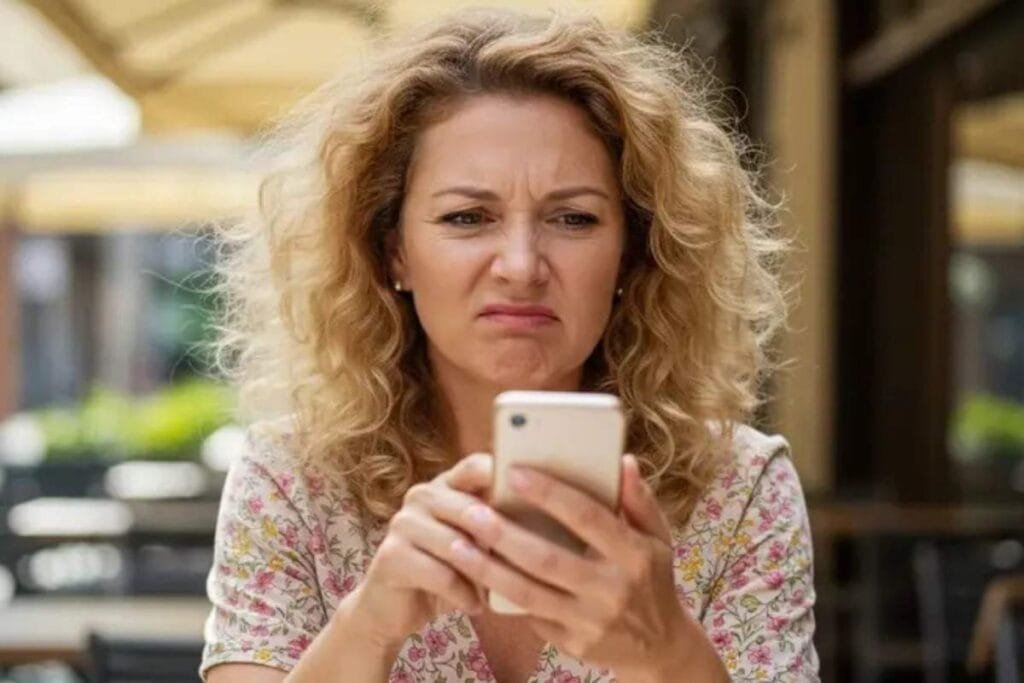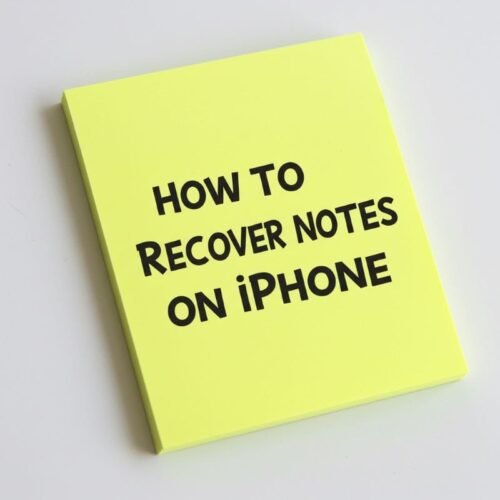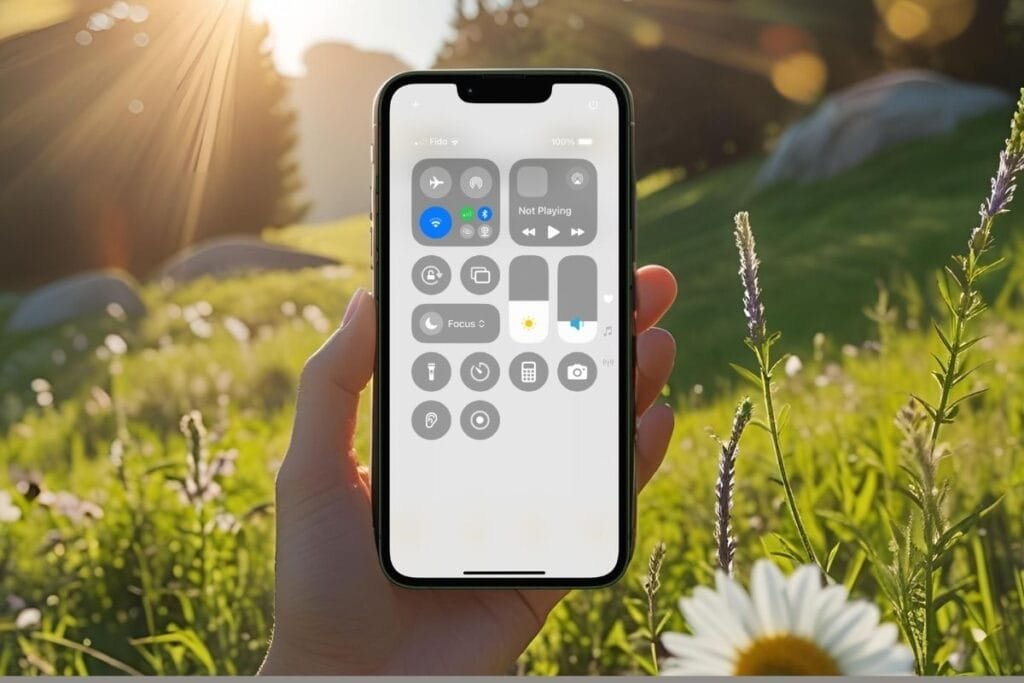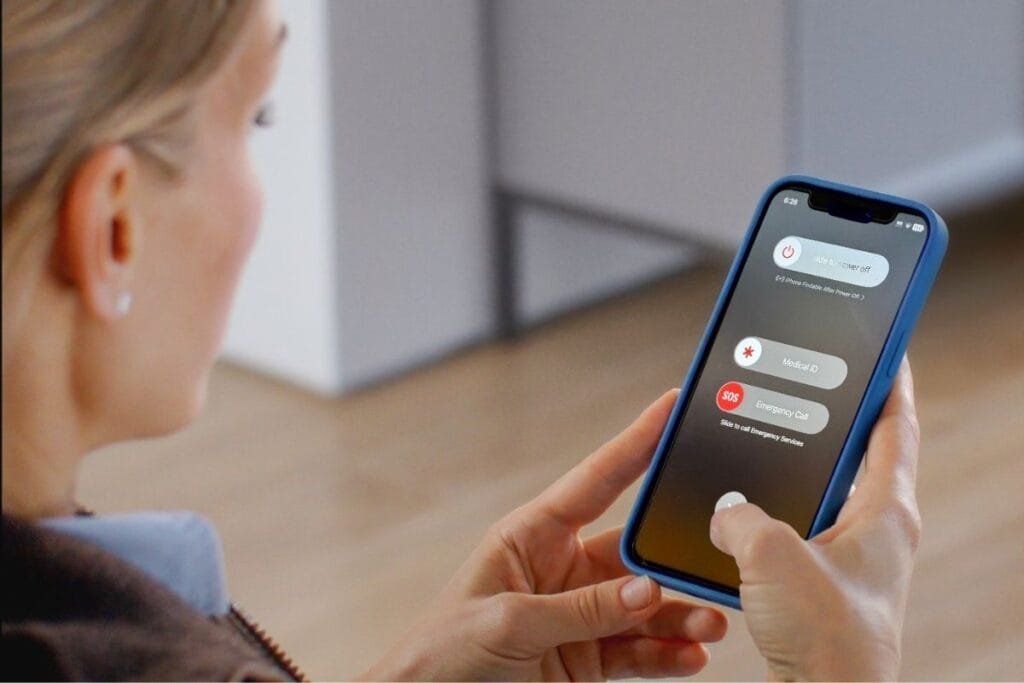Have you ever tried to see older emails on your iPhone, only to come up empty? It’s frustrating when a message you know is in your inbox just doesn’t show up on your phone. Don’t worry — those emails aren’t gone! Most of the time, this happens because of how the iPhone Mail app syncs your messages.
By default, your iPhone only downloads recent emails — often from the last 30 days. Anything older than that stays safely stored on your email server, but it won’t appear on your phone unless you adjust a simple setting. The good news? You can easily fix it.
Let’s look at why this happens and how to make sure you can always see older emails on iPhone — no matter how old they are.
Why Older Emails Don’t Show Up on iPhone
If you use the built-in Mail app on your iPhone, your emails aren’t stored permanently on the device. Instead, Mail syncs a certain timeframe from your account (usually the past 30 days).
This setting — called Mail Days to Sync — controls how far back your iPhone downloads messages. Changing this setting is the key to viewing older emails right on your device.
How you adjust this setting depends on the type of email account you’re using. iCloud, Gmail, Outlook, and other services handle syncing a bit differently — so let’s take a quick look at the difference between Exchange and IMAP accounts.

Check Your Email Account Type
Before adjusting any settings, it helps to know what kind of email account you’re using on your iPhone. Most accounts fall into one of two categories:
- Exchange accounts – Often used for work or school, including Microsoft 365/Outlook. These accounts let you sync all your emails across devices, which means you can adjust the iPhone settings to see older messages.
- IMAP accounts – Includes Gmail, Yahoo, iCloud, and most other email services. While these accounts also sync with the server, the built-in Mail app on iPhone typically limits how many past emails are downloaded (usually 30 days).
Understanding your account type helps you know which solution will work best.

How to See Older Emails on iPhone (Exchange Accounts)
If your account is Exchange, you can change the Mail Days to Sync setting to download older messages:
- On your iPhone, go to Settings > Mail > Accounts.
- Select your Exchange account, then tap Mail Days to Sync.
- Choose a longer period or select No Limit to see all emails.
⚠️ Note: Syncing more emails takes up more space on your iPhone. Make sure you have enough storage. If you need tips on managing iCloud storage and freeing up space, check out my guides How to Create an iCloud Account and How to Make iCloud Work For You.

Can’t See Old Emails on iPhone? Try These Options for IMAP Accounts
For IMAP accounts, the Mail app limits the synced emails by default. You have a few options to see older emails on iPhone:

- Use a dedicated email app like Gmail, Outlook, or Yahoo. These apps allow full access to your inbox without the 30-day restriction.
- Use webmail in Safari on your iPhone to search for older emails directly on the server.
- Hybrid approach: Use the Mail app for recent emails and a dedicated app for occasional searches of older messages. This way, you get convenience and comprehensive access.
Final Thoughts
If you’ve ever wondered, “Why can’t I see older emails on my iPhone?”, the answer usually comes down to your email account type and your iPhone’s Mail sync settings.
- Exchange accounts give you the flexibility to extend the sync period so all your messages — even months old — appear on your device.
- IMAP accounts (like Gmail, Yahoo, or iCloud) have a default limit in the Mail app, but you can still access your full inbox using a dedicated app, webmail, or a hybrid approach.
The good news is that with these tips, you’ll always know how to see older emails on iPhone — whether they’re recent or from years ago.
💡 Pro Tip: If you use multiple accounts, consider setting up your iPhone to use both the Mail app for day-to-day emails and a dedicated app for occasional searches of older messages. This keeps your inbox handy without taking up too much storage.
You Might Also Like
If you enjoyed this post, here are a few more iPhone tips to explore next:
Updated October 2025: I’ve refreshed this guide with the latest iPhone Mail settings and new tips to help you see older emails on your iPhone.
If you’ve enjoyed this post, stick around! I share new iPhone guides, tricks, and step-by-step tips every week. Subscribe below and follow me on Facebook and Instagram so you never miss out.