We’ve all had that startling moment of panic, patting your pockets or digging through your purse or bag and realizing your iPhone is not where you thought it was. Maybe you left it at the coffee shop, maybe you left it in your car, or maybe it was stolen. A lost iPhone is something no one wants to deal with. If you’ve ever thought, “I lost my iPhone, now what do I do?” you’re not alone. Whether it’s simply misplaced or actually stolen, acting fast is key.
In this post I’ll walk you through what to do if you’ve lost your iPhone. Hopefully you never need this post but I will also go through a few things you can do to make sure you have all the info you require if this ever happens. I have also created a free printable “Lost iPhone Emergency Checklist” that you can keep on hand that will make a stressful situation a little less stressful.
Lost iPhone: What You Should Do Next
First thing you want to do is try and locate your lost iPhone using Find My. This may seem obvious but sometimes when you’re stressed you forget the obvious.
Find My App
Even though it’s been rebranded, most of us still call it Find My iPhone, and it’s your best friend when your phone disappears. You can do this on another Apple device that you’re logged into with your Apple ID such as an iPad or Mac book or if you have Family Sharing setup you can use a family members device to locate your iPhone. If you don’t have access to another Apple device you can login into iCloud.com/find . Using this website does not require a verification code to sign in.
Hopefully you’ve turned on Find My. When Find My is turned on it enables a feature called Activation Lock. To learn more about this you may want to read my post, Common Myths About “Find My iPhone” (Now Called “Find My”)
If you’ve never used iCloud I would suggest you also take a look at my posts, How to Create an iCloud Account and How To Make iCloud Work For You
How to locate your lost iPhone using Find My app:
- Access Find My: Open the Find My app on another Apple device or log in at iCloud.com/find.
- Log In: Sign in using your Apple Account.
- Locate Your Device: Select your iPhone from the list to see its last known location on a map.
- Play Sound: If the phone is nearby, use the “Play Sound” feature to help locate it.
Even if your phone is off, Find My will show its last known location, so you always have a starting point. The next thing you’ll want to do is to enable Lost Mode.
Lost Mode
If you can’t locate your iPhone immediately it’s best to enable the Lost Mode quickly to protect your devices from being accessed and changes to your Apple Account.
Lost Mode locks your iPhone remotely and allows you to enter a custom message and phone number that will display on the screen. This also disables Apple Pay and stops all notifications, alarms and alerts from playing sounds. Your iPhone can still receive calls and FaceTime calls.
How to enable Lost Mode:
- Open the Find My app on another Apple device or log in at iCloud.com/find.
- Sign in using your Apple Account.
- Select your iPhone from the list.
- Tap Lost iPhone button.
- Follow the instructions on the screen to enable Lost Mode.
This step keeps your data safe and increases the chances of someone returning your iPhone if they find it. Once you done this, you’ll need to begin reporting the loss.
Reporting a Lost iPhone
If you’ve lost your iPhone in a public place like a store, restaurant, or airport you’ll want to contact their lost and found. Leave your contact information and details about your iPhone.

For theft or loss in a public area, consider filing a police report. If you have insurance, they may require this documentation to process your claim. They may ask for the serial number. I know your probably thinking, who knows their iPhone serial number? Not to worry, I’ll go over that later in the post.
You should contact your wireless carrier quickly so they can disable service and flag your device as lost or stolen. This is very important since many apps or websites require multifactor authentication when you login which would send a code to your iPhone.
Once you’ve reported the loss your next step should be to change your passwords.
Change Passwords
To ensure your personal data is safe it’s best to change your Apple Account password. This can be done at account.apple.com. You may want to also consider changing any passwords that are used on your iPhone such as banking.
Now that you’ve changed your passwords the next thing to consider is if your lost iPhone can’t be recovered.
Lost iPhone Not Recovered
If you’re sure your iPhone is gone for good, the best way to protect your data is to erase it remotely and remove it as a trusted device. Make sure you have exhausted all chances of getting your iPhone back because this can’t be undone.
Important- Do Not Remove Lost iPhone from Find My
If you choose to remotely erase your lost iPhone, do not remove your iPhone from the device list in Find My. When Find My is turned on it enables the Activation Lock feature. This feature protects your phone from being reset and reused by linking it to your Apple ID. If you remove it from Find My it can now be reset and used by someone else.
How to erase a lost iPhone remotely:
- In the Find My app or log in at iCloud.com/find.
- Select your iPhone.
- Scroll down and tap Erase This Device.
You’ll want to remove you’re iPhone as a trusted device but this can’t be done from the iCloud website. If you have another Apple Device such as an iPad you can do this immediately. If not you’ll need to do this after you setup your new iPhone.
How to Remove Your iPhone as a Trusted Device:
- Go to Settings > [Your Name]
- Scroll down to see the list of trusted devices. Note: There is no heading saying Trusted Devices.
- Tap on Remove from Account.
Now that you’ve done everything you can to protect yourself after you lost your iPhone, let’s look at some proactive steps you can take to be prepared and protect your sensitive data should this ever happen again.
Be Prepared
I hope you never have your iPhone lost of stolen. But being prepared can make a horrible thing a little easier. By taking a few minutes now you can save yourself a lot of time and stress if it does ever happen. Here’s how to be ready.
Turn on Find My iPhone
I can’t stress enough how important it is to turn on Find My.
- Go to Settings > [Your Name] > Find My > Find My iPhone.
- Make sure Find My iPhone, Find My Network, and Send Last Location are all on.
Keep Your Contact Info Updated
Everyone should have emergency contacts setup on their iPhone. This feature can protect you if you’re injured or unconscious but can also be used if someone finds your phone as a way of reaching you.
- Go to Contacts.
- Select the contact your want to be your emergency contact.
- Scroll down and select, Add to Emergency Contacts.
- Select the Relationship.
- Tap Done.
👉 And if you haven’t set up Emergency SOS yet, here’s a step-by-step guide to get it done quickly.
Know Your Serial Number
Having your iPhone’s serial number handy can help when filing a police report or proving ownership.
- Go to Settings > [Your Name]
- Scroll down to see the list of trusted devices.
- Select your iPhone.
- All the device info including your serial number will be displayed.
Backup Your iPhone
If you do lose your iPhone having iCloud backup turned on will make setting up a replacement iPhone so much easier. You will be able to restore everything on your iPhone up to the last backup. Here’s how to setup iCloud backup.
- Go to Settings > [Your Name] > iCloud > iCloud Backup
- Toggle on Back Up This iPhone
- If you want to create a manual backup, tap Back Up Now
My post How To Make iCloud Work For You can provide more detailed information on how to backup you iPhone.
Lost iPhone Printable Checklist
I don’t know about you but who doesn’t love a good checklist? I’ve created a free Lost iPhone Checklist to download that you can use to help you stay organized. This list can be printed or save to your iCloud files so you’ve not caught off guard.
It includes:
- Space to write your device info.
- A quick-reference list of steps to follow
- Preparedness tips.
Get your free Lost iPhone Emergency Checklist here.
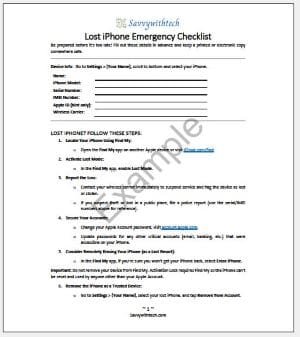
Bringing It All Together
Losing your iPhone can feel overwhelming, but having a clear plan helps you act fast and keep your personal data safe. Whether it’s tracking your phone through the Find My app or filing a report, every step helps increase your chances of recovery.
And if you haven’t already, take a few minutes today to be prepared. Turn on Find My, update your emergency contact info, and print out my Lost iPhone Checklist. Because when your phone goes missing, a little preparation can go a long way.
If you found this post helpful let me know by leaving me a comment below or sending me an email.
Follow me on Facebook so you never miss a new post or sign up for my newsletter.
✏️ Updated June 2025 to include a link to Emergency SOS setup instructions.

Gail Kerr
IT Professional and Technical WriterTechnology has been a part of my life for as long as I can remember. I have over 27 years of experience providing computer support in large corporations and small businesses. I went back to school in 2009 to get an Associate Certificate in Technical Writing so I could take my love of tech and become proficient at writing clear and easy to understand documents for people of all levels. I’ve become the go to person for family and friends whenever they have tech questions or challenges.



