It’s summer, and with that, many of us are heading out on vacation. I thought it would be the perfect time to share some iPhone tips for travel.
Whether you’re off on a weekend getaway or planning a big international adventure, your iPhone can be more than just your camera. It can help you stay organized, navigate unfamiliar places, and even breeze through the airport. The key is setting it up before you leave, and bringing along a few smart accessories to keep it working for you.
In this post, I’ll walk you through some practical iPhone tips for travel, plus the accessories I recommend (and actually use myself). From planning your itinerary to protecting your phone on the go, each section is designed to help you feel more prepared and less stressed while traveling.
You don’t need to be tech-savvy or buy everything on the list—just pick what fits your trip.
Plan Your Trip on Your iPhone
When it comes to iPhone tips for travel, a little planning ahead can save you a lot of stress later. Before you even zip up your suitcase, take a few minutes to get your iPhone set up, you’ll be glad you did once you’re at the airport, hotel, or halfway through your trip.
Here are a few easy ways your iPhone can help you get organized before you go:
Use the Notes App to Stay Organized
The Notes app is one of my favorite iPhone travel tools. It’s simple, flexible, and already built into your phone. I use it for everything from packing lists to hotel addresses to sharing the trip itinerary with whoever I’m traveling with.
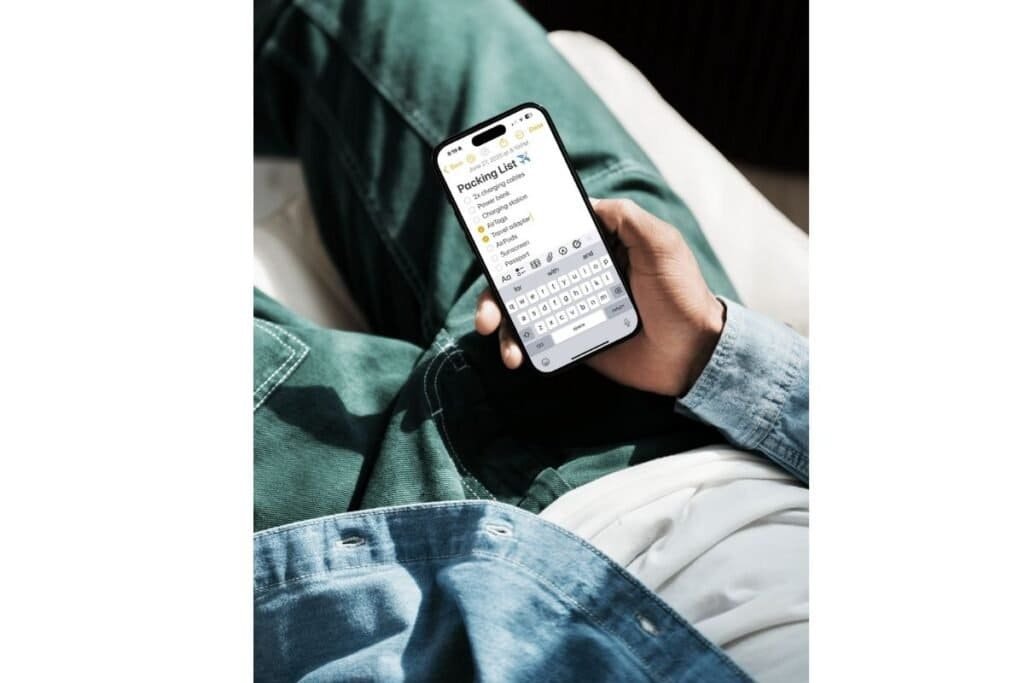
A few ways to use it:
- Make a checklist so you don’t forget anything (toothbrush, phone charger, sunscreen!)
- Jot down your flight info or reservation codes.
- Share notes with your travel buddy so you’re both on the same page.
Want to learn more about how to use Notes? Check out my post Unlock the Power of the iPhone Notes App: Hidden Features You’ll Love
Clean Up Your Camera Roll
Here’s a tip I always follow before a trip: take a few minutes to clean up your photo library. Delete those blurry shots, duplicate selfies, or random screenshots you no longer need. You’ll free up space and make it easier to find your vacation photos later.

There’s actually a lot you can do to organize your photos. So much, in fact, that I wrote two posts to cover it all:
How to Organize Photos on iPhone: Simple Tips Part 1
How to Organize iPhone Photos: Simple Tips Part 2
Hide Travel Docs in Your Photos App
One of the most practical iPhone tips for travel is to take photos of important items such as your passport, driver’s license, and credit cards, just in case they get lost or stolen. But you don’t want those sensitive images sitting in the middle of your camera roll. Use the Hidden Photos album to keep them tucked away but easy to find if needed. It only takes a few seconds:
- Open Photo App.
- Tap on the pic you want to hide.
- Tap the 3 dots button (…) in the upper right hand corner of the photo.
- Select Hide.
- You will be prompted to Hide Photo.
- To view your hidden photos, within the Photo App, scroll all the way to the bottom where you will see Utilities.
I cover this and other underrated tips in my post on iPhone Secret Tricks No One Talks About.
Pack Smart: iPhone Travel Accessories
If you’re looking for iPhone tips for travel that make a real difference, packing the right accessories is near the top of the list. You don’t need a suitcase full of gadgets, just a few small items that solve big travel headaches.
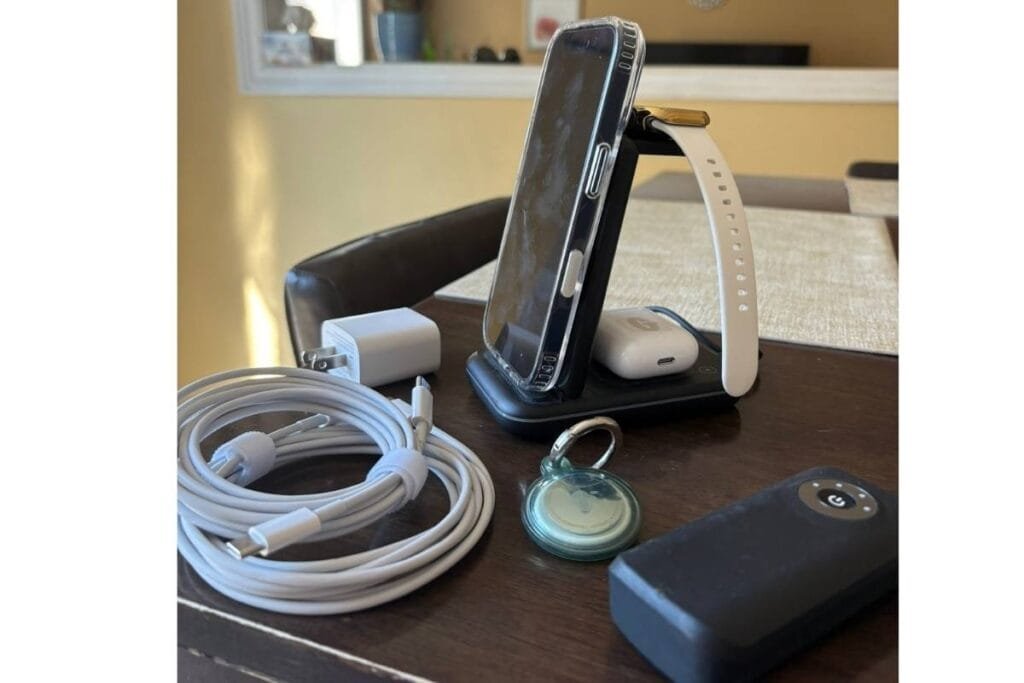
Here are some of my go-to accessories I won’t leave home without:
Stay Charged on the Go
Between taking photos, using maps, and checking apps, your battery can drain faster than you think. A portable charger can be a lifesaver during long travel days.
Suggestions:
- A power bank that’s small enough for your bag but strong enough for a full recharge. This saves you needing to find an outlet. If you have an iPhone 12 or higher a magnetic slim portable charger means no cables required.
- A multi-port wall charger so you can charge your phone and another device at the same time (especially handy in hotels with limited outlets).
- A charging station that can charge your iPhone, Apple Watch and AirPods all at the same time.
- An extra charging cable or two—because one always seems to go missing.
⚠️ Quick safety tip: Be cautious when using public USB charging stations, like the ones at airports or shopping malls. There’s a small risk of something called juice jacking, where malware can be installed through a compromised charging port. To be safe, use your own charger and plug directly into a power outlet when possible.
Keep Track of What Matters
One of the smartest iPhone travel tips I’ve picked up is using AirTags to track the things I really don’t want to lose, like my luggage, purse, or rental car keys.

Suggestions:
- At least one AirTag (I like to keep one in my suitcase).
- A luggage tag holder or keychain to keep it secure
- Be sure to tuck it away in your suitcase or purse so it can’t be found.
- Customize your AirTag names in the Find My app so you know exactly what’s what.
If you’re not familiar with the Find My app, you want want to read my post, Common Myths About “Find My iPhone” (Now Called “Find My”)
Keep Your Gear Tidy
Let’s be honest—digging through a tangled mess of cables at the bottom of your bag is no way to start your trip. A little tech organization goes a long way.
Suggestions:
- A travel pouch or organizer to hold all your chargers and cables in one place.
- Cable wraps or clips to keep cords neat and untangled.
- Bonus: label your cords if you’re traveling with others (no more charger mix-ups).
Just a few of these practical accessories can make your iPhone easier to use, and your trip a lot less stressful. That’s what good iPhone tips for travel are all about.
Widgets & Control Center: Quick Access to What You Need Most
One of the most overlooked iPhone tips for travel is customizing your Home Screen and Control Center before you leave. A few simple changes can make it easier to check the time, see your battery levels, or launch Translate in just a swipe or tap.
Whether you’re navigating airports, hopping time zones, or just trying to stay organized on the go, these tools help you get to the info you need, fast.
Here are a few things to set up:
Travel-Friendly Widgets
Widgets let you see key info right on your Home Screen, no need to open an app. You can even create a Smart Stack with just your travel tools and swipe through them as needed.
If you’re hopping time zones—or just want to keep track of what time it is back home—a world clock widget is a lifesaver. You can add multiple cities and always know whether it’s a good time to call or text.

Helpful widgets to consider:
- World Clock – Keep track of multiple time zones (home, destination, stopover)
- Weather – See the forecast at a glance (add multiple cities if needed)
- Battery – Monitor your iPhone, AirPods, and AirTags all in one place
- Maps– Keep track of your travel time with a quick glance.
To learn how to setup and use widgets and smart stacks, you may want to read my post, Widgets on iPhone: How to Make Them Work for You
Customize Your Control Center
Your Control Center is that handy panel you swipe down from the top right corner. It’s the fastest way to access key tools while traveling—and it’s totally customizable.
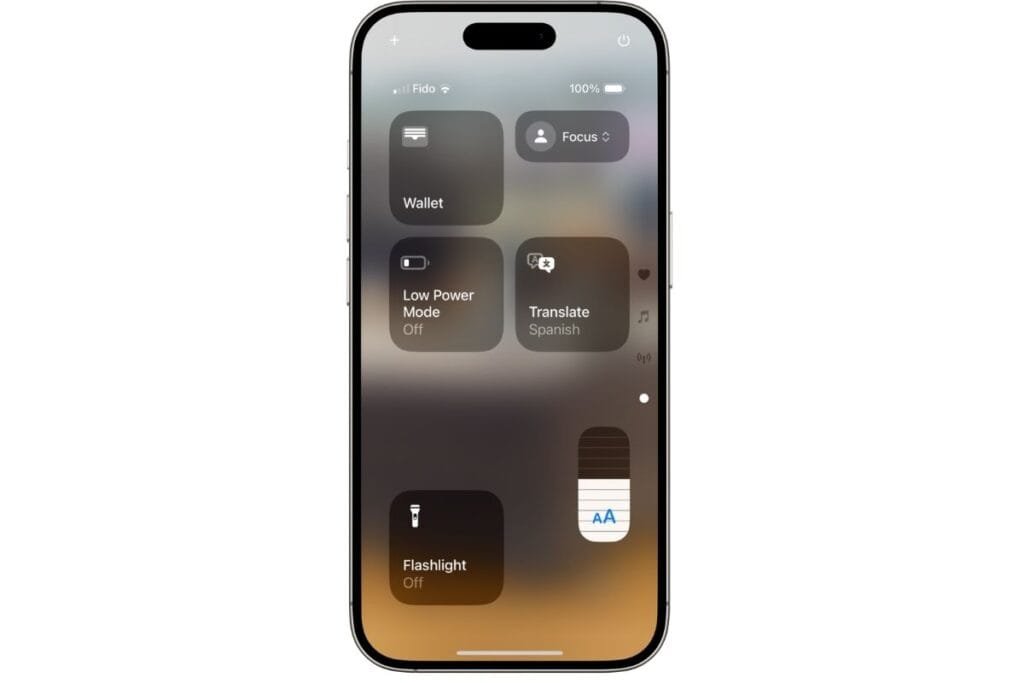
Controls worth adding for your trip:
- Translate – Quickly launch Apple’s Translate app (great for menus, signs, or conversations).
- Low Power Mode – Save battery when you’re out sightseeing all day.
- Flashlight – Sounds basic, but it’s surprisingly useful in dim hotel rooms or dark streets.
- Text Size – Easily make text larger for reading maps or tickets.
- Wallet – Access you Apple Wallet quickly for boarding passes or hotel keys.
Want help customizing it? I walk through how to make the most of the control center and my favorite picks in my post, iPhone Control Center: Make the Most of it Quickly.
Set a Travel Focus to Minimize Distractions
One of the most underrated iPhone tips for travel is setting up a Travel Focus Mode. It’s like Do Not Disturb, but smarter, you get to choose who and what can reach you while you’re away.
Whether you’re trying to unplug from work, avoid the group chat blowing up during your vacation, or just want a calmer Home Screen, Focus Mode lets you take control without missing something important.
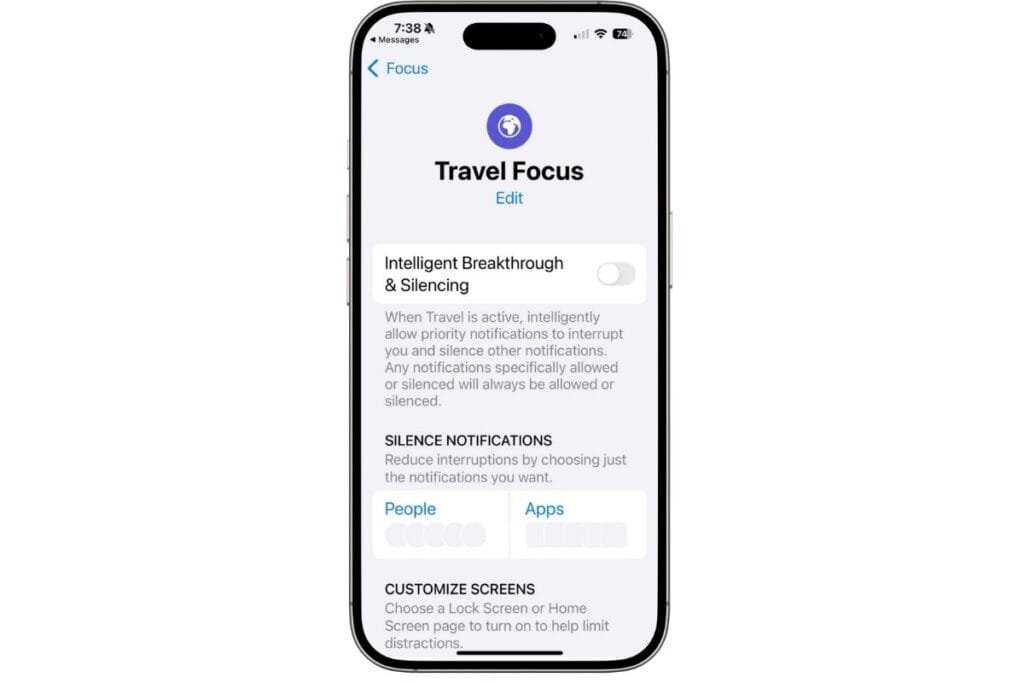
Here’s how you can use it for travel:
- Choose who can contact you. Allow calls or messages from family, travel partners, or emergency contacts—while muting everything else.
- Pick which apps can send notifications. Keep alerts from Maps or Weather, but silence Slack, email, or games.
- Customize your Lock Screen and Home Screen. You can show only the widgets or apps you’ll need while traveling.
- Set it to turn on automatically. Focus Modes can activate by location (like when you arrive at the airport or your hotel) or time of day.
It’s one of those small things that makes a big difference when you’re on the go, and helps you actually enjoy your trip instead of being constantly pulled back into everyday life.
Want step-by-step help setting it up? I walk you through it in this post on iPhone Focus Mode.
Use Apple Wallet to Lighten Your Load
This is definitely one of the best iPhone tips for travel. Put your boarding passes, hotel keys, and payment cards right in your Apple Wallet so you can skip the fumbling and tap your way through your trip.
It doesn’t take long to setup before you leave and it’s way harder to lose than paper tickets or plastic cards.

Here’s what you can store:
- Boarding passes: Most airlines let you add your mobile boarding pass straight to Wallet from your email or their app.
- Hotel room keys: Some hotels (especially big chains) now offer digital keys that go right into your Wallet—no need to stop at the front desk.
- Credit/debit cards for Apple Pay: If you haven’t already, now’s a great time to set up Apple Pay. It’s fast, secure, and lets you pay without pulling out your physical wallet.
If you’ve never used Apple Pay, my post — Is Apple Pay Safe? What You Need to Know Before You Tap — will give you peace of mind that it’s secure and walk you through how to set it up.
Tip: If you want to travel even lighter, you could pair your iPhone with a slim MagSafe wallet to carry your ID and backup card—just in case.
Bonus Tips for a Worry-Free Trip
I’ve covered the big stuff, planning, packing, and getting set up. These last few iPhone tips for travel are here to help you prepare for the unexpected, just in case.
Turn on Find My iPhone
This one’s a must. If your iPhone gets lost, Find My is the tool that helps you locate it on a map, play a sound to help you find it, or lock it remotely. It’s one of those things you hope you never need, but you’ll be so glad it’s set up if you do.
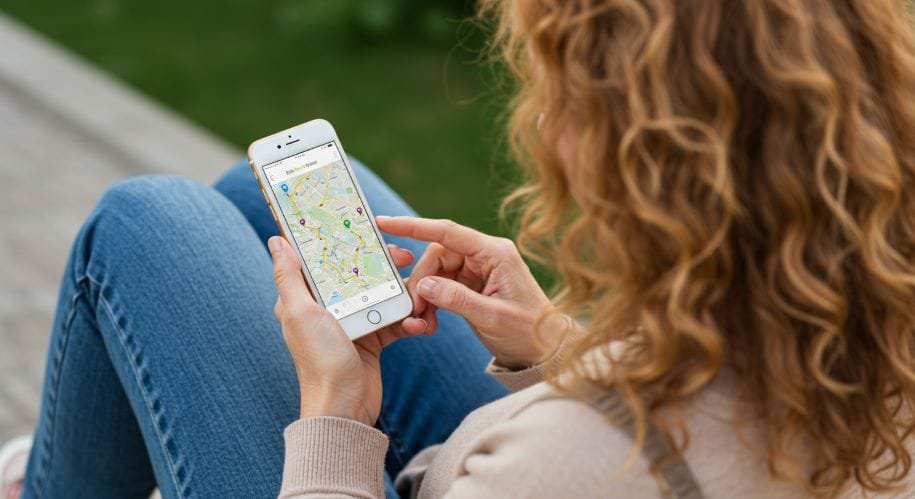
Make sure it’s turned on before you go:
- Go to Settings > [your name] > Find My > Find My iPhone
- Make sure Find My iPhone and Send Last Location are both toggled on.
Want to know more about Find My app? Check out my post, Common Myths About “Find My iPhone” (Now Called “Find My”).
Backup Your iPhone
If your iPhone gets lost or damaged, a backup means you won’t lose your photos, contacts, or notes. iCloud makes it easy, and it only takes a couple of minutes to do a quick backup before your trip.
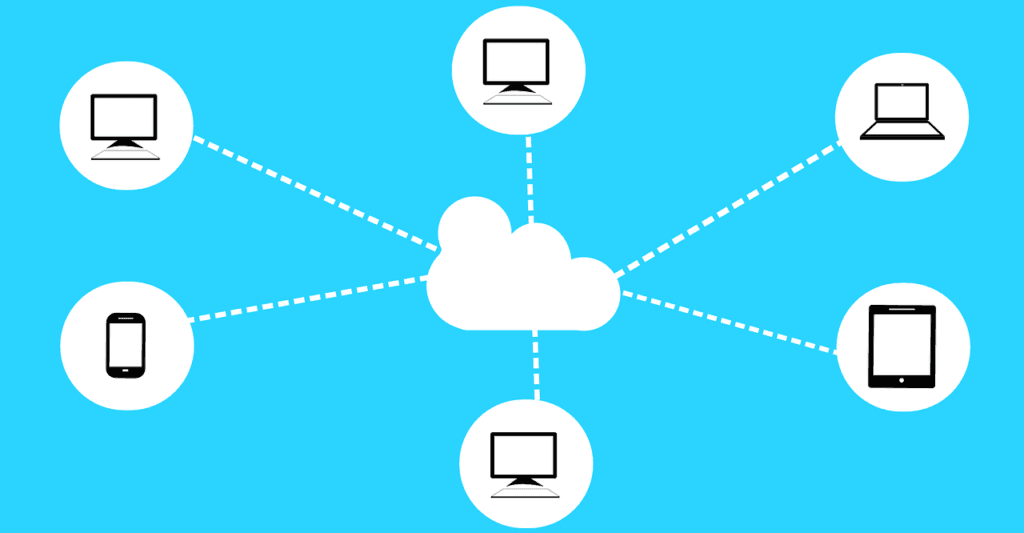
To back it up manually:
- Go to Settings > [your name] > iCloud > iCloud Backup
- Tap Back Up Now
If you haven’t setup iCloud, now is the time. Check out my post, How To Make iCloud Work For You
What if Your iPhone Go Missing?
If the worst happens and your iPhone disappears, don’t panic—I’ve got a step-by-step guide that walks you through what to do right away and how to set things up ahead of time to make recovery easier. It also includes a free printable “Lost iPhone Emergency Checklist” that you can keep on hand that will make a stressful situation a little less stressful.

Here’s the full guide: Lost iPhone? What to Do Now (And How to Be Prepared Next Time)
It’s one of the most important things I’ve written for travelers, and well worth a read before you go.
iPhone Tips for Travel Wrap Up
Your iPhone is way more than a camera or a GPS when you’re traveling. With just a few simple setups and the right accessories, it can become your planner, wallet, safety net, and personal assistant, all in one small device.
I hope these iPhone tips for travel help you feel more prepared and less stressed, whether you’re heading out on a quick weekend getaway or a big overseas adventure.
You definitely don’t need to do everything on this list—but even picking one or two tips can make a big difference.
If you found this post helpful, feel free to share it with a friend—or bookmark it for your next trip.
Have fun and safe travels!
Follow me on Facebook so you never miss a new post or sign up for my newsletter for weekly tips delivered right to your Inbox.

Gail Kerr
IT Professional and Technical WriterTechnology has been part of my life for as long as I can remember. With over 27 years of experience providing computer support in both large corporations and small businesses, I’ve seen just about everything. In 2009, I went back to school to earn an Associate Certificate in Technical Writing—combining my love of tech with a passion for clear, easy-to-understand communication. Now, I help people of all levels feel more confident with their devices. I’ve also become the go-to person for friends and family whenever a tech question or challenge comes up.






