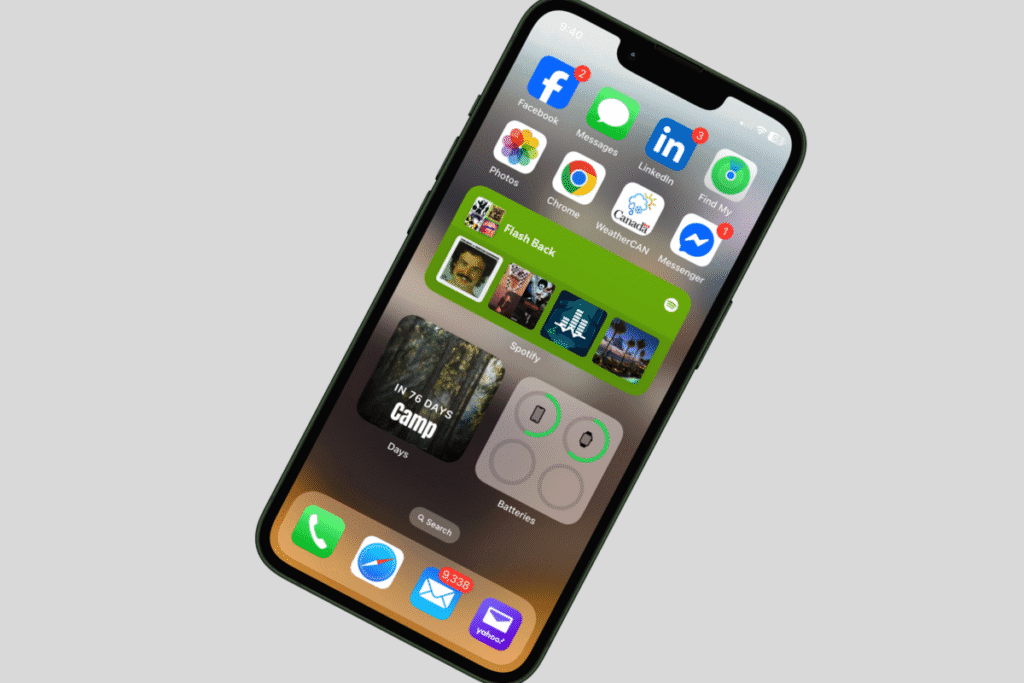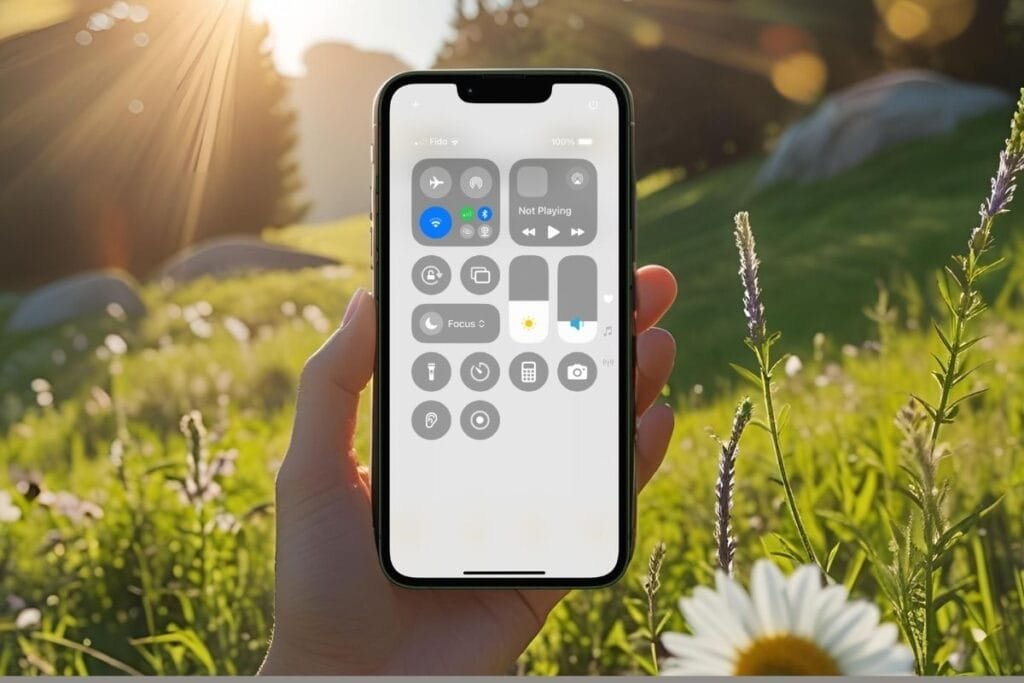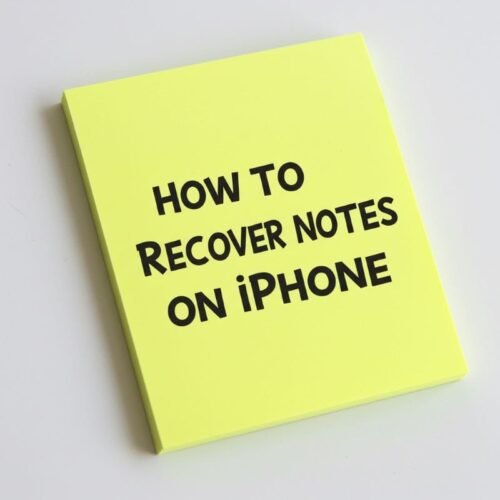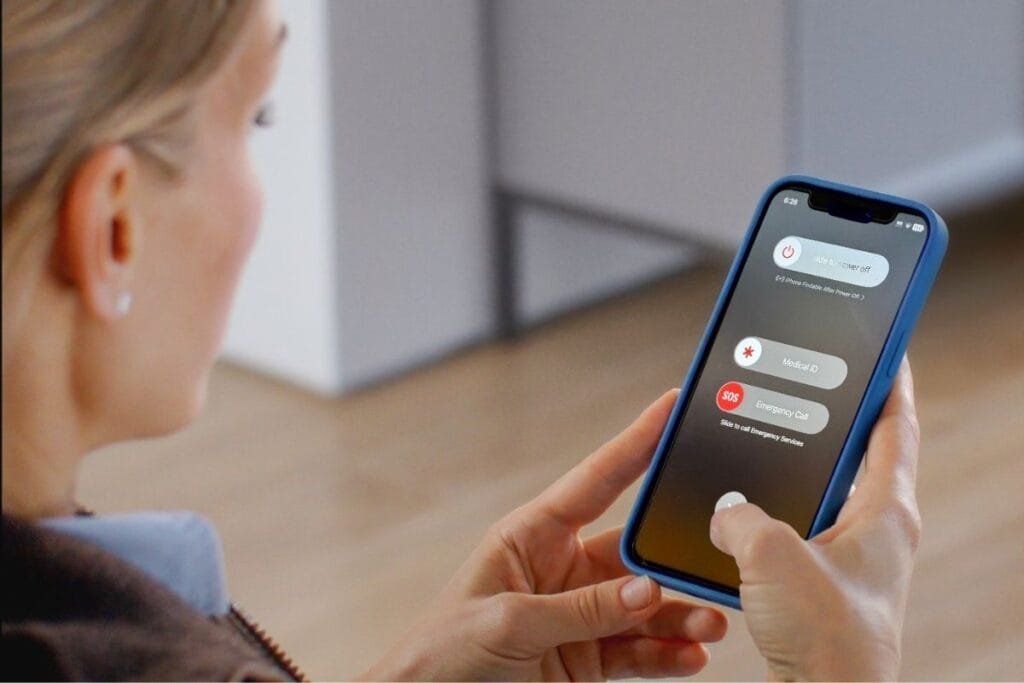I have to admit, I don’t use the iPhone Notes App that often. But after researching this post I have found new respect for this app. From scanning documents and locking private info, to organizing with tags and even recording phone calls, Notes really needs a closer look.
If you haven’t explored beyond the basics, this post is for you. I’ll walk you through some of the most useful (and often hidden) features and shortcuts of the Notes App plus how to use them, step by step.
Shortcuts For iPhone Notes App
I’ll start by going over some basic features for the iPhone Notes App that you may already be familiar with, but I’ll show you some shortcuts and tips that will make you more inclined to use them.
Do You Have a Pen?
When you need to jot something down quickly do you look for a pen and a piece of paper? Well not anymore, just grab your iPhone. With some one-time customization in advance, you can have a Quick Note right at your fingertips in your Control Center.
I’m sure a few of you are saying, “where’s the Control Center?” When you swipe from the right-hand corner on your screen, you open the Control Center. There’s so much you can add to your Control Center, and quite honestly, I’ll have to add this to a future post.
Quick Note from Control Center
This handy shortcut lets you open a new note instantly, even from the Lock Screen.
- Swipe down from the right-hand corner of your screen.
- Hold you finger down on the screen, this will allow you to edit the Controls.
- Tap on Add a Control at the bottom of the screen.
- Scroll down to Notes and select Quick Notes.
- Tap the screen to save the changes.
When you select a Quick Note it will be saved to your iCloud folder. For more information about where Notes are stored you can check out my Post, Don’t Panic: How to Recover Notes on iPhone—Fast
What Was That Website?
This shortcut is handy when have a webpage you want to save or reference later by sending it straight to Notes. This is great for online recipes. The best part is this can be done from any browser weather you use Safari, Chrome or another third-party browser.
Save a Website to Notes
- From any web browser, tap the Share button in the upper right-hand corner.
- Choose Notes
- Select a folder in the Save To box (iCloud is the default but you can choose On My iPhone)
- Add text to help identify the note better.
- Select Save.
Now your website is saved in your Notes.
More Than Just Text in the iPhone Notes App
I want to now focus on some of the features within iPhone Notes App. You’ll be surprised what you can actually do with Notes.
Think Notes is only for typing? Think again. You can turn it into a checklist, scan and mark up documents, and so much more all within the app. Let’s take a look at these very cool features within your iPhone Notes App.
Lock It Down
If you’re using your iPhone Notes App for saving passwords, then you NEED to pay attention to this. While researching this post I learned that you could lock a note with built-in security using Face ID, Touch ID, or a custom passcode. The only person who can see these notes are you! I love this feature! Once you configure this in settings, you can lock notes that are on iCloud or On My iPhone.
How to SetUp Device Password for Notes
- Go to Settings > Apps > Notes
- Tap Password.
- Select the account: iCloud or On My iPhone.
- Choose , Use Device Passcode or Use Custom Password.
- You can toggle on Use Face ID or Touch ID (depending on your device) so you don’t have to enter a password.
How to Lock a Note
- Open the note you want to lock.
- Tap (•••) in the upper right hand corner.
- Tap Lock.
- Tap the unlocked icon at the top of the note to hide.
- Depending on how you configured note password on your device it will request, passcode, custom password, Touch ID or Face ID to lock the note.
- It will then display “This note is locked”
- Tap View Note to open it again.
- To relock, tap the unlocked lock icon on the top of the note.
Now you can have piece of mind that your note is protected.
Interactive Checklist
If you’re a list person you are going to love this. Notes have built-in formatting that create check boxes to check off as you complete the items on your list. Half the fun of a checklist is being able to check things off.
- Open or create a note.
- Tap the checklist icon (checkmark in a circle).
- Type your items—tap the circle to check them off.
Scan & Mark Up Documents
Have you found yourself needing to scan a document, but you don’t have a scanner. Well. there is a scanner closer than you think. Your iPhone Notes App can scan and mark it up a document right in the Notes App. If you don’t know what I mean my mark up, you can edit the document by adding a signature, text, a sticker or even a shape directly in the document you just scanned.
Scan a Document
- In a note, tap Paper Clip icon (Camera icon in older versions).
- Select Scan Documents.
- In the upper right hand corner tap Auto to switch to Manual.
- Position your camera over the page.
- Tap photo scutter button.
- Drag corners to crop document as needed.
- Choose Retake or Keep Scan.
- If you have multiple pages, continue till all pages are scanned.
- Tap Save. The scan is saved to your default Notes Folder.
Mark Up a Document
- Open a note with a scanned document or scan a document.
- At the bottom of the scan, tap the pen tip icon. The mark up tools will display.
- Tap the + on the bottom right-hand corner.
- You have the option to Add Sticker, Add Text, Add Signature, Add Shapes.
- Follow the prompts to complete the edit and then click Done.
Shared Notes
Shared notes are very handy when you’re trying to coordinate with a group of people. You need to enable Notes in iCloud if you want to collaborate on a note. If you don’t have Notes enabled in iCloud, you can still share a note, but it would only be a copy of the note.
For more info on how to enable Notes in iCloud check out my Post, Don’t Panic: How to Recover Notes on iPhone—Fast
In my family we use a shared note when we are planning our shopping list for our week together at the lake. Notes make collaboration easy. You can share individual notes or whole folders and work together in real time.
I also use Notes when I travel — it’s great for storing checklists and itinerary info. You’ll find more examples in my iPhone Travel Tips post.
Share Notes or Folders
- Open a note you want to share.
- Tap the Share button (up arrow in box).
- Choose how to send the invite (Message, Mail, etc.).
- Set permissions: Can View or Can Edit.
- Everyone sees updates instantly.
Record & Save Calls
Here’s a new and exciting feature: the Notes app can now record and transcribe one-on-one phone or FaceTime audio calls. Perfect for interviews, important conversations, or when you just don’t want to forget something.
How to Record a Call to Notes
- Make a one-on-one call (Phone or FaceTime Audio).
- Tap the recording icon in-call in the upper left-hand corner of the call. (see image below)
- All parties hear a disclosure: “This call will be recorded”.
- End the call, then go to Notes > Call Recordings.
- Review the recording in Notes.
📌 This feature requires iOS 18.1 or later and only devices with Apple Intelligence will provide a written transcript.
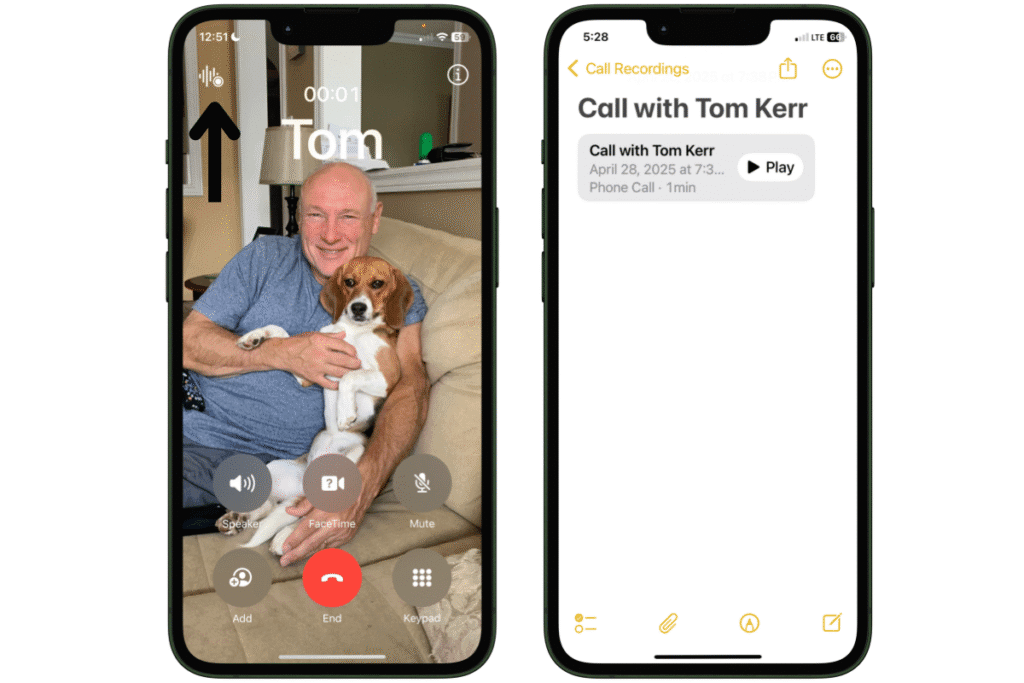
Now that we have all these cool ways to create notes, how are we going to organize our notes so we can find them?
Where is that Note?
Organizing can be overwhelming but not to worry. There are two types of folders, a regular folder that I will refer to as a basic folder and there are Smart Folders. Let’s take a closer look at each type and what the difference is.
Basic Folders
Basic folders give you a structure to store you notes. You can have sub folders within folders for even more organization. Notes can easily be moved into a folder with a few taps.
Create a Basic Folder
- Open Notes App.
- If you don’t see the Folders list, tap the < Folders back button.
- Tap New Folder in the bottom left-hand corner.
- Select either, On My iPhone or iCloud.
- Name the folder and tap, Done.
Move a Note into Basic Folder
- Open Notes App.
- Hold your finger on a note you want to move, tap Move.
- Alternatively, within a note, tap (…) in the upper right-hand corner of note, tap Move Note.
- Select a Folder.
- Note is moved.
Smart Folders
As you can see basic folders are, basic. But honestly, I think Smart Folders are the way to go. All you have to do is add a filter to the Smart Folder such as a tag, and notes that contain that tag will appear in the Smart Folder. If I’ve confused you, don’t worry it will all come clear very soon.
What are tags?
I want to make sure everyone understands what a tag actually is. Think of tags as a label. If you want to label your note to help organize it, you give it a tag which is a word with a hashtag (#) in front of it. For example, #recipe can be used to tag all your notes that have a recipe.
Does anyone remember when the hashtag symbol was called the “pound” symbol? 😂
Filters For Smart Folders
You can filter by tags, locked notes, checklists, attachments, shared notes, and even when a note was created or edited. This makes it easy to build folders that make sense to you. Here are the different types of filers you can add to your Smart Folder:
- Tags: Use hashtags in your notes like #recipes, #travel, or #work. Smart Folders can collect notes with one or more of these tags. You can select multiple tags, and the folder will include any note that matches at least one.
- Date Created / Edited: Great for tracking recent work or reviewing notes from a specific time period. Filter notes by when they were created or last edited.
- Locked Notes: Filter notes that are locked with Face ID, Touch ID, or a passcode. Perfect for creating a “Private Notes” Smart Folder with sensitive content.
- Notes with Checklists: Only includes notes that contain at least one checklist. Handy for organizing to-do lists, packing lists, or shopping plans.
- Notes with Attachments: Filters notes that contain media like: Photos, scanned documents, audio recordings, PDFs or other file types.
- Shared Notes: Includes only notes you’ve shared with someone or that others have shared with you. Helps keep collaboration-focused notes grouped together.
Tag Notes & Smart Folders
Tags are one of the easiest ways to filer your Smart Folders. Let’s walk through how to use tags with Smart Folders.
- Open Notes App.
- In a note, type #YourTag (like #recipes or #budget).
- If you don’t see the Folders list, tap the < Folders back button.
- Tap New Folder icon in the bottom left-hand corner.
- Select either, On My iPhone or iCloud.
- Name the folder.
- Tap Make Into Smart Folder.
- Filters display, select Tags.
- Choose, Any Tag, Any Selected Tag, All Selected Tags, or No Tags.
- To add a Tag, select the + or select an existing tag, then select Done.
- Tap Done to create the Smart Folder. The folder will auto-populate with tagged notes.
Filters can be combined, so you could make a Smart Folder that shows: All shared notes from the last 7 days that include a checklist and are tagged with #meeting. It’s like having a personalized note assistant doing all the sorting behind the scenes.
Converting a Basic Folder to Smart Folder
If you have already created a basic folder but wish you had created a Smart Folder instead, fear not! A basic folder can be converted to a Smart Folder provided it does not contain any locked notes. The notes in the folder that you convert will be tagged with the folder name. For example. if you already have folder called Recipes, when you convert the folder all the notes will have the tag #recipes added to them.
- Select a folder you want to convert.
- Tap (•••) in the upper right-hand corner.
- Select Covert to Smart Folder at the bottom of the list.
- Message telling you the tag that will be added to each note and a warning that this can not be undone will display. Select Convert.
- Folder now has the cog symbol signifying it is now a Shared Folder.
Final Thoughts on iPhone Notes App
After reading this post I hope you found new respect for the iPhone Notes App just like I did. It isn’t just for reminders and grocery lists, it’s a great tool that can handle everything from organizing your life (well not really) to securing your private info (really). Whether you’re collaborating with others, scanning important docs, or capturing inspiration mid-scroll, iPhone Notes App has got you covered.
Give one or two of these features a try and see how they fit into your routine. And if you’ve got a hidden gem of a tip I didn’t mention, I’d love to hear it—drop it in the comments!
Follow me on Facebook so you never miss a new post or sign up for my newsletter.
Updated June 2025: This post now includes an example of using Notes for travel and a link to iPhone Travel Tips for real-life inspiration.

Gail Kerr
IT Professional and Technical WriterTechnology has been a part of my life for as long as I can remember. I have over 27 years of experience providing computer support in large corporations and small businesses. I went back to school in 2009 to get an Associate Certificate in Technical Writing so I could take my love of tech and become proficient at writing clear and easy to understand documents for people of all levels. I’ve become the go to person for family and friends whenever they have tech questions or challenges.