iOS 18 Changes and Challenges
If you are like me, you don’t jump on every new software update the second it’s released. You wait. Why? Because who has time to deal with bugs, glitches, or figuring out a bunch of new features that don’t come with an instruction manual? I mean, my phone’s supposed to make my life easier, not more complicated, right? Just to be safe I will usually update my iPad first, can’t be without a working phone!
Well, let me tell you, iOS 18 is a big one. Apple’s rolled out some major changes—some good, some… well, we’ll get to that. Whether you’re thinking about updating or just curious about what’s new, I’ve got you covered. Let’s walk through what’s new, what’s challenging, and how to make the most of it without throwing your device across the room.

Be Prepared for iOS 18
Upgrading to iOS 18 requires adequate storage space, as the update download and installation can take several gigabytes of free space. I’m sure you may be saying what is a gigabyte and do I have enough? Well lets check. By checking and managing your storage space ahead of time, you can ensure a seamless upgrade to iOS 18 without unnecessary interruptions. Here’s how to check your storage and create room for the update.
Check Your Available Storage
- Go to Settings > General>iPhone Storage
- A bar graph will show your storage usage, categorized by apps, photos, system files, etc.
- Check the Available Space at the top of the screen.
- iOS 18 typically requires 5–6 GB of free space for a smooth update process.
- Free Up Storage Space
- If you’re running low on storage, Apple makes some recommendations to help you free space.
Use iCloud Storage
Offloading data to iCloud can free up local storage.
- Go to Settings > [Your Name] > iCloud > Manage Storage.
- Enable iCloud Photos to store photos and videos in the cloud.
- Upgrade your iCloud plan if needed, starting at $0.99/month for 50 GB.
Tips for a Smooth Update
Backup Before Deleting: Always back up your device via iCloud or iTunes before deleting important files or apps.
Recheck Storage After Cleanup: Once you’ve made space, return to iPhone Storage to confirm there’s enough room for the update.
Download Over Wi-Fi: Ensure your device is connected to a reliable Wi-Fi network for downloading and installing the update.
What’s New in iOS 18?
Apple’s really outdone itself this time. We’re talking about smarter tools, more personalized features, and updates that feel like they belong in the future. Here are the highlights. (You can click on each of the highlights if you want to dig straight into that feature without reading everything else.)
- Siri’s grown up. She’s not just answering questions anymore—she’s writing emails, creating to-do lists, and planning trips.
- The Photos app is basically your personal assistant. It organizes your photos, gives you details about what’s in them, and even helps you identify landmarks or plants.
- Control Center got a makeover. It’s more customizable and adapts to what you’re doing.
- Accessibility tools are a game changer. Apple’s making sure their devices work for everyone.
- Privacy features are stronger than ever. Your data is safer, and you’ve got more control over who sees what.
1. Siri’s New Tricks
Let’s talk about Siri first, because she’s really stepped up her game.
What’s new in iOS 18?
- Siri now uses generative AI, which means she can help with more complex tasks.
- Need an email drafted? She’s on it. Want to plan a weekend getaway? She’ll look at your calendar, suggest destinations, and even pull up hotel options.
- She also learns your habits. If you always check the weather before your morning walk, she’ll have it ready without you even asking.
How you’ll use it:
Let’s say you’re juggling work, babysitting the grandkids, volunteer commitments, and a book club. Siri can help keep it all straight—without you having to dig through a dozen apps.
2. Photos App: More Than Just Storage
If you’ve got thousands of photos (who doesn’t?), you’ll love the updates here.
What’s changed in iOS 18?
- The app automatically organizes your photos into themes like “Family Time” or “Travel Adventures.”
- You can pin favorite albums at the top so you’re not scrolling endlessly to find them.
- With a quick “Look Up,” you can identify the flower you snapped in your garden or learn more about a historic landmark from your last trip.
Why it matters:
No more hunting for that one picture from last Christmas—or wondering if the plant in your yard is a weed or something worth keeping.
3. Redesigned Control Center
The Control Center—the menu you swipe down to access quick settings—got a fresh look.
What’s better in iOS 18?
- You can customize it to include only the shortcuts you actually use.
- Dynamic shortcuts adjust based on your activities. For example, if you’re listening to a podcast, the audio controls will pop up right where you need them.
What to watch out for:
It might take a little getting used to. If you’ve been using the same layout for years, the new design could feel a bit overwhelming at first. But once you tweak it, it’s a breeze.
4. Accessibility Tools for Everyone
Apple’s making sure their devices work for people of all abilities—and the tools they’ve added aren’t just for those with specific needs.
What’s new in iOS 18?
- The phone adjusts text size and color contrast automatically, making it easier to read.
- AI can describe photos and videos out loud, which is a huge help for those with vision issues.
- Private Accessibility Folders let you lock sensitive apps or data so only you can access them.
Why you’ll like it:
Even if you don’t need these tools, they can make your phone easier to navigate. Larger text, better contrast, and smarter settings? Yes, please.
5. Privacy Features You Can Trust
Apple’s always been big on privacy, and they’re not stopping now.
What’s new in iOS 18?
- A dedicated Passwords app helps you manage all your logins and passwords in one place.
- Enhanced Visual Search identifies objects, people, and places in your photos—but you can turn it off if you’re worried about privacy.
How it helps:
If you’ve ever forgotten a password (or 12), the new Passwords app is a lifesaver.
The Challenges You Might Face
Of course, no update is perfect. Here’s what people are running into with iOS 18. Use the link to jump straight to a specific challenge your experiencing.
Let take a closer look at these issues and what you can do to fix these problems.
1. Battery Drain and Overheating
This one’s a classic. After the update, some users notice their phone’s battery drains faster than usual.
Why it happens:
Your phone is working overtime to update apps and re-index your data in the background.
What to do:
Turn on Low Power Mode to Save Battery Life
Low Power Mode helps conserve battery by reducing background activity and other energy-draining features.
- Open the Settings app on your iPhone.
- Scroll down and tap Battery.
- Toggle on Low Power Mode (it will turn green when activated).
Tip:
You can also add the Low Power Mode shortcut to your Control Center for quick access:
Go to Settings > Control Center.
Scroll down to Low Power Mode and tap the green + button to add it.
Now, swipe down from the top-right corner of your screen (or up from the bottom on older models) to access the Control Center and tap the Low Power Mode icon.
Disable Non-Essential Apps from Running in the Background
Background App Refresh allows apps to update content in the background, which can drain your battery.
- Open the Settings app.
- Tap General.
- Select Background App Refresh.
- Tap Background App Refresh again at the top and choose Off to disable it entirely.
- Alternatively, select Wi-Fi & Cellular Data or Wi-Fi Only to limit background activity.
- If you want to disable it for specific apps only:
- Scroll down the list and toggle off apps you don’t need to update in the background.
Give It a Few Days
When you update to a new iOS version, your phone performs background tasks like re-indexing data, optimizing apps, and analyzing your photos for new features. These processes can temporarily drain your battery and cause overheating.
What to Do:
- Be patient. This process usually completes within 48–72 hours, depending on how much data your phone needs to reprocess.
- Use your phone as usual, but avoid taxing activities like gaming or streaming video for extended periods during this time.
2. Unresponsive Screens
Some people are reporting laggy or unresponsive touchscreens, especially on older devices.
Why it happens:
After an update, the device performs tasks like re-indexing data and optimizing apps, which can slow down the system and affect screen responsiveness.
What to do:
- Restart your phone. (When in doubt, turn it off and on again!)
- Check for a screen protector that might be interfering.
3. Camera Glitches
Freezing During Video Recording
Some people find the app becomes unresponsive or lags when recording video or video recording may abruptly stop without saving the file.
Why this happens:
This may be caused by increased resource demands from new AI-powered features or bugs in the new release affecting video stabilization.
What to do:
- Restart the Camera App:
- Swipe up from the bottom of the screen (or double-click the Home button on older models) to access the app switcher.
- Find the Camera app and swipe it up to close.
- Reopen the app and try recording again.
- Reduce Resource Usage:
- Disable features like HDR or ProRAW in Settings > Camera if not needed.
- Lower the video resolution in Settings > Camera > Record Video.
- Update iOS:
Check for updates at Settings > General > Software Update, as Apple often fixes bugs in minor releases.
Inconsistent Focus or Blurry Images
There are reports that photos appear out of focus or blurry, even in well-lit conditions and or autofocus takes longer to lock onto subjects.
What to do:
- Clean the Lens: Ensure the camera lens is free of smudges or dirt.
- Lock Focus Manually: Tap and hold on your subject in the Camera app to lock focus and exposure.
- Turn Off Scene Detection:
- Go to Settings > Camera.
- Toggle off Scene Detection to disable AI-driven focus adjustments.
4. Photos App Issues
Visual Look Up issues
There is a lot of buzz that the Look Up option does not appear when viewing a photo. Others are saying results are inaccurate or incomplete. It appears that the feature works intermittently or inconsistently when it does work.
What to do:
- Ensure Visual Look Up is enabled. Sometimes, the feature may be turned off or not set up properly.
- Go to Settings > General > Language & Region. Ensure Region is set to a supported location (e.g., Canada or United States).
- Open Settings > Search and ensure Show Related Content is toggled on.
Edits Not Saving
After making edits (cropping, color adjustments, etc.), changes are not saved or the app crashes during the editing process. This may be caused by bugs in the new editing tool or insufficient storage or memory for processing changes.
What to do:
- Restart the Photos App: Follow the same steps as restarting the Camera app.
- Free Free Up Storage:
- Go to Settings > General > iPhone Storage.
- Delete unnecessary files or apps to ensure there’s enough space for saving edits.
Album and Sorting Issues
Custom albums disappear or fail to sync across devices or the app crashes when scrolling through large libraries.
What to do:
- Force iCloud Sync:
- Go to Settings > Photos.
- Toggle off iCloud Photos, wait a few seconds, and toggle it back on to force a sync.
- Use Search: If albums don’t appear, use the Search bar to locate specific photos or albums.
- Optimize Photo Library:
- Enable Optimize iPhone Storage in Settings > Photos to reduce the size of locally stored photos.
Privacy Concerns with Visual Search
While the new Visual Search is super helpful, some people aren’t thrilled about the idea of their photos being analyzed.
What to do:
Turn off Enhanced Visual Search:
- Go to Settings > Apps>Photos
- Scroll to the bottom of the screen
- Toggle off Enhanced Visual Search
Tips for Navigating iOS 18 Like a Pro
Here’s how to make the most of the update without the headaches:
1. Test Siri’s new powers. Let her draft an email, set reminders, or plan a day trip.
2. Organize your photos. Use the new pinning feature to keep your favorites handy.
3. Customize the Control Center. Take a few minutes to set it up—it’ll save you time in the long run.
4. Explore the accessibility tools. Even small adjustments can make a big difference in how easy your phone is to use.
5. Review your privacy settings. Make sure you’re comfortable with what’s being shared
Final Thoughts: Should You Update?
iOS 18 is a big leap forward with some incredible features, but it’s not without its challenges. Since it’s rollout in Sept 2024 there have been multiple updates with iOS 18.2.1 being the latest version. I waited till this most recent update to finally make the plunge with my phone and it has been a very positive experience. I didn’t run into any of the issues reported, phew!
So If you’re excited about the new tools, you have enough storage space, your device is functioning properly and don’t mind the learning curve, go for it. If stability is more your thing and you don’t like change maybe wait a bit.
What do you think? Have you updated yet? Are you loving the new features or pulling your hair out? Let me know in the comments—I’d love to hear your experiences!






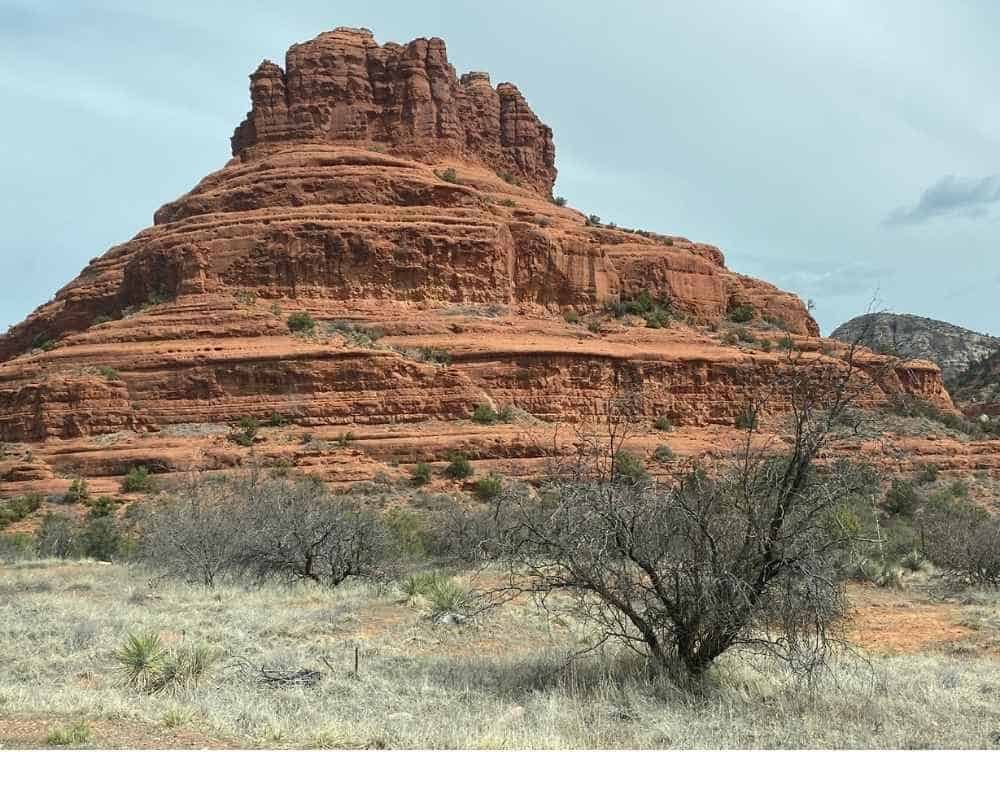



What great information!!