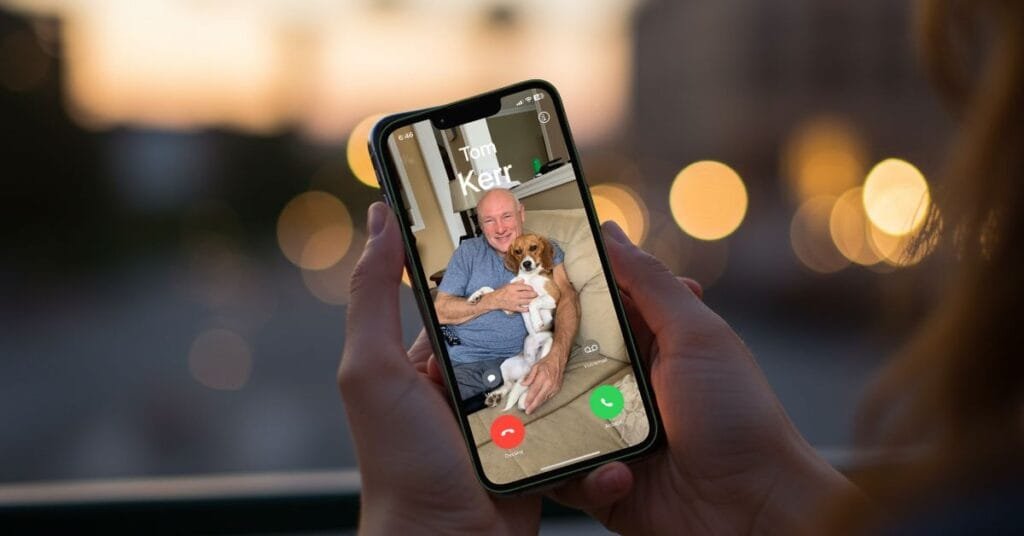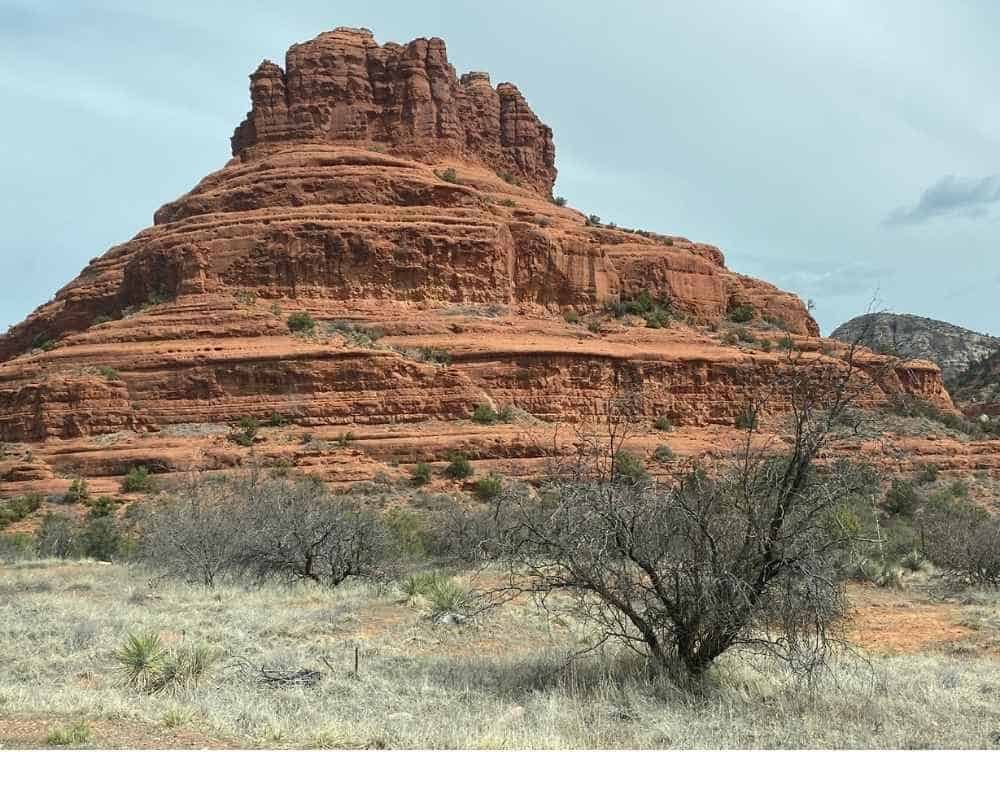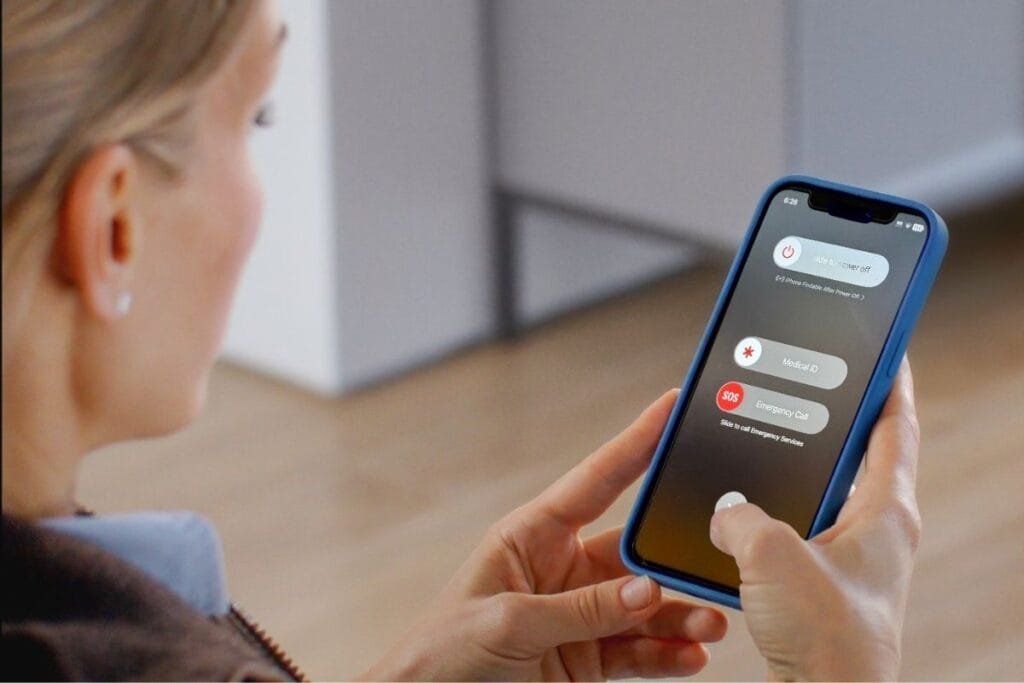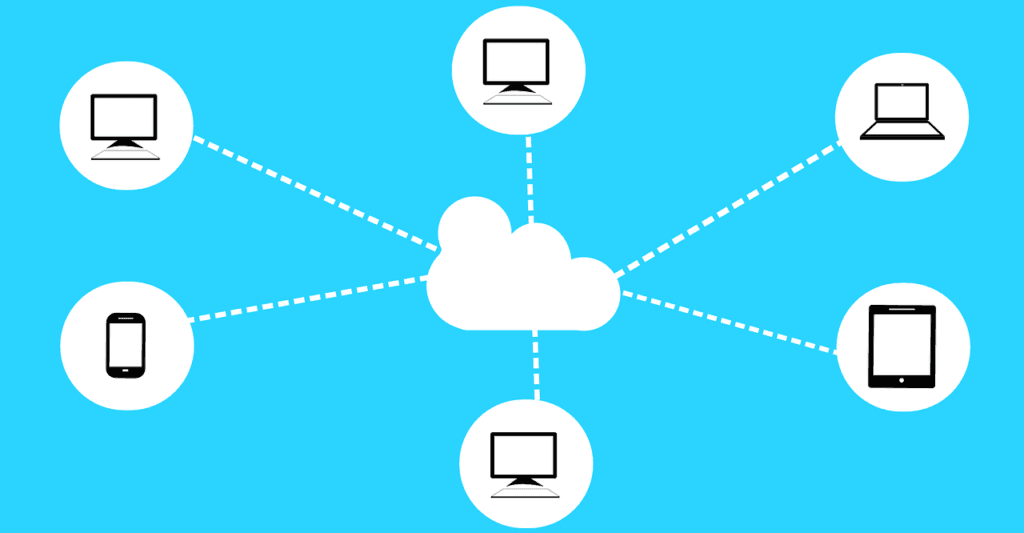The FaceTime App has quietly added some powerful new features that make video calls more fun, more accessible, and more personal. This post is dedicated to my Mom, who loved FaceTime.
FaceTime made a huge difference in my life. In 2018, when my mom was 88, she started using it. We lived far apart, but seeing her every night made us feel closer. We had no idea what a lifeline it would become during the 2020 pandemic. We FaceTimed every night, right up until just days before she passed at 94.
It just goes to show: you’re never too old to learn something new. Whether you’re chatting with family, catching up with friends, or connecting with coworkers, these tips will help you get more out of the FaceTime App, without the tech overwhelm.
5 Hidden FaceTime App Features
In this post, I’ll show you five hidden FaceTime App features that are both easy to use and genuinely useful. All these features are available on iPhone and iPad. I’ve also created a free printable quick guide you can download, perfect for keeping on hand or sharing with someone who could use a little help with FaceTime.
1. FaceTime with Android or Windows Users
We all have them, the family members who don’t have an iPhone or an iPad. (Yes, I’m talking to you, Paul A.) But now we can invite them to join our FaceTime calls.
Apple added a feature that lets you create a FaceTime link that Android and Windows users can open in their web browser. No app. No Apple ID required.
How to FaceTime with Android or Windows users
These instructions show the steps for inviting an Android/Windows user, steps for the Android/Windows user to join the call, and then the steps for you to allow them into your call.
Steps to invite Android/Windows User:
- Open the FaceTime App.
- Tap Create Link.
- (Optional) Tap Add Name to give your call a custom name, or just leave the default.
- Choose how you want to send the link: text, email, or any messaging app.
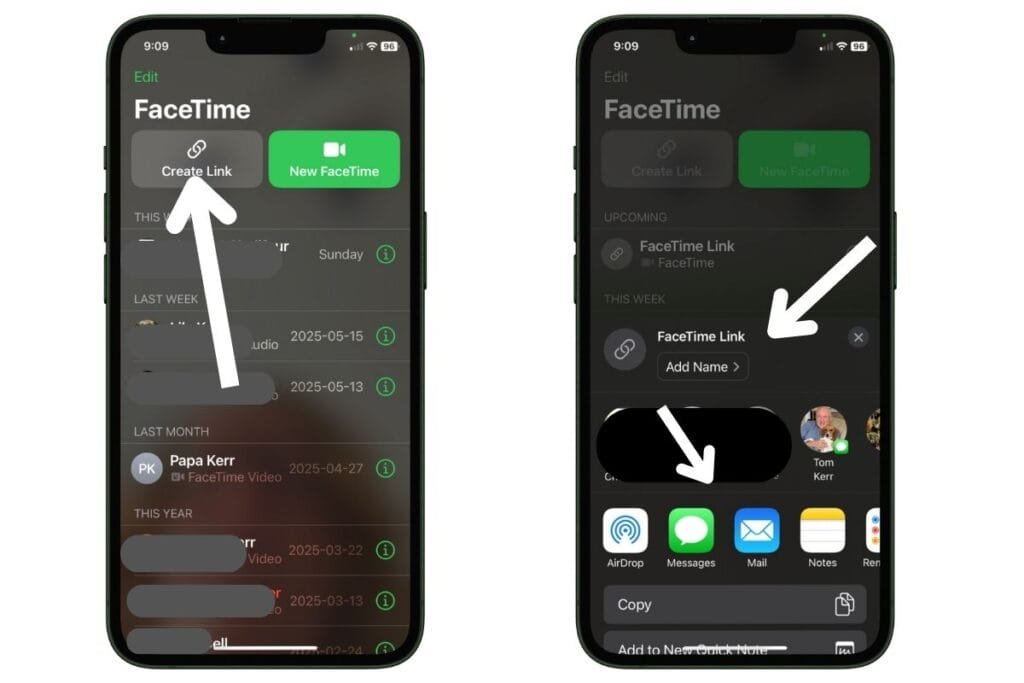
Steps for the Android/Windows user to join the call
- Click the link to join using Chrome of Edge.
- Enter name to join the call. Select Continue. (May be prompted to allow the website to access camera and microphone.)
- Select Join.
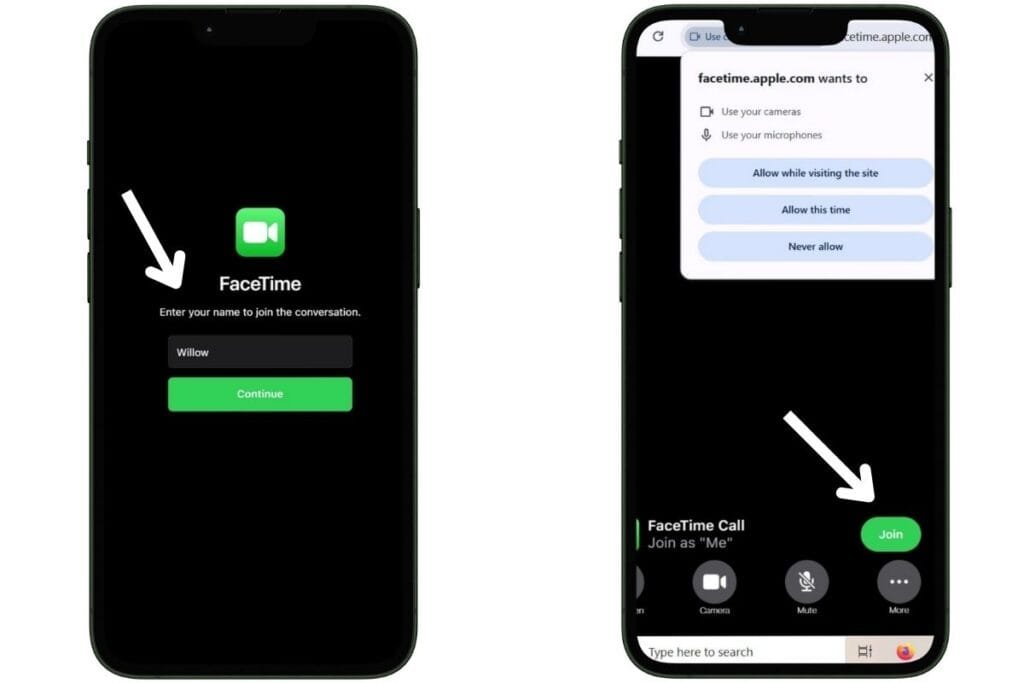
Steps to allow Android/Windows user to join call:
- From your iPhone or iPad, tap on the notification on the top of your screen saying 1 person is waiting.
- Select the check mark to allow the person to enter your FaceTime call.
- Tap Done in the upper right-hand corner.
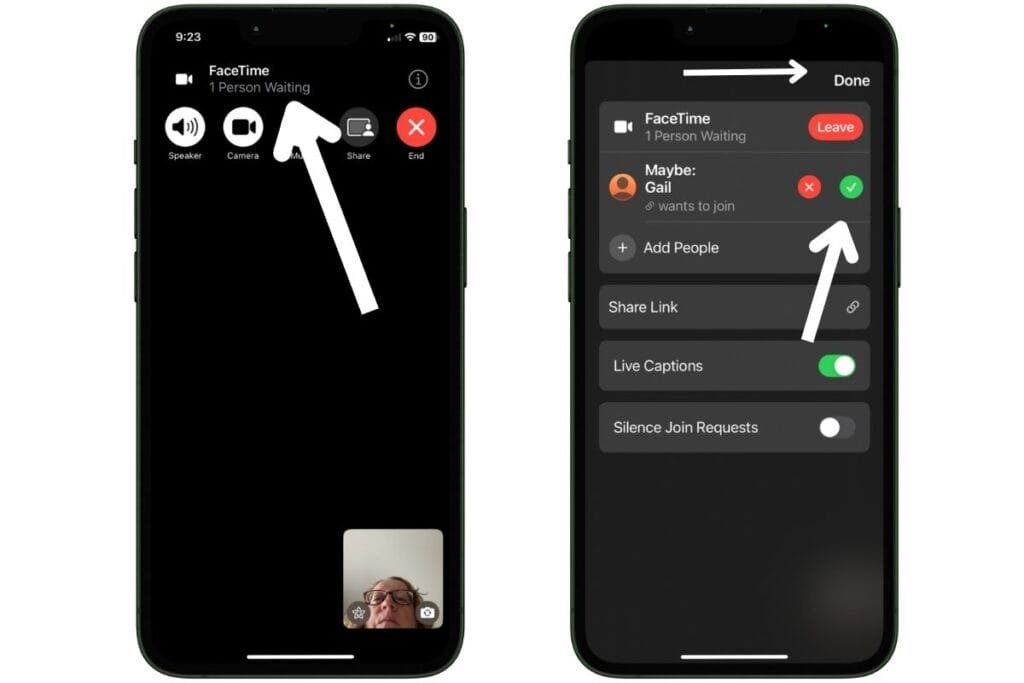
It’s a few more steps than a regular FaceTime call, but it’s a great way to make sure friends and family without an iPhone or iPad feel included.
2. Enable Live Captions on FaceTime App
I wish I had known about this one when my mom was still with us. Live Captions show real-time subtitles during FaceTime calls, making it easier to follow the conversation in noisy environments or if you have trouble hearing.
How to enable Live Captions
- Go to Settings > Apps.
- Tap FaceTime.
- Toggle on Live Captions.
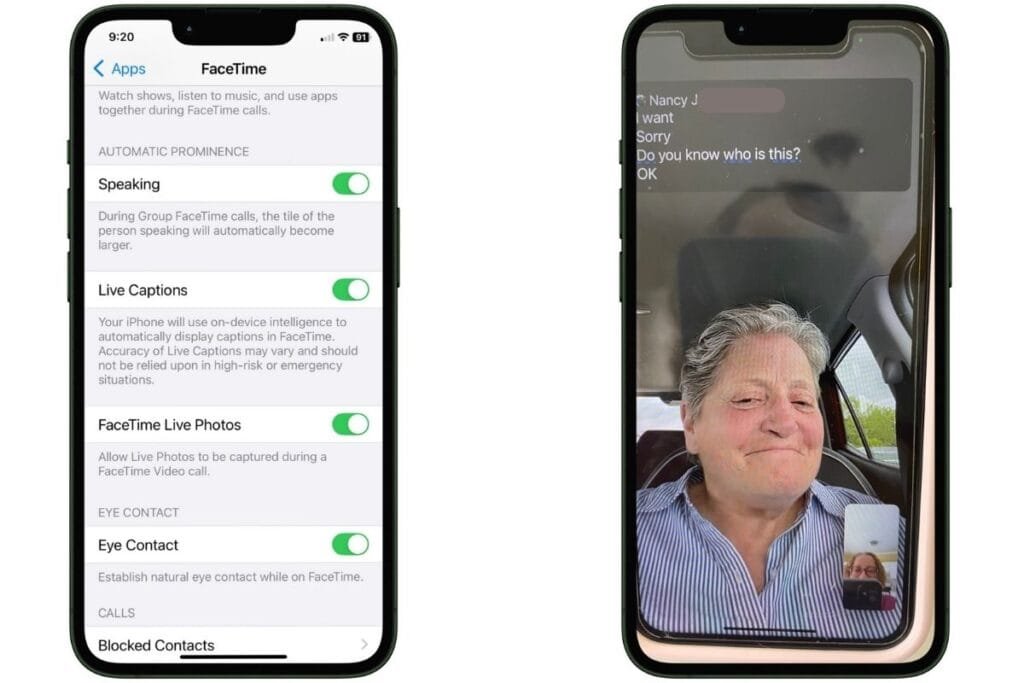
You’ll need an iPhone 11 or later to use Live Captions. It’s currently available only in English (US) and English (Canada). If you’re using an iPad, you can check compatibility on the Apple Support Site.
3. Eye Contact Correction
If you’ve ever noticed the other person looking slightly off during a call, it’s not just you. Apple’s Eye Contact feature gently adjusts your gaze to make it look like you’re looking directly into the camera, even when you’re actually looking at the screen.
How to turn on Eye Contact
- Go to Settings > Apps.
- Tap FaceTime.
- Toggle on Eye Contact.
This one can be a little controversial. Some people love it, while others don’t even realize it’s turned on. Give it a try and see what you think.
4. Voice Isolation
This is another hidden feature I wish I had known about when FaceTiming with my mom. She often had the TV on in the background, which made it hard to hear her clearly.
Voice Isolation is a FaceTime App feature that focuses on your voice and filters out background noise, like dogs barking, fans blowing, or TVs playing.
How to use Voice Isolation
- Start a FaceTime call.
- Swipe down from the top-right to open Control Center.
- Tap FaceTime Controls in the top of the screen.
- Tap Mic Mode.
- Select Voice Isolation.
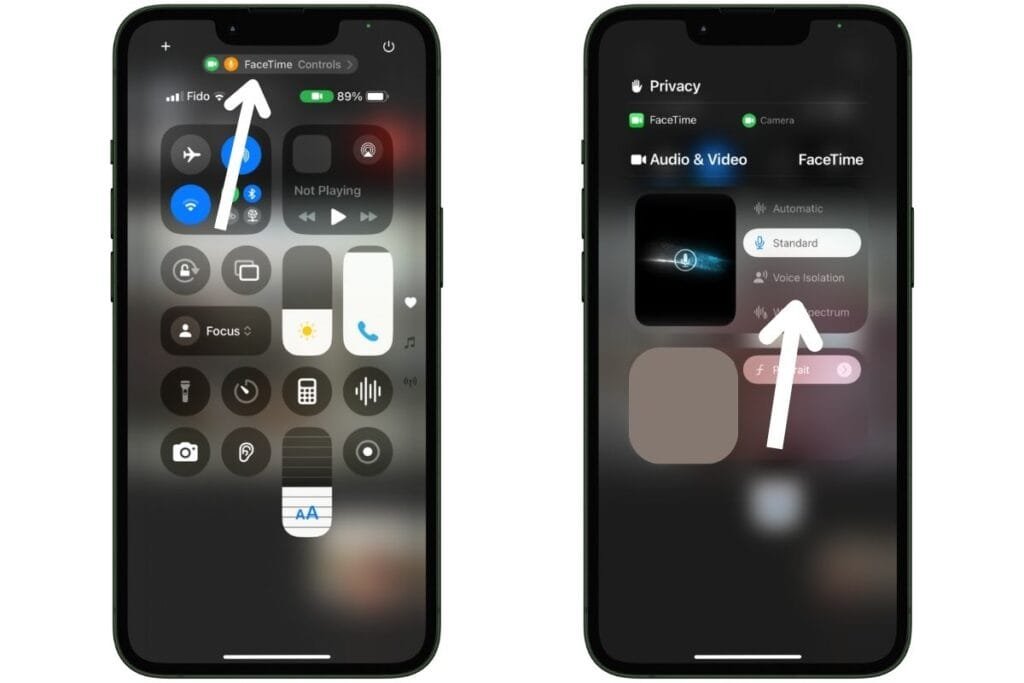
If you ever want to include all background sounds, you can choose Wide Spectrum. I’m not sure why you’d want to, but maybe it’s your go-to excuse to get off a call? 😁
5. Take Live Photos During FaceTime
I love this FaceTime App feature. I used it often when FaceTiming with my mom. When FaceTime Live Photos is turned on, you can capture special moments with a bit of motion and sound.
How to use Live Photos in FaceTime App
- Go to Settings > Apps.
- Tap FaceTime.
- Toggle on FaceTime Live Photos.
- During a FaceTime call, tap the shutter button when it appears.
This is a great way to save smiles, silly moments, or even virtual hugs.
Free FaceTime App Quick Guide – Download Now!
I’ve put together a FaceTime App Quick Guide that walks through all the steps from this post. You can download it to keep nearby or share with someone who could use a little extra help.
It’s printer-friendly and perfect for all skill levels, especially helpful for parents, grandparents, or anyone who wants to feel more confident using FaceTime.
You can download the FaceTime App Quick Guide right here!
FaceTime App Final Thoughts
The FaceTime App is very near and dear to my heart. It has more to offer than just basic calls. These hidden features can make conversations clearer, more fun, and more inclusive, especially for older adults or family members who are new to FaceTime.
If you know someone who thinks they’re too old to use FaceTime, tell them to think again. My mom is proof that you can learn at any age, and that connecting with loved ones through FaceTime can make all the difference.
Give one or two of these features a try on your next call. You might be surprised how much more enjoyable FaceTime can be.
Was this helpful? Share this post or drop a comment below with your favorite FaceTime tip!
If you want to learn more iPhone hidden features check out my post, 5 iPhone Hidden Features That Will Surprise You
Follow me on Facebook so you never miss a new post or sign up for my newsletter for weekly tips delivered right to your Inbox.

Gail Kerr
IT Professional and Technical WriterTechnology has been a part of my life for as long as I can remember. I have over 27 years of experience providing computer support in large corporations and small businesses. I went back to school in 2009 to get an Associate Certificate in Technical Writing so I could take my love of tech and become proficient at writing clear and easy to understand documents for people of all levels. I’ve become the go to person for family and friends whenever they have tech questions or challenges.