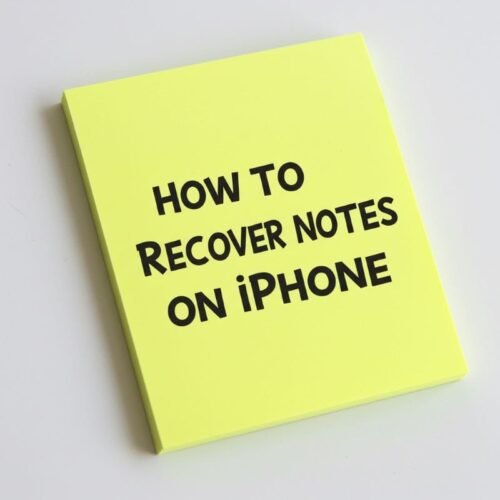So you’re wondering how to create an iCloud account on your iPhone. Here’s the funny thing—if you have an Apple Account you already have an iCloud account. A lot of iPhone users don’t realize iCloud comes built in, ready to backup photos, keep contacts safe, and even help you find a lost phone.
If you’re new to iPhone, I’ll walk you through creating an iCloud account step by step. And if you’ve had an iPhone for years but never really touched iCloud, I’ll show you how to check your settings so you can finally put it to work for you. I’ll also go over the basics, what is iCloud and why it matters. By the end, you’ll know exactly how to check, set up, or complete creating an iCloud account, whether you’re brand new to iPhone or just getting organized.
What is iCloud?
If you’re brand new to using an iPhone you may be wondering, what is iCloud? Think of iCloud as your iPhone’s personal cloud assistant. It quietly keeps your important stuff — like photos, contacts, notes, and messages — safe and in one place. The cool part? It follows you across all your Apple devices. Take a photo on your iPhone, and it’s automatically on your iPad or Mac too.
Basically, iCloud is like a digital safety deposit box that you don’t have to remember to open. It works in the background, so even if your iPhone goes missing or you upgrade to a new one, your important stuff is still there waiting for you.

Here’s the kind of stuff iCloud keeps safe for you:
- Your photos and videos — all your favorite memories
- Contacts and calendars — no more hunting for phone numbers
- Messages — texts and iMessages included
- Notes and reminders — keep track of everything
- Safari bookmarks — your favorite websites travel with you
In short, iCloud makes sure your digital life work, quietly and reliably.
Why Creating an iCloud Account Matters
You may be wondering, why creating an iCloud account matters? In order to use all the functionality of your iPhone, Apple requires you to create an Apple Account (otherwise known as an Apple ID). Your Apple Account gives you access to the App Store, FaceTime, and iMessage.
To access iCloud you actually use your Apple Account, but you still need to configure iCloud. So the question really isn’t how to create an iCloud Account, the question is do you have iCloud configured?

Here’s why it’s worth paying attention:
- New iOS 26 is now available. If you’re thinking of upgrading to the latest iOS you’ll want to have iCloud as protection if something goes wrong.
- Upgrading to a new iPhone? Your apps, photos, and settings move over effortlessly — no stress, no missing memories.
- Lose your iPhone? Don’t panic. With iCloud, your important info isn’t gone — it’s safely stored in the cloud.
- Peace of mind every day. Imagine not worrying about losing a single photo, message, or contact. That’s what iCloud does for you.
Even if you’ve had your iPhone for years, it’s easy to miss that iCloud isn’t fully set up. Taking a few minutes to check or complete creating an iCloud account means you’re protecting all the stuff that really matters to you.

How to Check/Create an iCloud Account
So now that I’ve gone through what iCloud is and why it matters, let’s check to see if you have an Apple Account on your iPhone or need to create one.
- Open Settings on your iPhone.
- If you see your name and Apple ID, you already have an iCloud account. You can skip down to, How to Configure or Review your iCloud Settings.
- If you don’t have an Apple ID, tap Don’t have an Apple ID or forgot it?, then select Create Apple ID.
- Enter your name, birthday, and email address (or get a free iCloud email).
- Follow the instructions to create a password and set security questions.
- Done! You’re signed in to iCloud.
Even if you already had an iCloud account, it’s best to review your iCloud setting to see what is configured.
How to Configure or Review iCloud Settings
Okay — now let’s make sure iCloud actually does what you want. Whether you just finished creating an iCloud account or you’ve had an Apple Account for years, this is the quick checkup to configure iCloud the way you use your phone.
- Open Settings → tap your name at the top → tap iCloud.
- See what’s toggled on. You’ll get a list of apps and services that can use iCloud:
- iCloud Photos — turn this on if you want your photos synced to the cloud (see note below about storage).
- Contacts / Calendars — keep your names, numbers and appointments updated on all devices.
- Messages (Messages in iCloud) — syncs your texts across devices so they’re not trapped on one phone.
- Notes, Reminders, Safari, etc. — toggle the apps you want to sync.
- Turn on iCloud Backup. Scroll down to iCloud Backup and switch it on. Then tap Back Up Now to run one right away (make sure you’re on Wi-Fi and charging). You’ll also see the date of the last successful backup — that’s a quick way to confirm everything’s actually saving.
- Check your storage. At the top there’s a storage bar. Tap Manage Storage to see what’s using space. If you’re close to full, consider clearing old device backups or upgrading to iCloud+ for more space.
- Adjust Photos settings (if you use iCloud Photos). If you toggle on iCloud Photos, decide:
- Optimize iPhone Storage — keeps smaller versions on your phone and saves space (Apple keeps originals in iCloud).
- Download and Keep Originals — keeps full-size photos on your phone (uses more space).
- Find My iPhone. While you’re in iCloud settings, check Find My is turned on — that’s the feature that helps you locate a lost device.

Helpful Tools for Your iPhone
While iCloud keeps your data safe, having the right accessories can make setup and daily use even easier. I’ve put together a list of my favorite iPhone accessories — chargers, stands, and more that help your iPhone work smarter.
Next Steps
Now that you know how to check, set up, or complete creating an iCloud account, the next step is making sure iCloud is working for you.
In the next post, How to make iCloud work for you, I break it all down. From photo backups to syncing notes and messages, it’s simpler than you think! I walk you through iCloud Backup, so you can rest easy — especially before upgrading to iOS 26.
💡 Want to go deeper? Here are a few related posts that pair perfectly with iCloud:
- Lost iPhone? What to Do Now And How to Be Prepared Next Time
- Don’t Panic: How to Recover Notes on iPhone—Fast
- Common Myths About “Find My iPhone” (Now Called “Find My”)
If you’ve enjoyed this post, stick around! I share new iPhone guides, tricks, and step-by-step tips every week. Subscribe below and follow me on Facebook and Instagram so you never miss out.