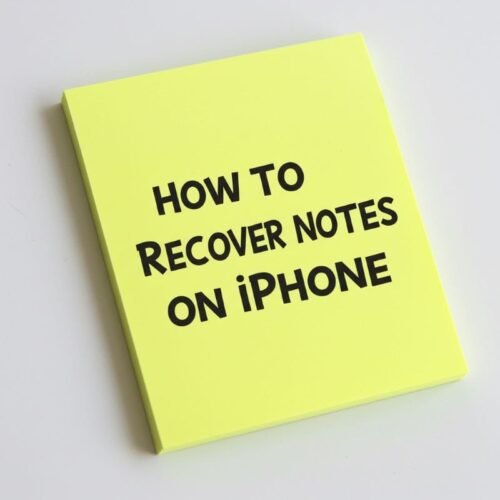My last post on iPhone hidden features was a hit—turns out, we all love discovering clever little tricks our phones can do. Apple quietly packs in useful features that don’t always make the headlines. From making one time passcodes less annoying, to automatically notifying family when you arrive at your destination, these small tweaks can make your iPhone feel more personalized, capable, and a whole lot easier to use.
So I’ve rounded up five more iPhone hidden features that most people don’t know about, but are genuinely helpful. These aren’t just cool tricks (though a few might surprise your friends); they’re the kind of tips that help your iPhone work smarter for you.
If you enjoyed my last post about iPhone hidden features, you’re going to love this one. Here are five more handy tips you may not have discovered yet.
Five iPhone Hidden Features
1. Add Media Player Volume Slider on Lock Screen
Do you remember when there was a volume slider on the media player? It used to show up on the Lock Screen media player back in iOS 16—but it quietly disappeared in later updates. Now with iOS 18, you can bring it back with a quick setting change.
When this option is turned on, the volume slider appears inside the media player that shows up on your Lock Screen when you’re listening to music, a podcast, or any audio. That means you can adjust the volume without using the side buttons or unlocking your phone.
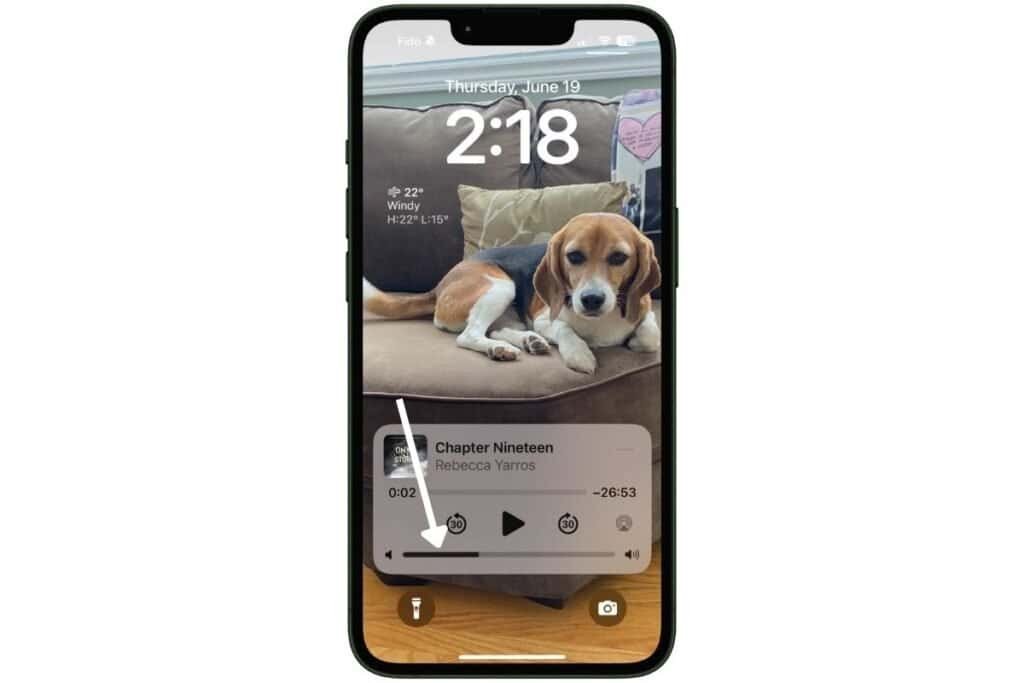
How to turn it on:
- Go to Settings.
- Tap Accessibility.
- Scroll to Hearing catagory.
- Select Audio & Visual.
- Toggle on Always Show Volume Control.
Once enabled, the volume slider will appear whenever there’s audio playing—right within the Lock Screen player. It’s a small change, but makes a big difference when you want quick control, especially if your volume buttons are hard to reach or too sensitive.
2. Replace the Flashlight and Camera Icon on the Lock Screen
You know those two buttons at the bottom of your Lock Screen—the flashlight and the camera? They’ve been there forever. And while they’re handy for some, others never use them… or accidentally trigger the flashlight from their pocket.
With iOS 18, you can finally change those icons to something that actually makes sense for you.
Want to launch Notes with one tap? Use the Magnifier to read a menu? Now you can.
Here’s how to swap them out:
- Touch and hold your Lock Screen.
- Tap Customize.
- Select Lock Screen.
- Tap the dash (-) next to the flashlight or camera icon.
- Tap +
- Pick something better from the list.
It’s one of those little things that makes your iPhone feel more yours. And yes, if you ever miss the flashlight, you can bring it back.
A few fun swap ideas:
- Notes – Open your to-do list, grocery list, or brain dump in one tap.
- Magnifier – Zoom in on tiny text at restaurants or in product labels.
- Voice Memos – Quickly record ideas, reminders, or even bird songs.
- Translate – Instantly translate text or speech when traveling or chatting with someone in another language.
- Camera – Prefer the camera on the left side instead of the right? You can still do that!
Want to take your Lock Screen customization even further? Check out my post Widgets on iPhone: How to Make Them Work for You
3. Live Activities: Real-Time Updates Without Unlocking
The other day, my sister asked me about a strange message on her Lock Screen. It said her Facebook story had been uploaded and asked if she still wanted to allow Live Activities from the Facebook app. It was one of those moments where iPhone did something quietly helpful, but also a little mysterious if you’ve never seen it before.
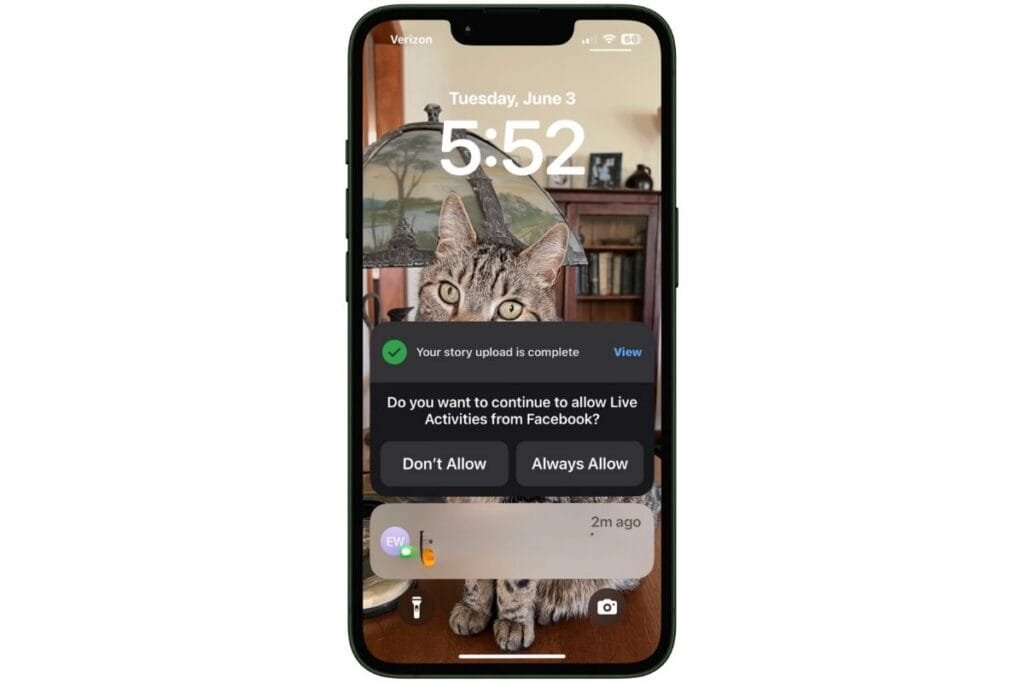
Live Activities are one of those iPhone hidden features that work in the background to keep you updated, without having to open an app or unlock your phone. They show real-time info right on your Lock Screen or, if you have an iPhone 14 Pro or newer, in the Dynamic Island (that little bar at the top of your screen).
You’ve probably seen one already and not realized it:
- A timer counting down.
- Your Uber or Lyft ride approaching.
- Turn-by-turn directions.
- A food delivery order or sports score.
- Or in my sister’s case, confirmation that her Facebook story was uploaded.
The idea is that you can see what’s going on at a glance, even while your phone is locked. You don’t need to switch between apps or hunt for updates—it’s just right there, quietly working for you.
Most apps that support Live Activities will trigger them automatically, but you can always manage who’s allowed:
Go to Settings > Face ID & Passcode > Live Activities
Or control it per app under Settings > [App Name] > Live Activities
4. No Need to Send “Made it” text
This feature is a great one for giving your loved ones a little peace of mind. Maybe you’re heading out for a walk alone, or meeting someone you connected with on a dating app.
The Messages app now includes a built-in feature called Check In, a simple way to share your location and arrival status automatically. No need to remember to send a “Made it!” text, your iPhone can handle it for you.
Here’s how it works:
Your iPhone quietly tracks your progress in the background. If you’re not making progress toward your destination, or you don’t arrive when expected, your phone will nudge you with a prompt.
Kind of like your mom asking, “Why aren’t you where you’re supposed to be?”
You’ll have 15 minutes to respond. If you don’t, your iPhone automatically notifies the person you set up the Check In with.
You can choose to share limited or full data, depending on your comfort level:
- Limited Data: current location, battery level, and network signal for your iPhone (and Apple Watch, if you have one)
- Full Data: everything in Limited, plus your route and the last time you unlocked your phone
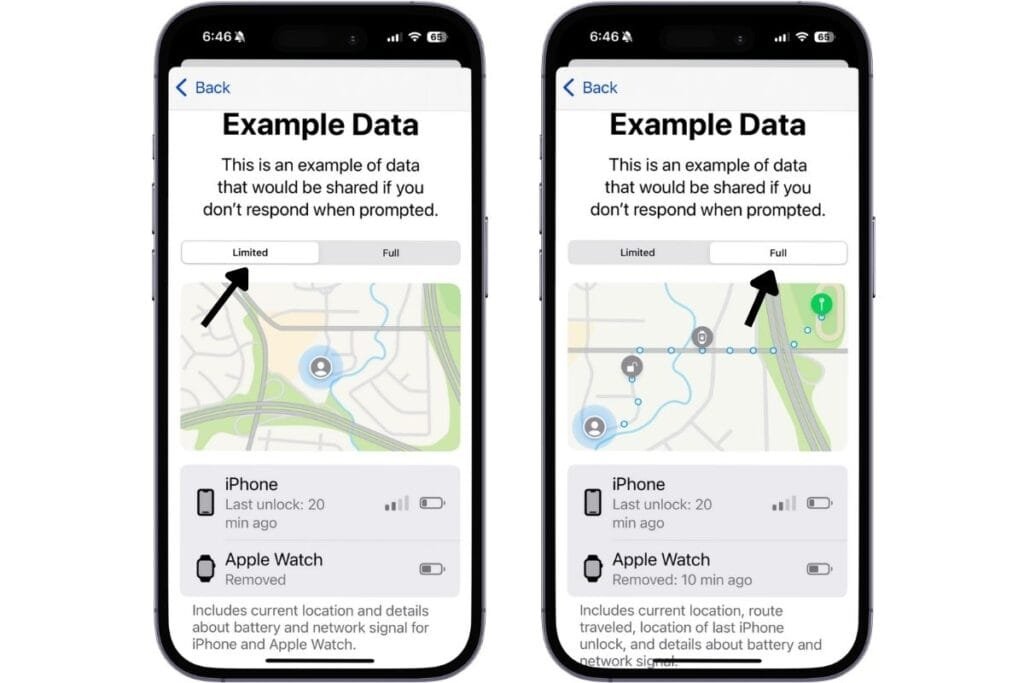
It’s one of those features you hope you’ll never need, but it’s really nice to know it’s there.
Steps to set up Check In:
- Open a Messages conversation with someone you trust.
- Tap the + button (to the left of the text box).
- Tap Check In (if you don’t see it, tap More > Check In).
- Follow the prompts to set it up.
- Choose whether to send a notification When I arrive or After a timer.
- Confirm the details—and you’re all set.
5. Make Those One-Time Passcodes Less Annoying
You know those one-time passcodes that get texted to you when you’re logging into your bank or an app that uses two-factor authentication (2FA)? Your iPhone has a built-in trick that makes entering them way less annoying—no copying, no pasting, no memorizing.
When a code is texted to you, your iPhone automatically pulls it into the keyboard so you can fill it in with a single tap. You don’t even have to open Messages.
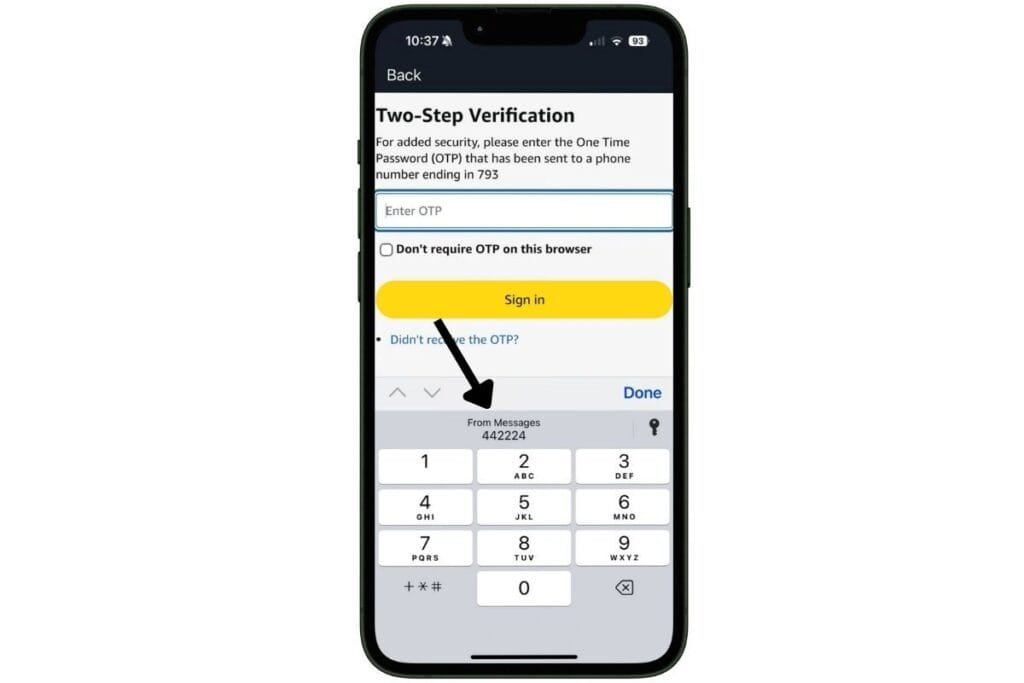
Here’s how it works:
- In an app that requires two-factor authentication, enter your password.
- If the app uses SMS verification, you’ll be prompted to enter a code.
- Tap into the field where the code goes.
- When the code arrives by text, it will appear just above the keyboard.
- Tap the code—it pastes itself automatically.
- Done!
It works in most apps and websites that use standard verification, and it’s a small feature that saves a lot of frustration.
Automatically Delete Verification Codes:
Here’s another cool feature: you can have those passcode texts automatically deleted after you use them.
Just go to:
Settings > General > AutoFill & Passwords > Verification Codes > Delete After Use
Then toggle it on.
Less clutter, fewer steps, and one more reason to appreciate the little things your iPhone does behind the scenes.
iPhone Hidden Features Wrap Up
These iPhone hidden features may not grab headlines, but they quietly make everyday life a little smoother.
Maybe you’ll start using the volume slider right from your Lock Screen, or finally swap out those flashlight and camera buttons for something more useful. You finally know what that Live Activity notification means , or feel more at ease knowing someone will be alerted if you don’t arrive where you’re headed. And if you’re tired of digging through texts for passcodes, that one-tap autofill—plus automatic cleanup—can be a game changer.
I hope you’ve picked up a few new iPhone hidden features to try out today. Even if you only use one or two of them, they can make a surprising difference in how smoothly things run.
If you love discovering useful iPhone features like these, I’ve got more for you. Check these two popular post for even more ways to make your iPhone work smarter, not harder.
5 iPhone Hidden Features That Will Surprise You
iPhone Secret Tricks No One Talks About: 4 Features You’ll Love
Got a favorite hidden feature I didn’t mention? I’d love to hear it! Leave a comment or share this post with someone who loves discovering new iPhone tricks.
Follow me on Facebook so you never miss a new post or sign up for my newsletter for weekly tips delivered right to your Inbox.

Gail Kerr
IT Professional and Technical WriterTechnology has been part of my life for as long as I can remember. With over 27 years of experience providing computer support in both large corporations and small businesses, I’ve seen just about everything. In 2009, I went back to school to earn an Associate Certificate in Technical Writing—combining my love of tech with a passion for clear, easy-to-understand communication. Now, I help people of all levels feel more confident with their devices. I’ve also become the go-to person for friends and family whenever a tech question or challenge comes up.