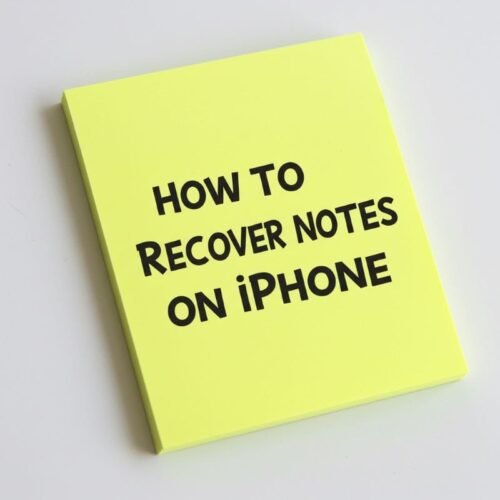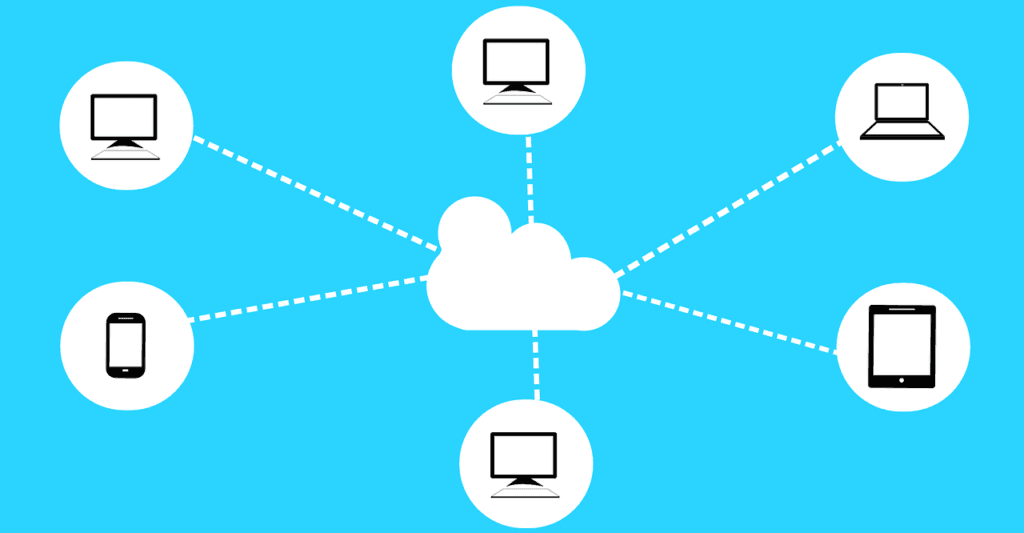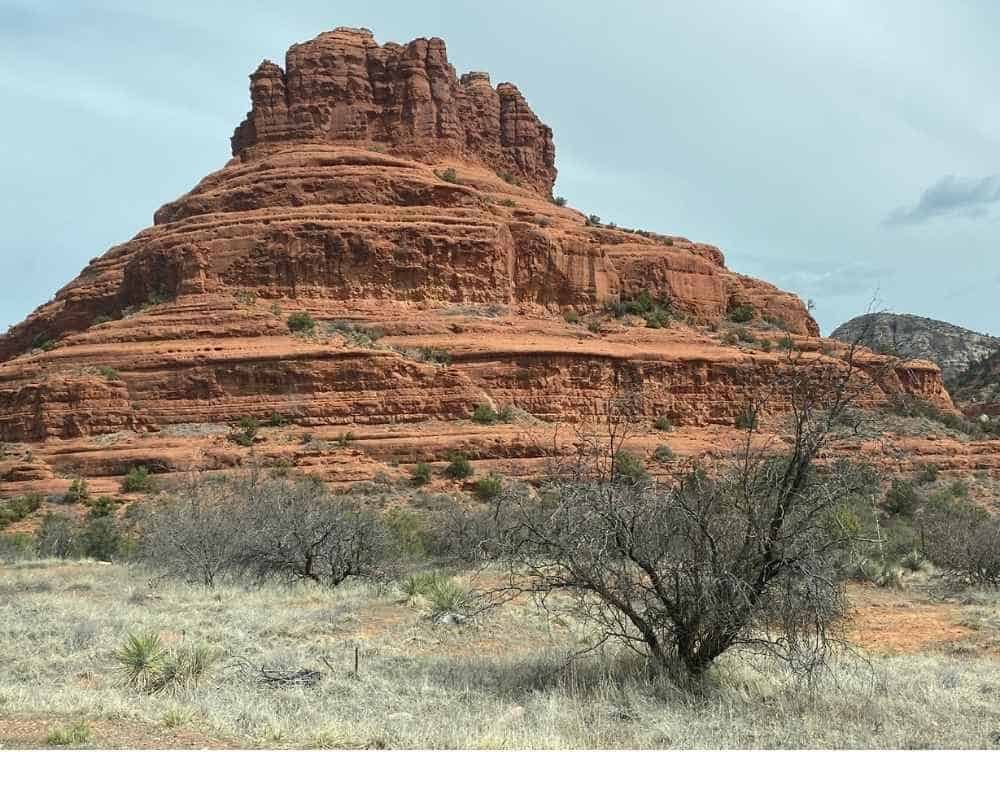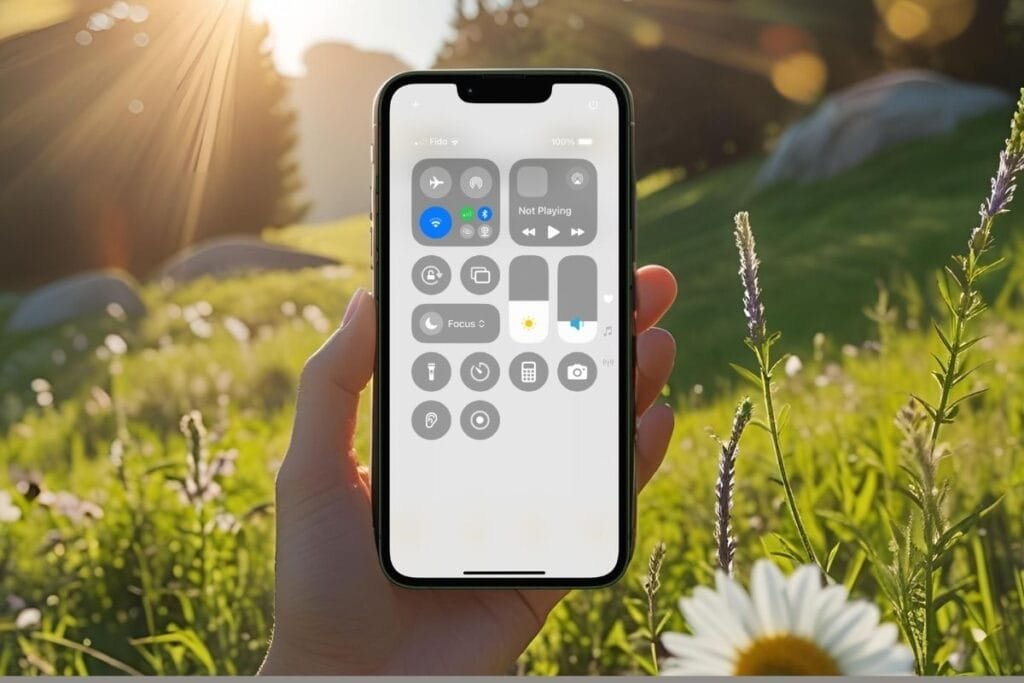Ever opened your Notes app and thought, “Oh no, where did all my notes go?” Don’t worry, you’re not alone. If your notes disappeared, I’m sure your next thoughts are, “how do I recover notes on iPhone?”
Before we dive in, here’s something important to know: not all notes are saved the same way. Some live in iCloud, some are tied to your email accounts (like Gmail or Yahoo), and some are saved right on your iPhone itself. Where your notes were saved makes a big difference in how you get them back.
In this post, I’ll walk you through where your notes are located, why they may have disappear, how to recover them quickly, and a few tips to help you keep your important notes safe.
Whether you accidentally deleted a note or your entire list looks suspiciously empty, this guide will help you recover notes on iPhone and breathe easy again.
Where Are Your Notes Stored? (And Why It Matters)
Before you can recover a missing note, it’s important to know where your notes are stored. You may be saying why does this matter? Well, it matters because where a note is stored determines how you can recover it. The Notes app has folders that hold your notes. Let’s look at the different folders your notes can be stored in.
iCloud Folder
If you have configured iCloud and toggled it on to use Notes on iCloud then you’re going to be very happy you did. The iCloud folder has a Recently Deleted folder and deleted notes stay there for 30 days before being permanently deleted. This allows you to easily recover them within 30 days.
If you haven’t configured iCloud and need help, you’ll want to read my post, How to Make iCloud Work for You.
Email Accounts Folder
When you setup email on your iPhone you have the option to have Notes synced to that account. When a note is created under an email folder such as Gmail, Yahoo, or another email account, it’s tied to that account. If the account is removed from your phone or syncing is turned off, the notes will disappear too.
On My iPhone Folder
If you haven’t setup iCloud to sync your notes then they are stored only on your device. They are only backed up if you are backing up your entire iPhone regularly, hopefully you are doing this nightly. So If you delete a note that is in the On My iPhone Folder, it won’t go to Recently Deleted. The only way to recover a deleted note from the On My iPhone Folder is to do a complete restore of your iPhone. That’s why I recommend setting up iCloud.
Now that you know the possible locations, I’ll show you how to check to find out where your notes are stored.
How to Find Where Your Notes Are Stored
- Open the Notes app.
- Tap the word Folders in the left hand corner until you see the Folders view.
- You will see the following folders:
- iCloud — Notes saved to your iCloud account.
- On My iPhone — Notes saved only on your device.
- Gmail, Yahoo, or Other Accounts — Notes synced through your email accounts.
👉 Tip: If you see multiple accounts listed, your notes could be split between them! Always check each folder when searching for a missing note.
Why Notes Can Disappear
If your notes have suddenly vanished, don’t worry. It can be incredibly frustrating, but there are usually a few common reasons behind it.
Accidental Deletion
Sometimes a note gets deleted without you even realizing it. A quick swipe or tap in the wrong spot and you’ve deleted your note.
Notes Synced to Multiple Accounts
Your Notes app can sync with different accounts like iCloud, Gmail, Yahoo, or Outlook. If an account is removed, disabled, or logged out on your iPhone, any notes stored with that account may disappear from the app. (Don’t worry—they’re usually recoverable.)
iCloud Settings Changed
If iCloud Notes syncing is accidentally turned off, the notes saved in iCloud may temporarily disappear from your iPhone. They aren’t lost, they’re just not currently showing.
App or iOS Update Issues
Occasionally, after an iOS update or app glitch, notes may not load properly. Restarting your device or re-enabling iCloud Notes often fixes this.
Having some context on what was happening on your iPhone before the notes disappeared can help you when recovering notes.
How To Recover Notes on iPhone
Now that you know some of the reasons why your Notes may have disappeared, you will find some of these solutions may or may not apply to your problem. We’ll start with the simplest solution and work from there.
iCloud Recently Deleted Folder
Notes that are stored in the iCloud folder are the easiest to find. You may not have even realized that you deleted anything but If you deleted a note in the past 30 days you’ll find it in your Recently Deleted folder. Here’s how to check your Recently Deleted Folder for iCloud:
Steps to recover deleted iCloud notes on iPhone:
- Open the Notes app.
- Tap Folders in the top left corner.
- Select iCloud Folder.
- Open Recently Deleted.
- Tap Edit in the top right corner.
- Select the notes you want to recover.
- Tap Move To… and choose a folder.
And there you go, recovered notes on iPhone in under a minute.
Make Sure Notes Are Enabled On iCloud
Sometimes, your notes didn’t disappear, they just didn’t sync. If you’ve recently signed out or updated your iCloud settings, you may need to re-enable Notes. Here’s how you can check your iCloud setting to make sure you’re not signed out or the setting changed.
Check iCloud Settings:
- Go to Settings > [your name] > iCloud. This will ensure you are still signed in.
- Select Notes in the list.
- Confirm the toggle is ON.
- Give it a moment to sync, then open the Notes app again.
This is a common fix when it looks like all notes on iPhone disappeared. Now let’s look at if your notes are sync’d with an email account.
Email Accounts Notes
You may not even realized that you have notes turned on with your email accounts like Gmail or Outlook. If you do then your notes may be sync’d there instead. You’ll want to check those email accounts to make sure notes are still enabled. I should also mention that when you have notes setup with your email you can see notes on your email app as well. If you delete a note on your iPhone that deletes it from you email also. Depending on your email provider you may not be able to recover a deleted note.
Check Email Accounts Settings:
- Go to Settings > Apps > Mail.
- Tap on Mail Accounts.
- If you have more than one mail account you will see a list.
- Tap on a mail account.
- Make sure Notes is toggled ON.
- Open the Notes app and look under Folders for notes tied to that account.
You may find your “missing” notes were just filed away elsewhere.
Search Your Notes
It sounds basic, but sometimes a good search is all it takes.
- Open the Notes app.
- From the Folders view, Search bar is at the top.
- Type a word or phrase from the missing note.
You might be surprised how many notes can hide in plain sight.
Recover Notes from an iCloud Backup
If all else fails and your notes on iPhone disappeared due to a major issue, like an iOS update or factory reset, your last resort is restoring from a backup. Again, I hope you backed up your iPhone.
⚠️ Just a heads up: This process will overwrite your current data, so use caution and only as a last resort.
To restore from iCloud backup:
- Go to Settings > General > Transfer or Reset iPhone > Erase All Content and Settings.
- Follow prompts to erase your device.
- When your iPhone restarts, choose Restore from iCloud Backup.
- Sign in to iCloud and pick a backup from a date when your notes still existed.
Hopefully one of these steps helped you to recover your notes. Let’s take a quick look at the best way to protect your notes so you never have to worry about how to recover notes on iPhone again.
How to Keep Your Notes Safe
If you want to make sure your notes are easy to recover in the future, the best thing you can do is save them to iCloud.
When your notes are saved to iCloud:
- They’re automatically backed up across all your Apple devices.
- You can access them from your iPhone, iPad, Mac, or even a web browser at iCloud.com.
- If you accidentally delete a note, it goes into the Recently Deleted folder for 30 days giving you plenty of time to get it back.
Once you’ve done this, any new notes you create will be safely stored in iCloud.
If you have older notes saved On My iPhone or linked to an email account, you might want to move them manually into your iCloud folder to make sure they’re protected.
If you use iCloud for Notes, remember that turning iCloud off (even temporarily) can make your notes appear to vanish, always double-check iCloud settings before panicking.
Related Post: How to Make iCloud Work for You.
Final Thoughts on How to Recover Notes on iPhone
Losing notes can feel super stressful, especially when you’re not even sure where they went! But now you know, where your notes are saved (iCloud, an email account, or On My iPhone) makes all the difference in how you can recover them.
I have walked you through how to deal with notes that are saved to an email account and how to make sure the sync is activated so you can recover notes.
We’ve looked at when notes are saved to iCloud, you have the best shot at a quick recovery by making sure iCloud sync is toggled on. If you delete a note you can still recover it thanks to the Recently Deleted folder. And going forward, how making sure your notes are stored in iCloud is the smartest way to keep them safe across all your devices.
Just remember: Don’t panic. Take a deep breath, check where your notes were saved, and follow the steps to get them back.
Want learn more about Notes, I’ve got a full post on iPhone Notes app hidden features that can help you keep things better organized.
If you found this post helpful let me know by leaving me a comment below or sending me an email.
Follow me on Facebook so you never miss a new post or sign up for my newsletter.
Updated June 2025: This post now includes a tip for avoiding missing Notes in the future, plus a link to hidden Notes app features to help you stay organized.

Gail Kerr
IT Professional and Technical WriterTechnology has been a part of my life for as long as I can remember. I have over 27 years of experience providing computer support in large corporations and small businesses. I went back to school in 2009 to get an Associate Certificate in Technical Writing so I could take my love of tech and become proficient at writing clear and easy to understand documents for people of all levels. I’ve become the go to person for family and friends whenever they have tech questions or challenges.