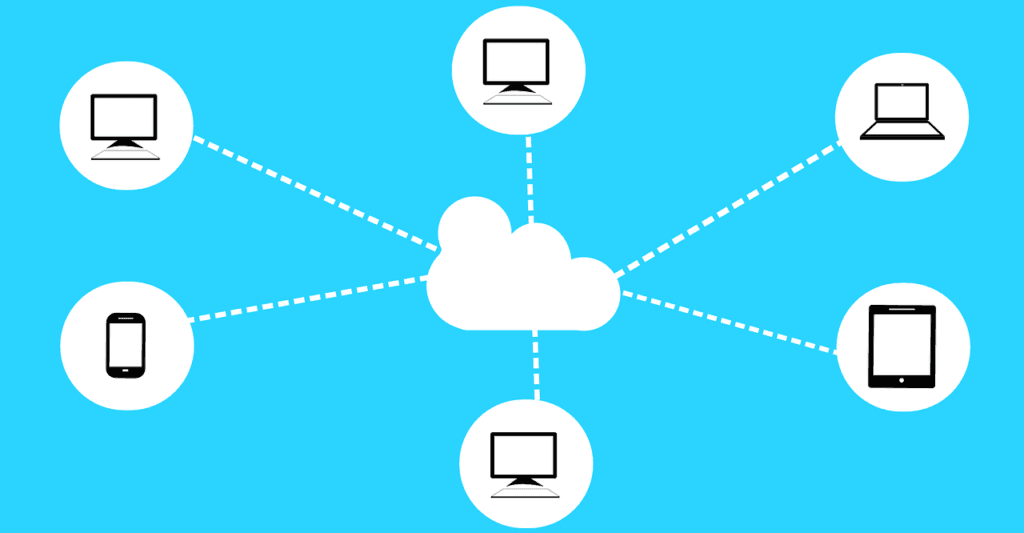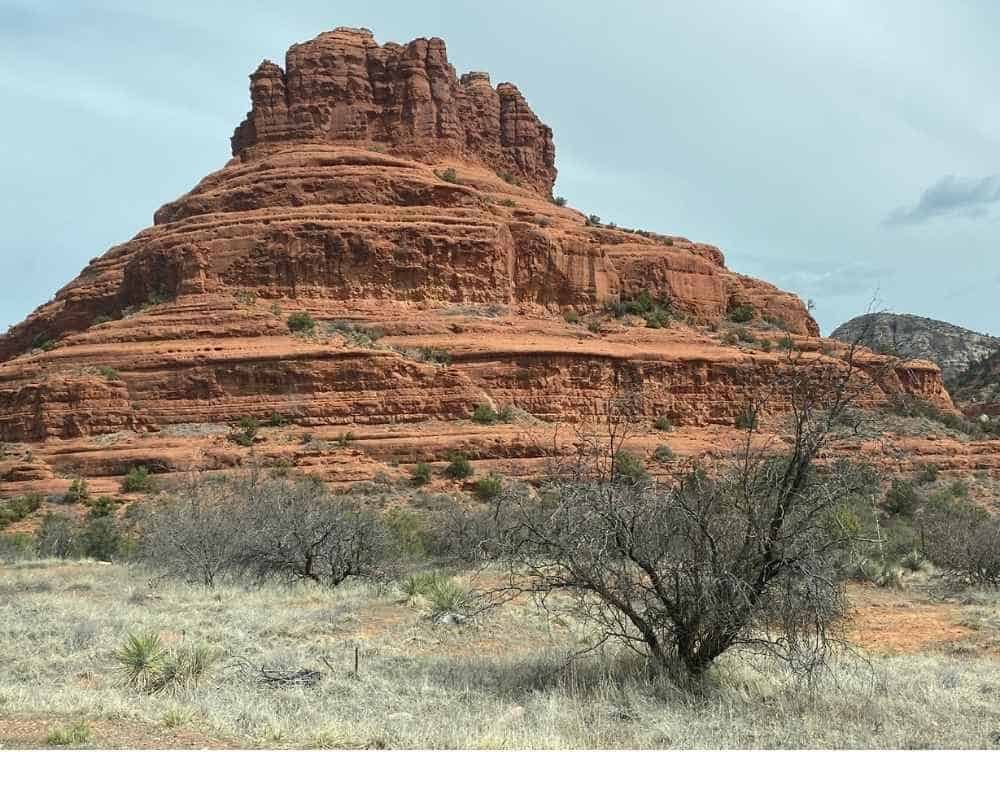Have you ever searched for an old email on your phone, only to come up empty? You wonder, why can’t I see older emails on my phone? It’s very frustrating when you need an email on your phone but it’s no longer there. Rest assured, the email isn’t gone, it likely is due to your phone’s mail sync settings.
If you use your phone’s native mail app (like Apple Mail on iPhone or Samsung Mail on Android), your email isn’t stored permanently on your device. Instead, your phone only syncs emails from a certain timeframe, often just 30 days by default. If an email is older than that, it won’t show up, even though it still exists in your email account. But don’t worry, you have options!
Options to See Older Emails
To see older emails, first you’ll need to know what type of email account you have, this will determine your options. If you have an Exchange account you can extend your sync settings to keep older emails accessible. If you use Gmail, Yahoo, Hotmail or another email provider you have an IMAP or POP3 account and might consider using a dedicated email app available from the email provider.
Here’s how to tell which account you have and how you can make sure your email setup works best for you.
See Older Email: Exchange Account

Exchange accounts are widely used in many workplaces or by individuals who have a Microsoft 365 subscription. With Exchange you have more control over how much of your email history syncs to your device. Exchange is designed to sync across devices. Whether you’re at a computer or on a phone you will see the same thing.
You can adjust your mail sync setting on your phone to allow for more emails downloading to your phone, ensuring the ability to find older messages without having to log in online.
Important: Keep in mind, adjusting you mail sync setting will take up space on your phone so make sure you have enough space. For iPhone users needing more space, you may want to check out my previous post, How To Make iCloud Work For You.
If changing your sync settings is not an option you can still use the options below for IMAP/POP3
How To Adjust Your Sync Settings
- On an iPhone, go to Settings > Apps> Mail > Accounts > [Your Exchange Account] > Mail Days to Sync, and choose a longer period or set it to “No Limit.”
- On Android, navigate to Settings > Accounts & Backup (or Users & Accounts) > [Your Exchange Account] > Sync Settings and adjust the sync period.
See Older Emails: IMAP/POP3 Account
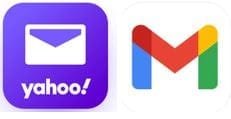
For most other email accounts (like Gmail, Yahoo, etc.), these types of accounts use IMAP or POP3. IMAP allows for syncing with multiple devices since your email downloads but still reside on the server. While POP3 is different, it downloads emails to your device which then deletes it from the email server. POP3 is older technology and not widely used by most email providers. I would suggest you only use IMAP.
The native mail app on iPhone or Android often limits the sync period for IMAP, usually to around 30 days. Unfortunately, you can’t change that setting directly in the app, but there are a few options to allow you to see older emails.
Use A Dedicated Email App
You can use a dedicated email app like Gmail, Outlook or Yahoo. These apps connect directly to your server and allow you to access your entire email history without the 30-day sync limit. You can also change the default email app from your phones native mail app to the dedicated app. This may allow for better access to you mail depending on your needs.
Use Webmail
If you prefer using your native mail app for its integration and simplicity, you can always log in to your email provider’s website to search for older emails. This ensures that while your phone only shows recent emails, you’re never truly locked out of your full email history. This solution is ok for a tablet or a computer but the webmail may be hard to read on your phone.
Use A Hybrid Method
I call this the hybrid method because it’s using both the native app and a dedicated email app. It’s the best of both worlds. I personally do this because I like the integration of the native mail app on my iPhone but I also want the ability to check for older emails occasionally on my phone. The dedicated apps take up less space and I always have access to all my emails.
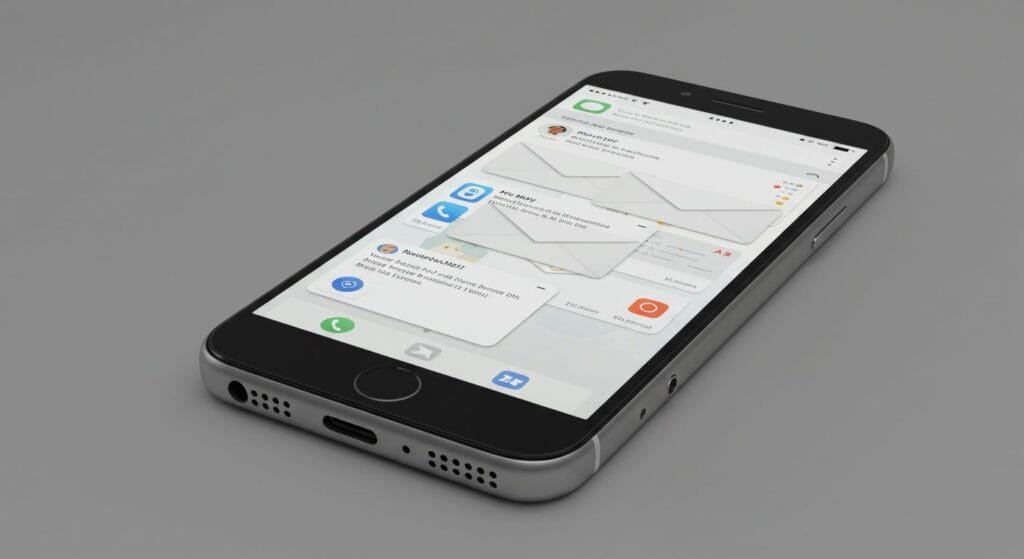
Final Thoughts
If you’re asking, “Why can’t I see older emails on my phone?” it’s most likely due to your email sync settings. For Exchange accounts, you can adjust these settings to extend the sync period, but for IMAP or POP3 accounts, you’re stuck with your phones default settings of 30 days.
The good news is that you have options. You can use a dedicated email app as your default email app that gives you full access to your entire inbox. Or you can use a hybrid method, using both the native mail app and the dedicated email app. This way, you can have the convenience of the native mail app for everyday use and the comprehensive access of a dedicated app when you need it. With these solutions, you’ll never have to worry about not being able to see an important email again!
Let me know if you found this post helpful. You can leave me a comment below or send me an email.
Follow me on Facebook so you never miss a new post or sign up for my newsletter.